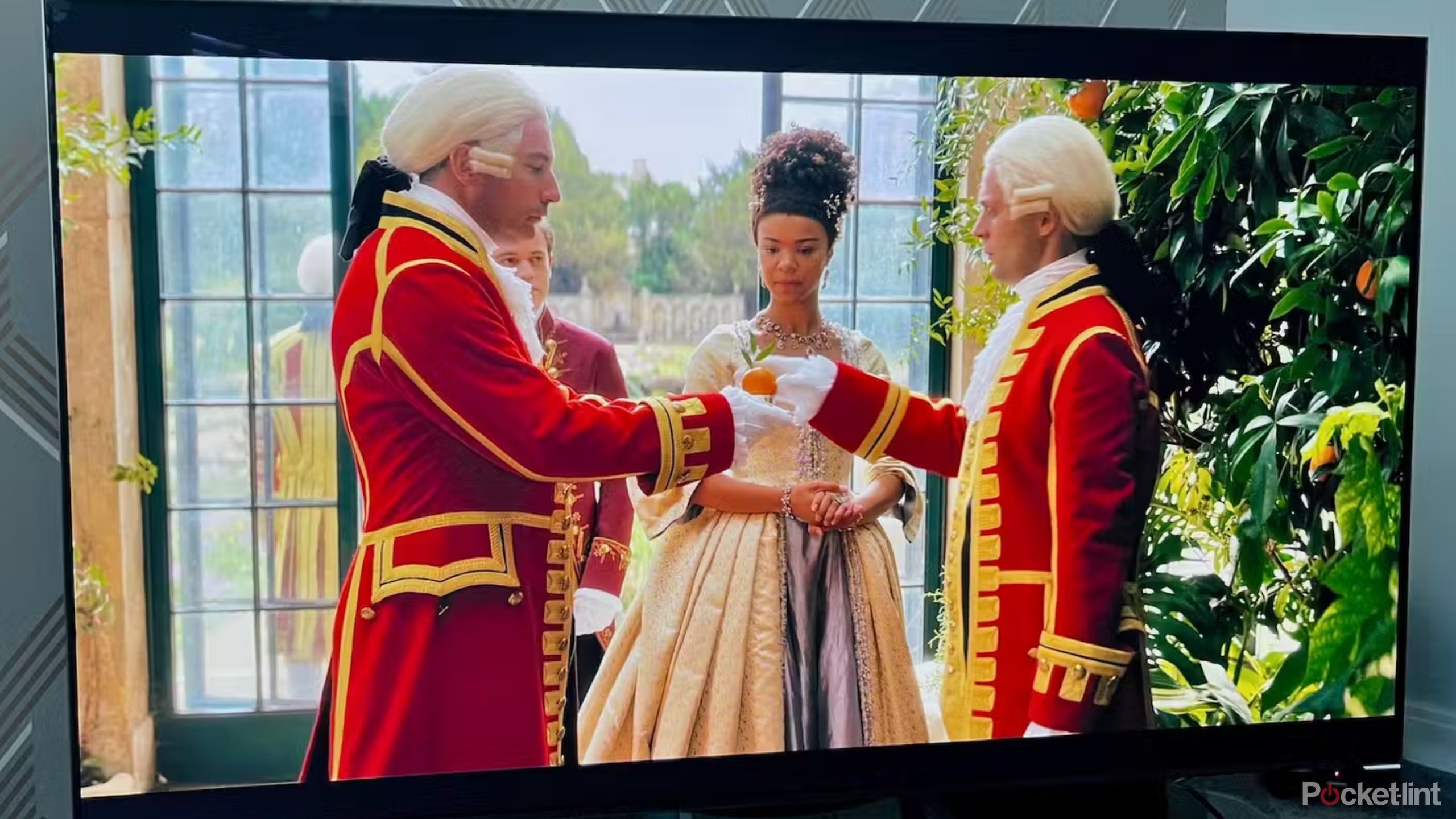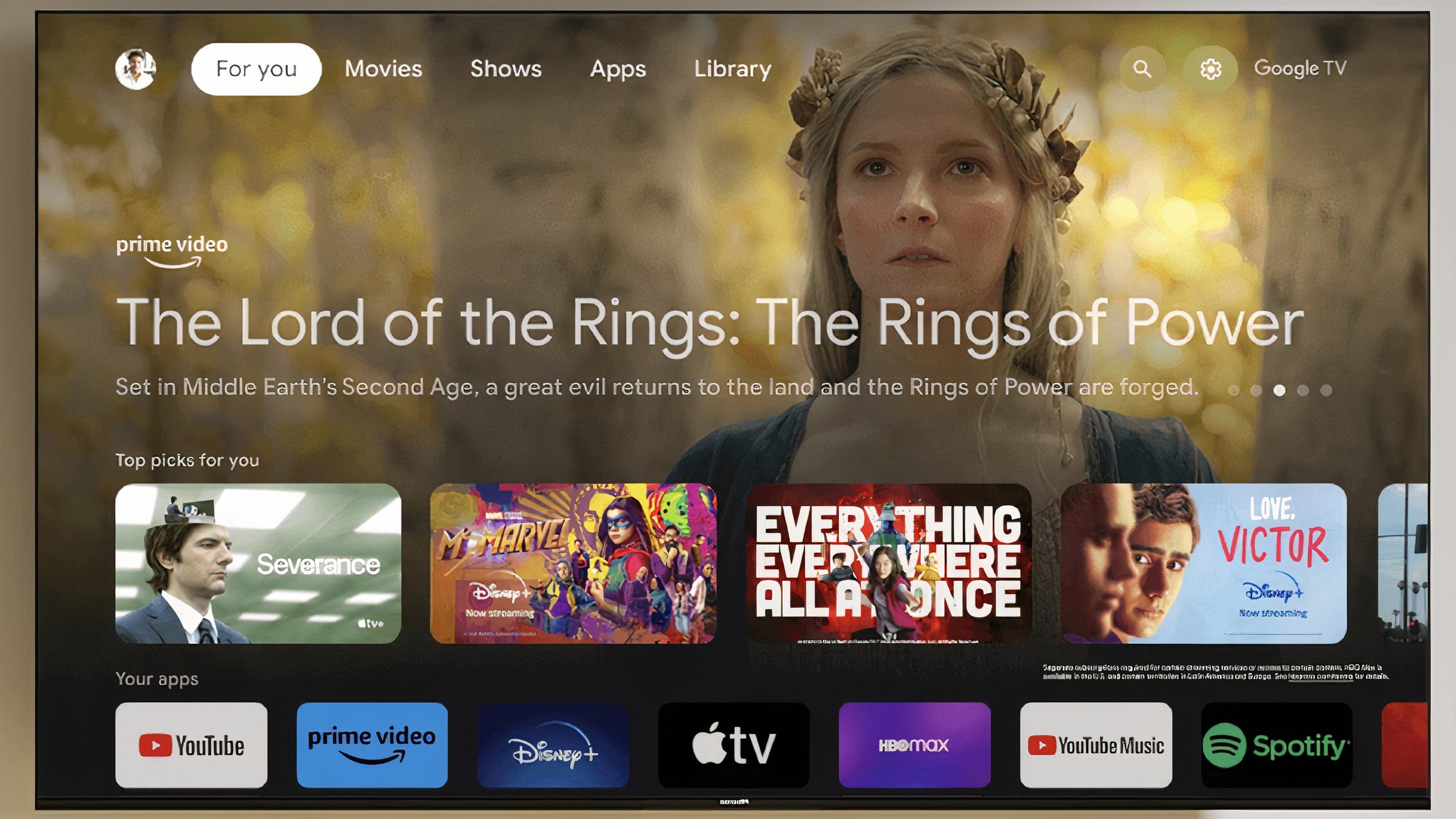Summary
- Firmware controls the base hardware of your TV set.
- Updates fix bugs and security issues, and sometimes expand features and compatibility.
- If they’re not installed automatically, you may need to trigger them using your TV’s Settings menu.
Many of us have been conditioned to update our phones, computers, and other devices whenever possible, but that behavior isn’t universal. Some people come from a pre-internet era, and might still find the idea a little strange. Others are aware of updates, but only care about having a product that works — they’ll keep using what they’ve got until updates are forced on them.
If you’re unfamiliar with smart TV firmware updates and what they do, don’t worry — I sympathize. Sometimes TVs feel like the last thing that should require a download. But as you’ll see, updates can potentially be vital to getting the most out of your home theater set up.
Related
How to turn a Steam Deck into a TV gaming console
You can play PC games on your TV without buying a desktop or laptop.
What is smart TV firmware?
Nothing too complicated (for us couch potatoes)
Netflix/ Pocket-lint
“Firmware” is shorthand for software that’s embedded in a device and essential to making it run. It’s usually closely associated with the operating system (OS) a device uses, but functions at an even lower level, talking directly to hardware. You might potentially install a new operating system on a device while leaving its firmware unchanged.
In the case of smart TVs, it’s common to update the OS and firmware in a single download. Changes to one component frequently involve changes to the other, and bundling updates saves both you and the TV maker time and effort.
How do you trigger an update? If you’re not prompted to, there’s usually an option somewhere in your TV’s Settings menu. Check your manufacturer’s website or manual for instructions. Some TVs may even be set to update automatically during predicted downtimes, making your experience seamless — the next time you sit down to watch a show or movie, everything will be ready to go.
When you do trigger an update, expect your TV to be temporarily unusable while installation is underway. Everything should resume working as normal (or even better than normal) once your TV restarts. Glitches can happen mid-install, but those are very rare. If an installation doesn’t self-correct, there may still be a way of performing a factory reset so your TV doesn’t become a brick.

Related
Upgrading to wireless HDMI is easy, but I wish I’d have known this first
The main benefit is obvious, but there are some potential pitfalls.
What do smart TV firmware updates actually do?
Bugs, security, and more
Hisense
Just about every firmware update includes an assortment of bugfixes. Smart TVs are inherently complex, and it’s difficult if not impossible for programmers to predict all the ways things might interact. Usually bugfixes are minor — solving irritating video or performance glitches, for instance — but occasionally they’ll tackle major problems, such as crashes. If your TV isn’t behaving smoothly, it’s time to check for a firmware update.
Similarly, security updates are sometimes necessary. There’s not much incentive for hackers to target smart TVs, yet since they’re connected to the internet, there’s still the risk of someone trying to steal private info or exploit your TV for a larger attack. If you keep up with updates and follow basic internet safety, it’s unlikely your TV will ever be infected.
Not all updates are defensive. Some may be intended to expand compatibility, supporting newer apps, media formats, and hardware accessories, like the latest remotes and soundbars. More rarely, updates can introduce entirely new features, such as support for Dolby Atmos or the Matter smart home protocol. Keeping up with firmware updates can therefore prolong the relevance of your TV, saving money for the upgrades that really matter, like the jump to 4K or 8K resolution.
In fact, I wouldn’t even consider paying for an upgrade without updating my existing TV. I’d want to know what I’m missing, and if nothing else, make the set a little more appealing when I put it up for sale or give it to friends or family.

Related
Here’s how I built a Matter smart home
Matter can make your smart home seamless — these are the things you need to get started.
Trending Products
![cimetech EasyTyping KF10 Wireless Keyboard and Mouse Combo, [Silent Scissor Switch Keys][Labor-Saving Keys]Ultra Slim Wireless Computer Keyboard and Mouse, Easy Setup for PC/Laptop/Mac/Windows – Grey](https://m.media-amazon.com/images/I/415Vb6gl+PL._SS300_.jpg)
cimetech EasyTyping KF10 Wireless Keyboard and Mouse Combo, [Silent Scissor Switch Keys][Labor-Saving Keys]Ultra Slim Wireless Computer Keyboard and Mouse, Easy Setup for PC/Laptop/Mac/Windows – Grey

AOC 22B2HM2 22″ Full HD (1920 x 1080) 100Hz LED Monitor, Adaptive Sync, VGA x1, HDMI x1, Flicker-Free, Low Blue Light, HDR Ready, VESA, Tilt Adjust, Earphone Out, Eco-Friendly

TopMate Wireless Keyboard and Mouse Ultra Slim Combo, 2.4G Silent Compact USB Mouse and Scissor Switch Keyboard Set with Cover, 2 AA and 2 AAA Batteries, for PC/Laptop/Windows/Mac – White

HP 2024 Laptop | 15.6″ FHD (1920×1080) Display | Core i3-1215U 6-Core Processor | 32GB RAM, 1.5TB SSD(1TB PCIe & P500 500GB External SSD) | Fingerprint Reader | Windows 11 Pro

Thermaltake View 200 TG ARGB Motherboard Sync ATX Tempered Glass Mid Tower Computer Case with 3x120mm Front ARGB Fan, CA-1X3-00M1WN-00

SAMSUNG FT45 Sequence 24-Inch FHD 1080p Laptop Monitor, 75Hz, IPS Panel, HDMI, DisplayPort, USB Hub, Peak Adjustable Stand, 3 Yr WRNTY (LF24T454FQNXGO),Black

Dell Inspiron 15 3520 15.6″ FHD Laptop, 16GB RAM,1TB SSD, Intel Core i3-1215U Processor(Beat i5-1135G7), SD Card Reader, WiFi, Bluetooth, Webcam, Win 11 Home, Alpacatec Accessories, Carbon Black
![Dell Inspiron 15 3000 3520 Business Laptop Computer[Windows 11 Pro], 15.6” FHD Touchscreen, 11th Gen Intel Quad-Core i5-1135G7, 16GB RAM, 1TB PCIe SSD, Numeric Keypad, Wi-Fi, Webcam, HDMI, Black](https://m.media-amazon.com/images/I/51O3nNfyJPL._SS300_.jpg)