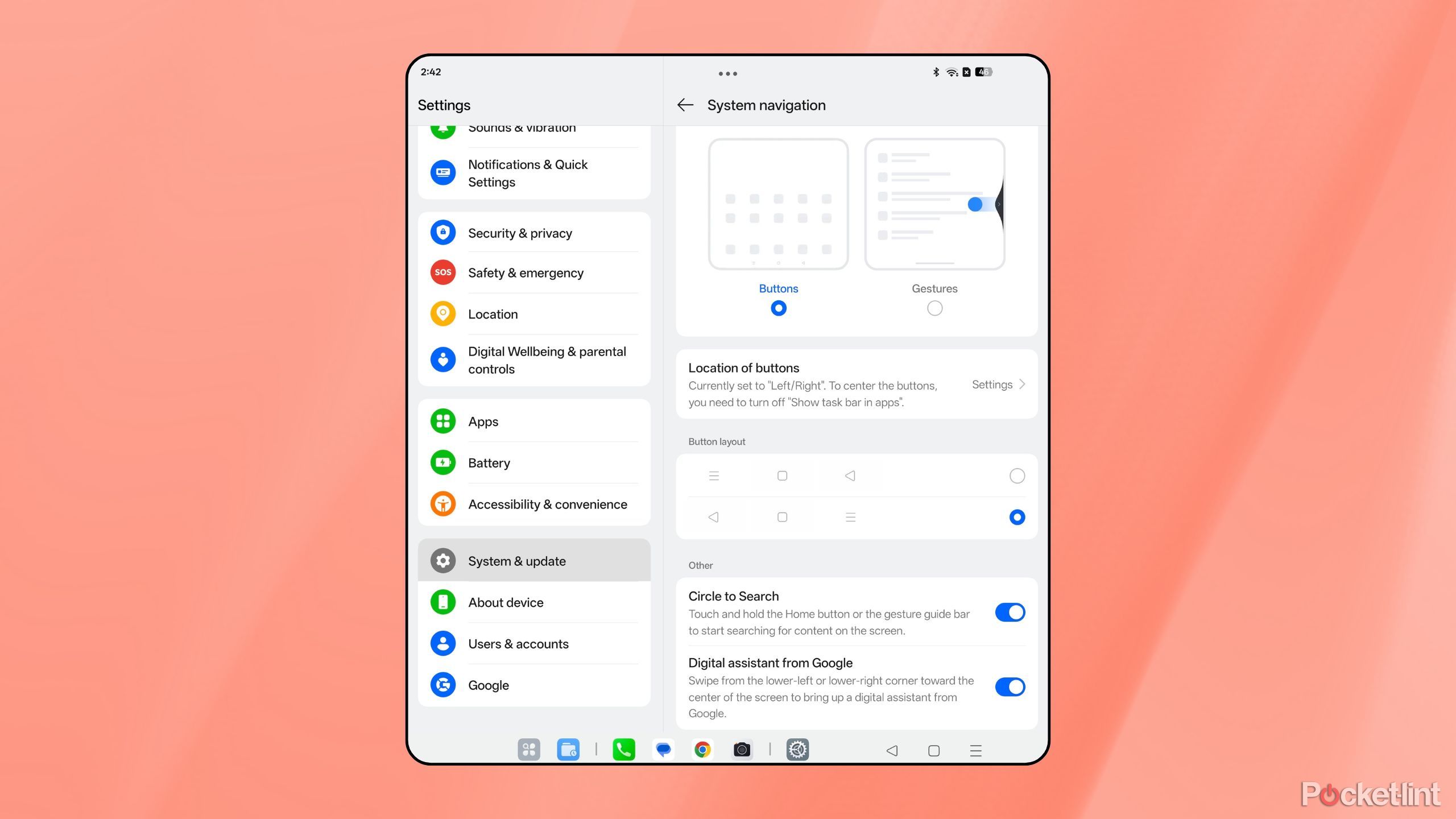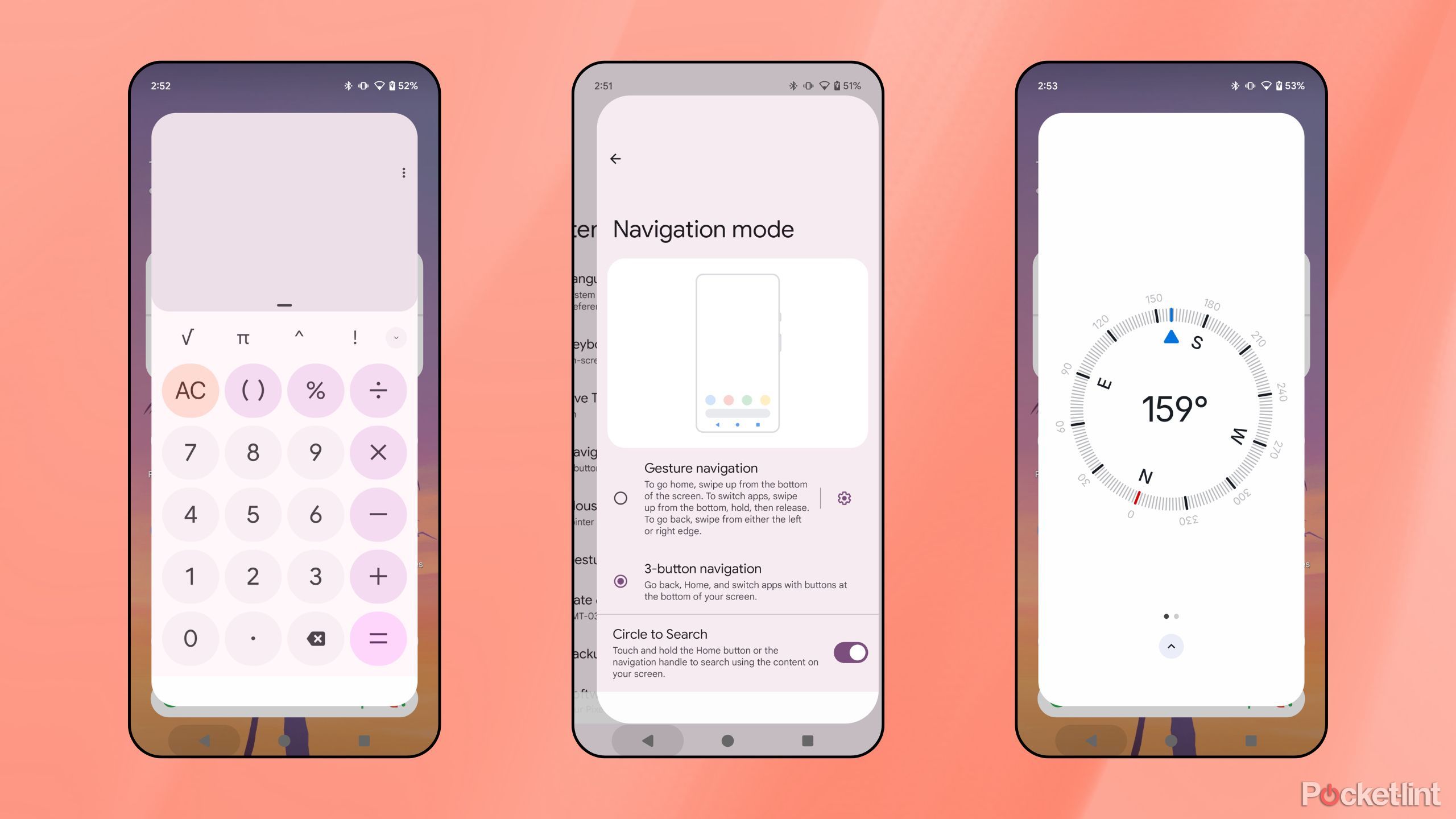Summary
- While gesture-based navigation is the more fluid and intuitive solution for interfacing with phones and tablets, I have a soft spot for Android’s traditional three-button navigation setup.
- The maintenance of Android’s three-button mode is essential from an accessibility standpoint.
- Google ought to continue improving the three-button setup in congruence with Android’s gesture-based system.
Over the years, we’ve seen a number of navigational modes hit the Android platform. Capacitive and physical buttons, trackballs, on-screen virtual keys, and various gesture systems have all fallen in and out of favor as the preferred method of interacting with the mobile operating system.
One such method, often referred to as the three-button navigation system, is my personal favorite of the bunch. First introduced in Android 3.0 Honeycomb and then popularized in 4.0 Ice Cream Sandwich, this particular interaction model revolves around the presence of three software-based buttons on screen: home, back, and multitasking.
With the launch of Apple’s iPhone X in 2017, the mobile industry quickly pivoted towards gesture-based mobile device interaction models. At the time, I was concerned that Google would promptly abandon the tried-and-true three-button system in one swift update, but that’s not quite how things played out.
…most modern-day Android devices now ship with a homogenized set of gestures for interacting with the OS.
Before finally settling on an iPhone-esque gesture system of its own, the Android world was briefly fragmented into various interpretations of how a gesture-based OS should function. Google’s hybrid approach on the Pixel 3 proved unpopular, while Samsung’s unique take on the idea was actually pretty neat in my opinion.
In any case, while most modern-day Android devices now ship with a homogenized set of gestures for interacting with the OS, they all have one thing in common: the ability to dig into settings and switch back to the good old three-button setup that I’m oh-so fond of.
As it turns out, Google was flirting with the idea of doing away with software-based buttons as an option entirely, only to eventually reverse course — today, the company maintains the setting primarily for accessibility purposes.
Related
Lock screen widgets are returning to Android, and it’s been a long time coming
Google is re-implementing lock screen widgets as part of Android 16, but the company should have never ripped the feature out of the OS to begin with.
Three-button navigation works great on large-screen devices
Android’s taskbar makes multitasking easy, but it’s also the perfect home for the home button and friends
Google’s decision to preserve the traditional three-button software navigation system for the sake of accessibility is the right call. Gesture-based systems are fluid and intuitive, but they require additional hand dexterity that some users have trouble with.
Personally, I leave three-button navigation enabled for a different reason: I simply prefer the flow it provides when zipping through the OS. Everything feels snappy, satisfying, and kinetic. The button-based solution is more ergonomic, too, and Google actually has data to back this up.
Android’s gesture system doesn’t play nice with third-party launchers.
The three-button setup works great on large-screen Android devices, as well. Android tablets and book-style foldables are growing in popularity, and I find the triple software keys fit right in on the taskbar, proudly perched next to the app drawer and pinned apps sections. On many such devices, it’s easy to toggle between a left-justified and a right-justified setup, which makes reachability effortless.
One final reason why I gravitate to three-button navigation: Android’s gesture system doesn’t play nice with third-party launchers. I love using Niagara Launcher on my Pixel 9 Pro, but despite a growing effort to improve the situation, gestures still don’t work as they should. They’re choppy and unreliable, and they simply don’t feel right to me, no matter which Android device I try them on.
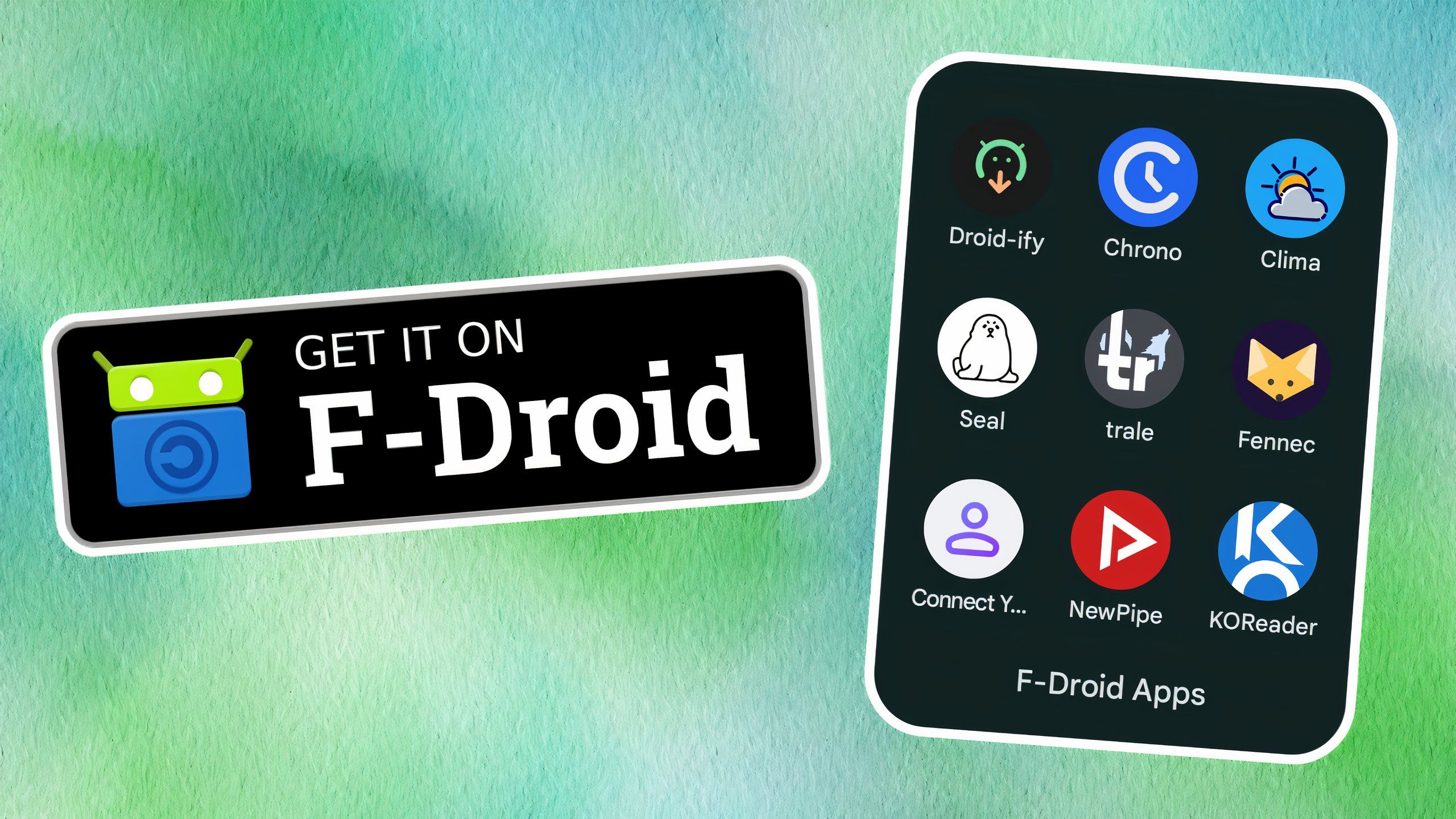
Related
You won’t find these 9 excellent apps anywhere on the Google Play Store
F-Droid is a free and open-source alternative app store for Android – here are my favorite apps that are exclusively available on the storefront.
Google can do even more to embrace three-button navigation
The company can improve Android’s button-based navigation without it negatively impacting gesture-based setups
Most recently, Google appears to have taken an interest in improving the traditional three-button navigation system once again, which is great news for fans of the style like myself and many others.
In the most recent beta builds of Android 16, the system’s predictive back gesture has been ported over to three-button setups — a development I certainly didn’t see coming. By simply pressing and holding down on the virtual back button, you’ll see a preview of the app or previous page peaking underneath.
This addition is appreciated, but I think Google can take things a step further. Without stepping on the toes of gesture-based navigation development, the company ought to work on improving button navigation in parallel.
Somewhere during the transition over to gestures, the ability to hold down the multitasking key to invoke split screen mode was removed. I’d love to see this option be re-implemented, and I’d also like to see improvements made to the speed and reliability of the ‘double tap to swap open apps’ function hidden within the same recent apps button.
There are a ton of additional customization options I’d love to see Google implement.
There are additional customization options I’d love to see Google implement not only within the Pixel UI, but also “stock” builds of the OS via the Android Open Source Project (AOSP). These include:
- The ability to swap the position of each individual navigation button.
- The ability to add extra buttons to the mix (i.e. to invoke quick settings or to easily lock the screen).
- The ability to auto-hide the navigation bar unless pinned to the screen (with an always-present pin button for easy access).
To be clear, I don’t hate interacting with Android via gestures. I appreciate the benefits the system brings to the table, but I simply find myself preferring three-button navigation when using an Android device on a daily basis. Options are always a net positive, and while not everyone is a fan of virtual buttons, the inclusion of both interaction models — without imposing one over the other — is a status quo that I hope remains well into the future.
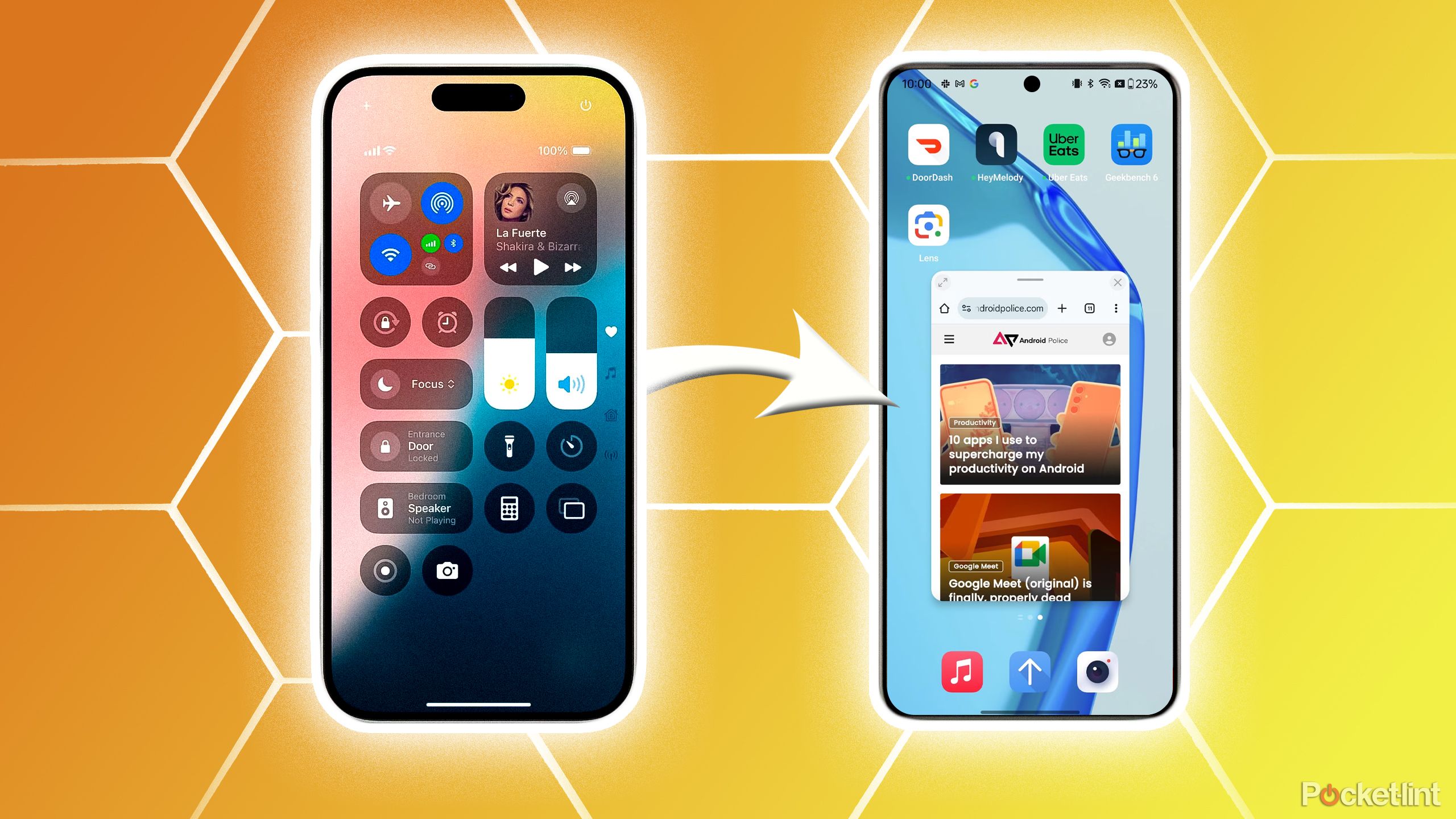
Related
Breaking the Apple habit: tips for an easy switch to Android
It’s quite easy to transfer your data from Apple to Android in just a few steps.
Trending Products
![cimetech EasyTyping KF10 Wireless Keyboard and Mouse Combo, [Silent Scissor Switch Keys][Labor-Saving Keys]Ultra Slim Wireless Computer Keyboard and Mouse, Easy Setup for PC/Laptop/Mac/Windows – Grey](https://m.media-amazon.com/images/I/415Vb6gl+PL._SS300_.jpg)
cimetech EasyTyping KF10 Wireless Keyboard and Mouse Combo, [Silent Scissor Switch Keys][Labor-Saving Keys]Ultra Slim Wireless Computer Keyboard and Mouse, Easy Setup for PC/Laptop/Mac/Windows – Grey

AOC 22B2HM2 22″ Full HD (1920 x 1080) 100Hz LED Monitor, Adaptive Sync, VGA x1, HDMI x1, Flicker-Free, Low Blue Light, HDR Ready, VESA, Tilt Adjust, Earphone Out, Eco-Friendly

TopMate Wireless Keyboard and Mouse Ultra Slim Combo, 2.4G Silent Compact USB Mouse and Scissor Switch Keyboard Set with Cover, 2 AA and 2 AAA Batteries, for PC/Laptop/Windows/Mac – White

HP 2024 Laptop | 15.6″ FHD (1920×1080) Display | Core i3-1215U 6-Core Processor | 32GB RAM, 1.5TB SSD(1TB PCIe & P500 500GB External SSD) | Fingerprint Reader | Windows 11 Pro

Thermaltake View 200 TG ARGB Motherboard Sync ATX Tempered Glass Mid Tower Computer Case with 3x120mm Front ARGB Fan, CA-1X3-00M1WN-00

SAMSUNG FT45 Sequence 24-Inch FHD 1080p Laptop Monitor, 75Hz, IPS Panel, HDMI, DisplayPort, USB Hub, Peak Adjustable Stand, 3 Yr WRNTY (LF24T454FQNXGO),Black

Dell Inspiron 15 3520 15.6″ FHD Laptop, 16GB RAM,1TB SSD, Intel Core i3-1215U Processor(Beat i5-1135G7), SD Card Reader, WiFi, Bluetooth, Webcam, Win 11 Home, Alpacatec Accessories, Carbon Black
![Dell Inspiron 15 3000 3520 Business Laptop Computer[Windows 11 Pro], 15.6” FHD Touchscreen, 11th Gen Intel Quad-Core i5-1135G7, 16GB RAM, 1TB PCIe SSD, Numeric Keypad, Wi-Fi, Webcam, HDMI, Black](https://m.media-amazon.com/images/I/51O3nNfyJPL._SS300_.jpg)