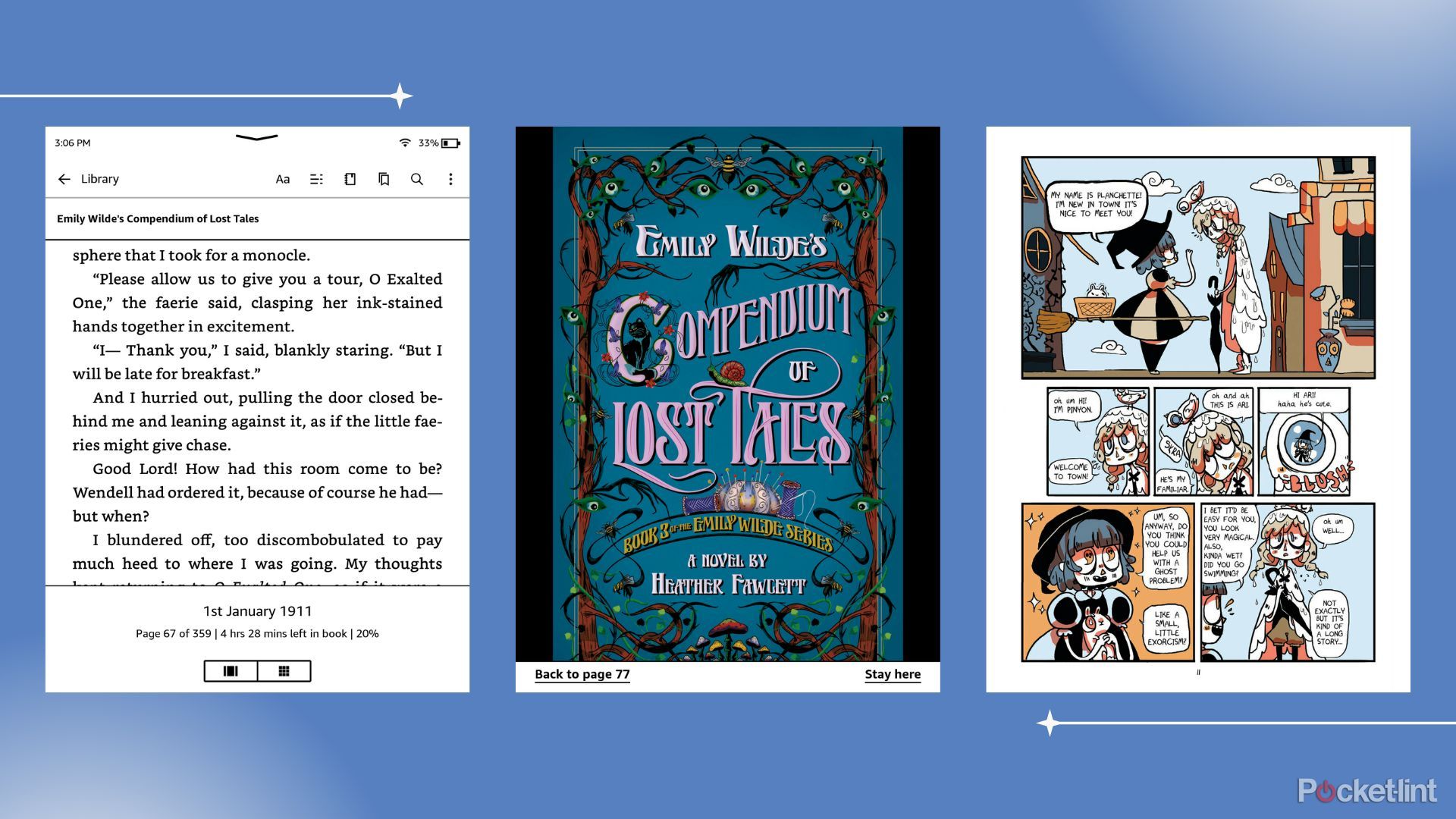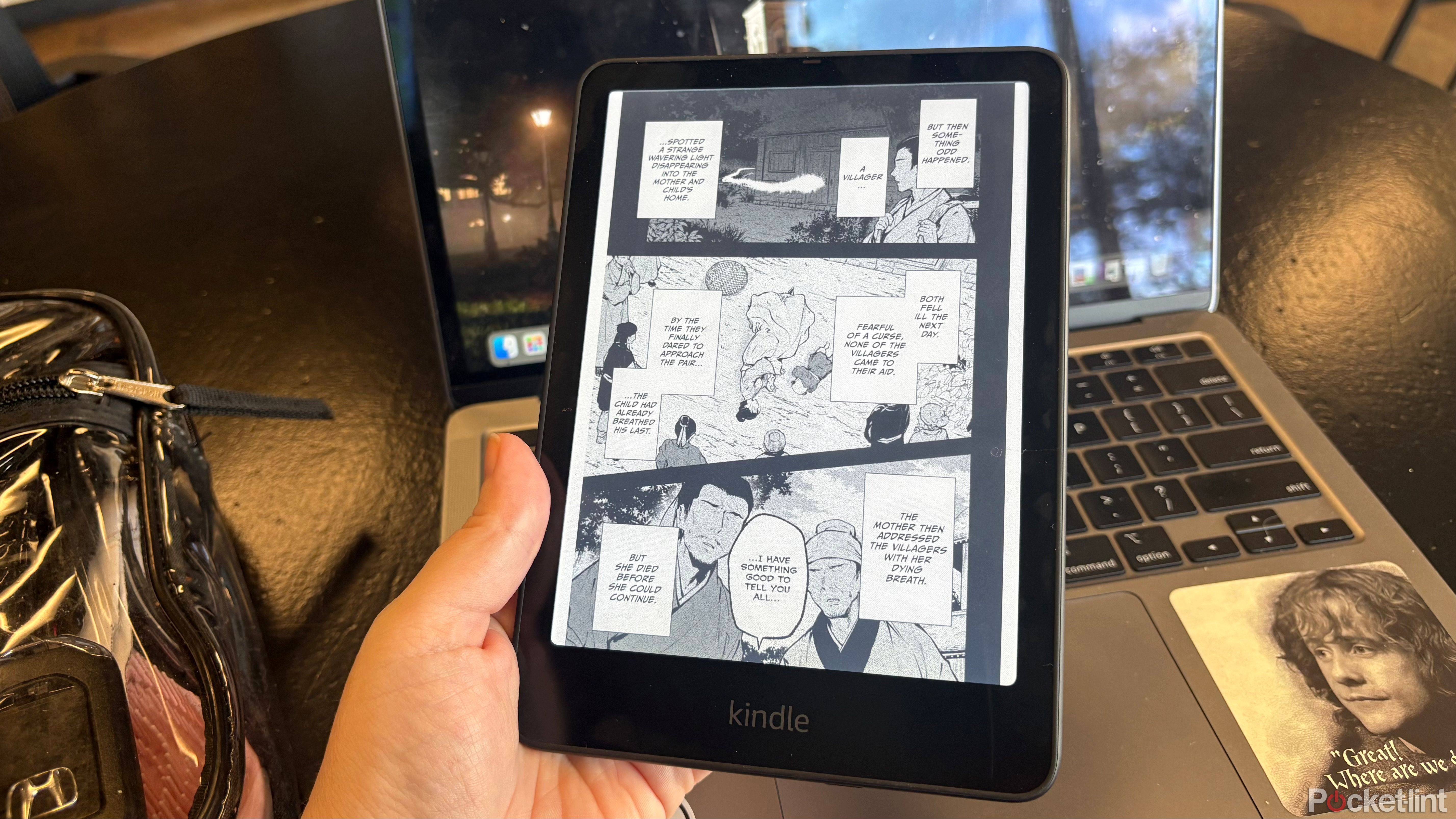Summary
- Accidental taps can’t be undone, forcing you to go back to the screen.
- It takes time to get used to tapping the back and fixing errors is cumbersome.
- The double-tap feature on Kindle is impractical in menu navigation, and you can’t select options.
I was so excited when my Kindle Colorsoft got the latest Kindle Software update, as both it and the 12th Generation Kindle Paperwhite Signature Edition got a handy new feature: double-tap to page turn. Though my muscle memory still had me tapping the screen more often than not, just the ability to turn the page by double-tapping on the device itself (a tap on the side or on the back works) was intriguing, and it made the device feel just a bit more customizable.
However, after intentionally trying to use the feature for a little while, I actually went back to tapping the screen full-time. Here’s why.
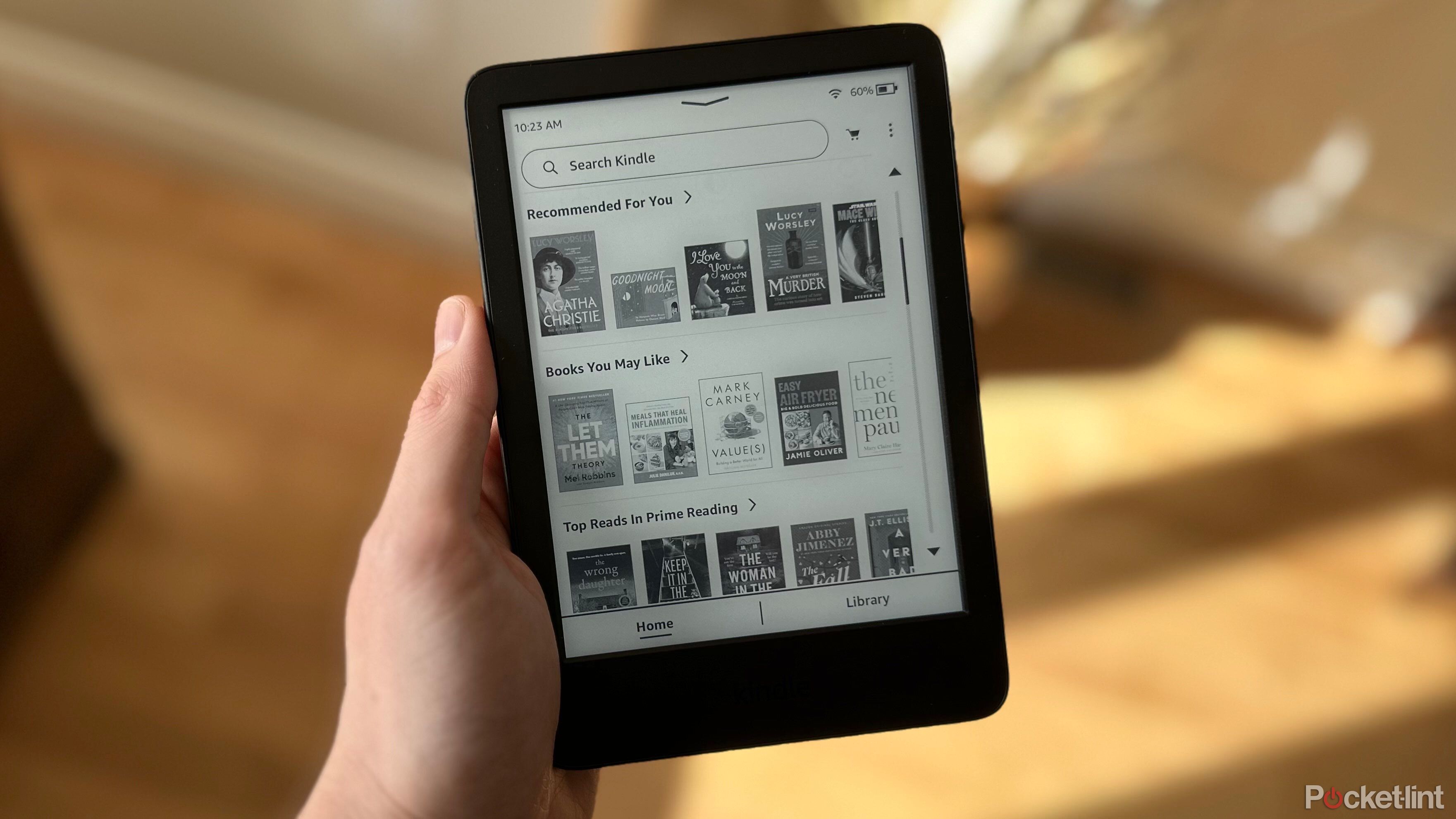
Related
Should you upgrade to the latest Kindle generation?
For some people, it’s may a question of switching models, not just getting something newer.
Accidental taps are a pain, and you can’t go back
You’re going to have to tap the screen if you accidentally advance
Getting the hang of taps takes a minute and even once I got the rhythm of tapping the back of my Kindle to turn the page, I still found myself accidentally advancing when I didn’t want to, especially when I moved unexpectedly due to a cat in my lap (it happens more often than you think), or sneezed (it’s allergy season, okay?) or just tapped absentmindedly while reading.
That wouldn’t be such an annoyance, but because you can only advance using this method, backing up means you have to touch the screen again, which meant shifting how I was holding the device in general. And unfortunately, these accidental page turns happened with enough frequency that I just eventually gave up on tapping the back of my unit and returned to the normal way.
It only goes in one direction, and there’s no way to tap to select
Though I was primarily interested in using this new feature to read, it can also be used to navigate menus, sub-menus, and the Kindle bookstore. However, in practice, it’s very frustrating to use double-tap in this area. It can only be used to scroll down a page, and if you want to go back up — perhaps after reading a summary in the bookstore — you’ll have to use the touchscreen again. There’s also no way to double tap to make a selection, so at best, you’ll be using a combination of double-tapping and touch controls, which is completely counter-intuitive to say the least.
Accidental page turns and inability to quickly go back made this more of a nuisance than it was worth.
Unfortunately, even though I liked that this new feature was rolled out, I ended up quickly turning it off, as the accidental page turns and inability to quickly go back made this more of a nuisance than it was worth. In order to turn this feature off, simply go into your Settings, select Device Options, and then toggle the feature off. Perhaps another update will make this more of a usable feature, but right now, I can’t say I’ve gotten almost any practical use out of it, which is a shame.
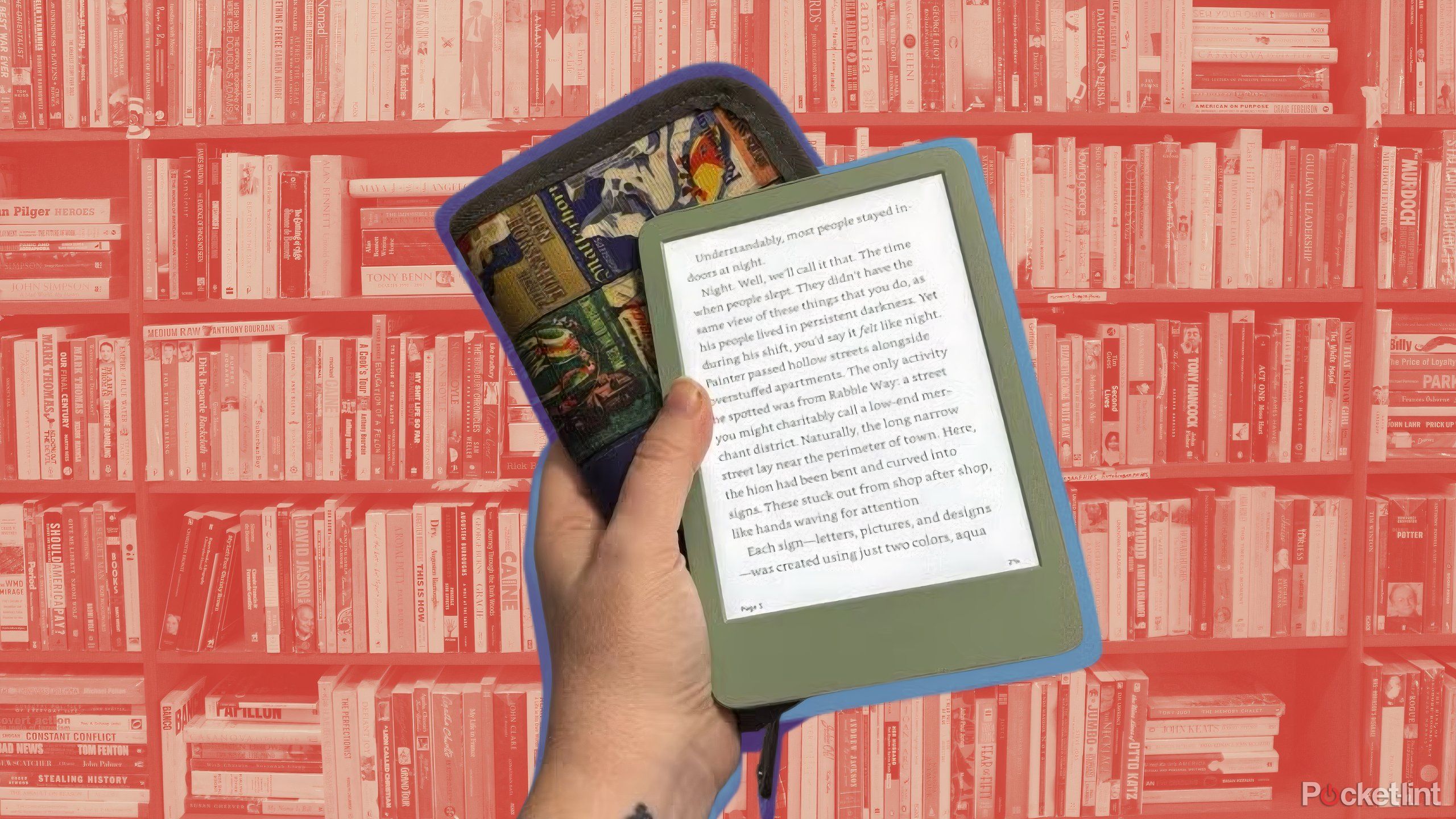
Related
Read anything at all on your Kindle with this free tool
From fanfiction to public domain ePub files, Send to Kindle makes it possible to read anything on your device.
Trending Products
![cimetech EasyTyping KF10 Wireless Keyboard and Mouse Combo, [Silent Scissor Switch Keys][Labor-Saving Keys]Ultra Slim Wireless Computer Keyboard and Mouse, Easy Setup for PC/Laptop/Mac/Windows – Grey](https://m.media-amazon.com/images/I/415Vb6gl+PL._SS300_.jpg)
cimetech EasyTyping KF10 Wireless Keyboard and Mouse Combo, [Silent Scissor Switch Keys][Labor-Saving Keys]Ultra Slim Wireless Computer Keyboard and Mouse, Easy Setup for PC/Laptop/Mac/Windows – Grey

AOC 22B2HM2 22″ Full HD (1920 x 1080) 100Hz LED Monitor, Adaptive Sync, VGA x1, HDMI x1, Flicker-Free, Low Blue Light, HDR Ready, VESA, Tilt Adjust, Earphone Out, Eco-Friendly

TopMate Wireless Keyboard and Mouse Ultra Slim Combo, 2.4G Silent Compact USB Mouse and Scissor Switch Keyboard Set with Cover, 2 AA and 2 AAA Batteries, for PC/Laptop/Windows/Mac – White

HP 2024 Laptop | 15.6″ FHD (1920×1080) Display | Core i3-1215U 6-Core Processor | 32GB RAM, 1.5TB SSD(1TB PCIe & P500 500GB External SSD) | Fingerprint Reader | Windows 11 Pro

Thermaltake View 200 TG ARGB Motherboard Sync ATX Tempered Glass Mid Tower Computer Case with 3x120mm Front ARGB Fan, CA-1X3-00M1WN-00

SAMSUNG FT45 Sequence 24-Inch FHD 1080p Laptop Monitor, 75Hz, IPS Panel, HDMI, DisplayPort, USB Hub, Peak Adjustable Stand, 3 Yr WRNTY (LF24T454FQNXGO),Black

Dell Inspiron 15 3520 15.6″ FHD Laptop, 16GB RAM,1TB SSD, Intel Core i3-1215U Processor(Beat i5-1135G7), SD Card Reader, WiFi, Bluetooth, Webcam, Win 11 Home, Alpacatec Accessories, Carbon Black
![Dell Inspiron 15 3000 3520 Business Laptop Computer[Windows 11 Pro], 15.6” FHD Touchscreen, 11th Gen Intel Quad-Core i5-1135G7, 16GB RAM, 1TB PCIe SSD, Numeric Keypad, Wi-Fi, Webcam, HDMI, Black](https://m.media-amazon.com/images/I/51O3nNfyJPL._SS300_.jpg)