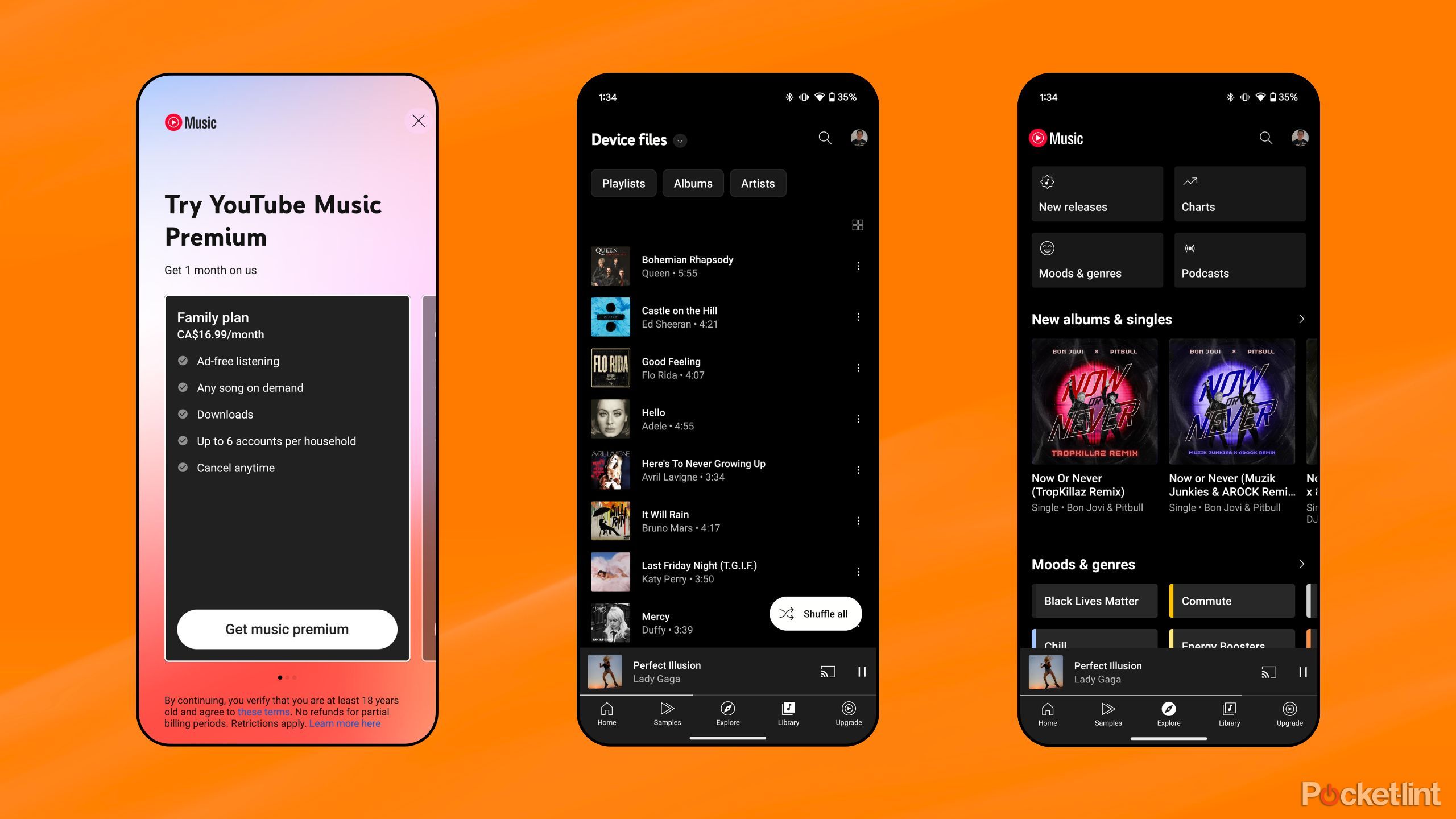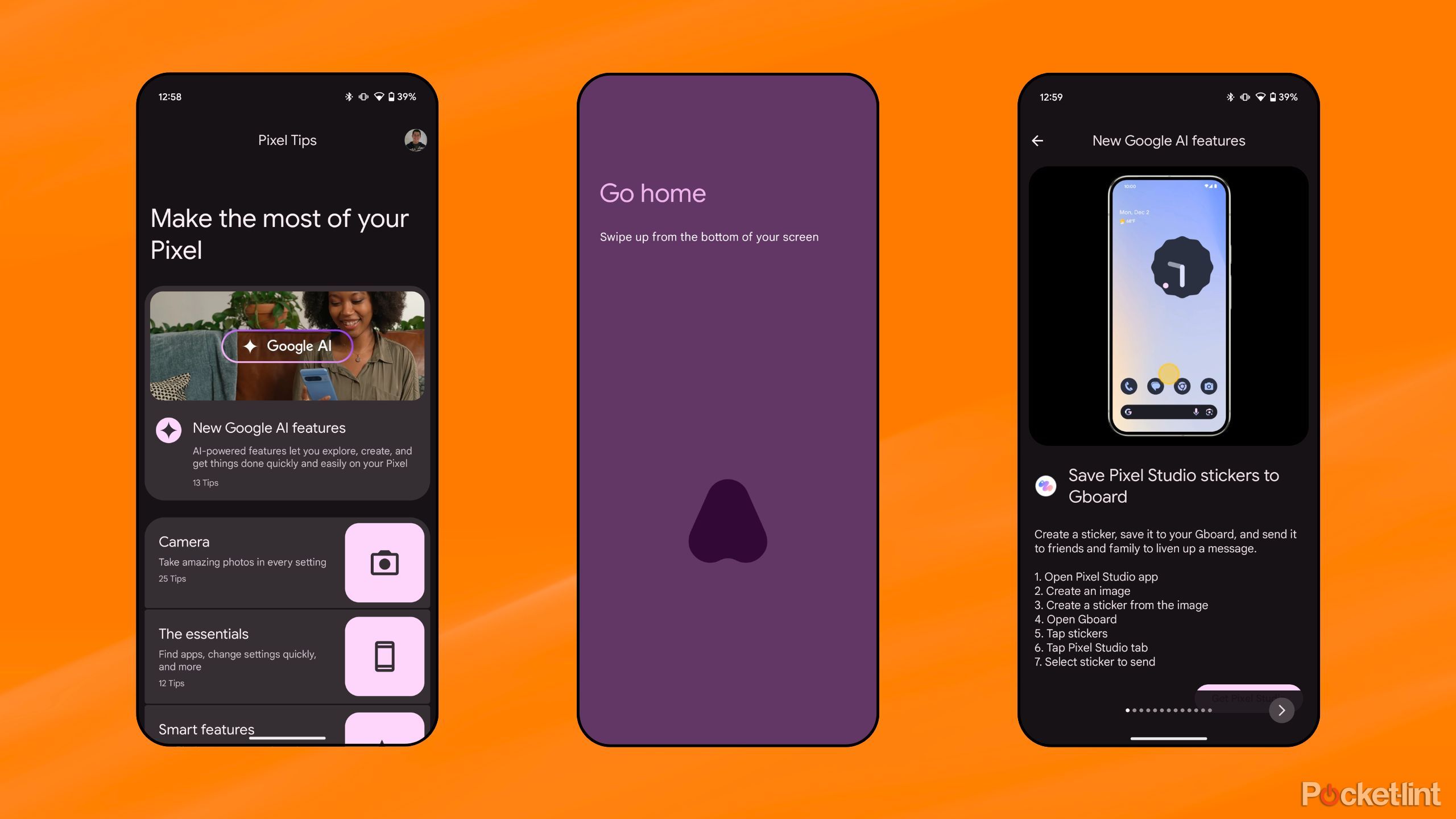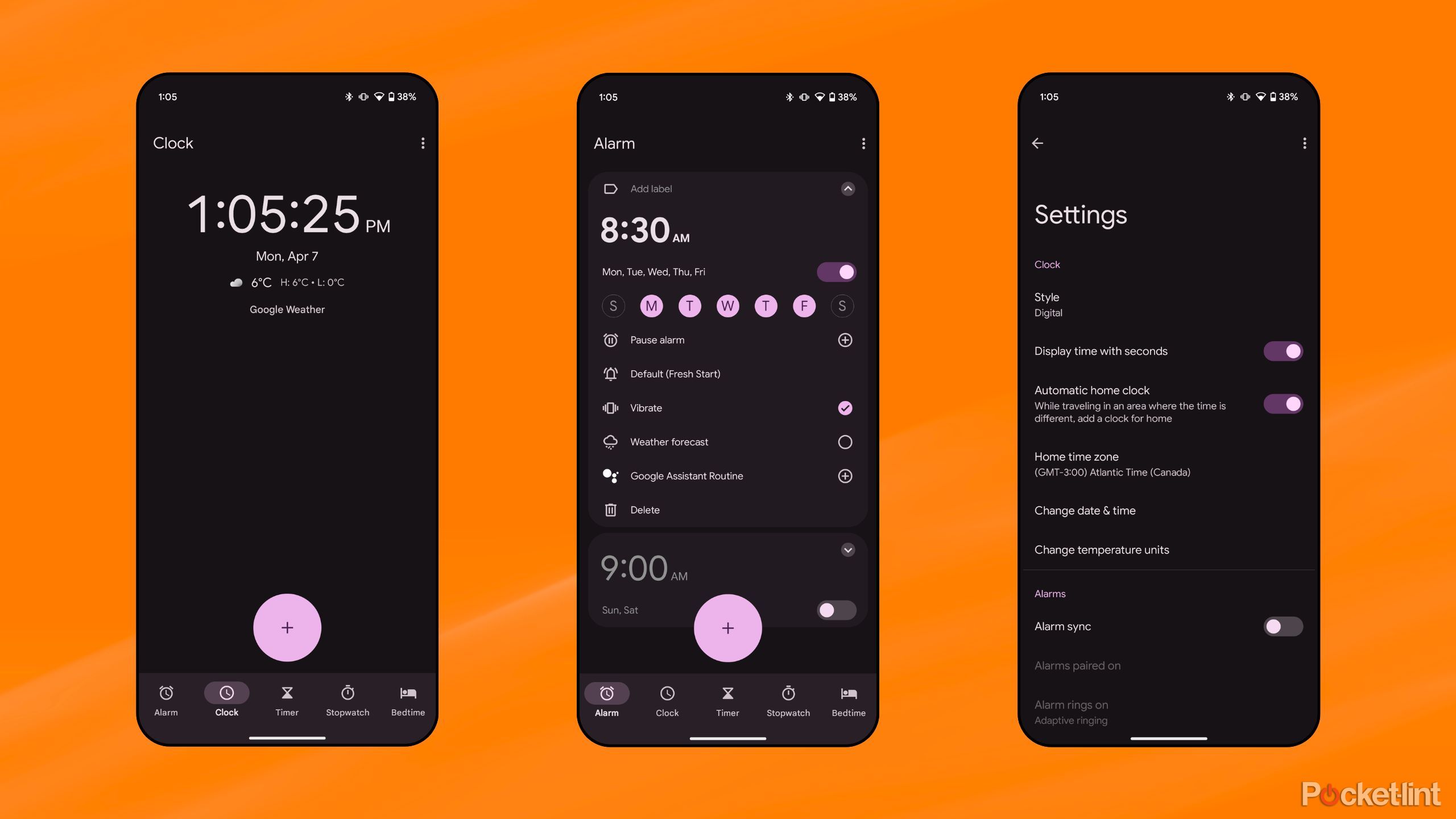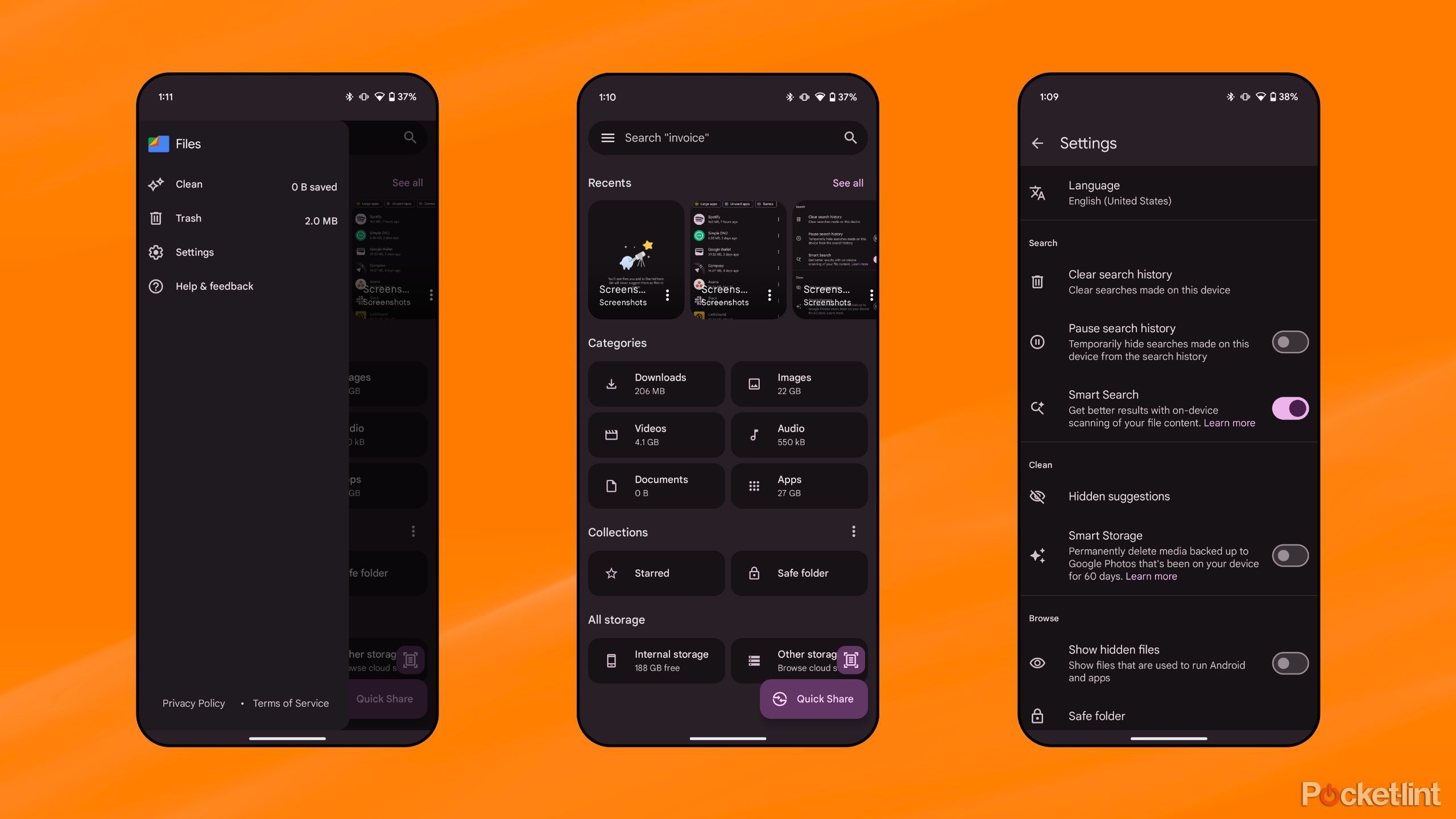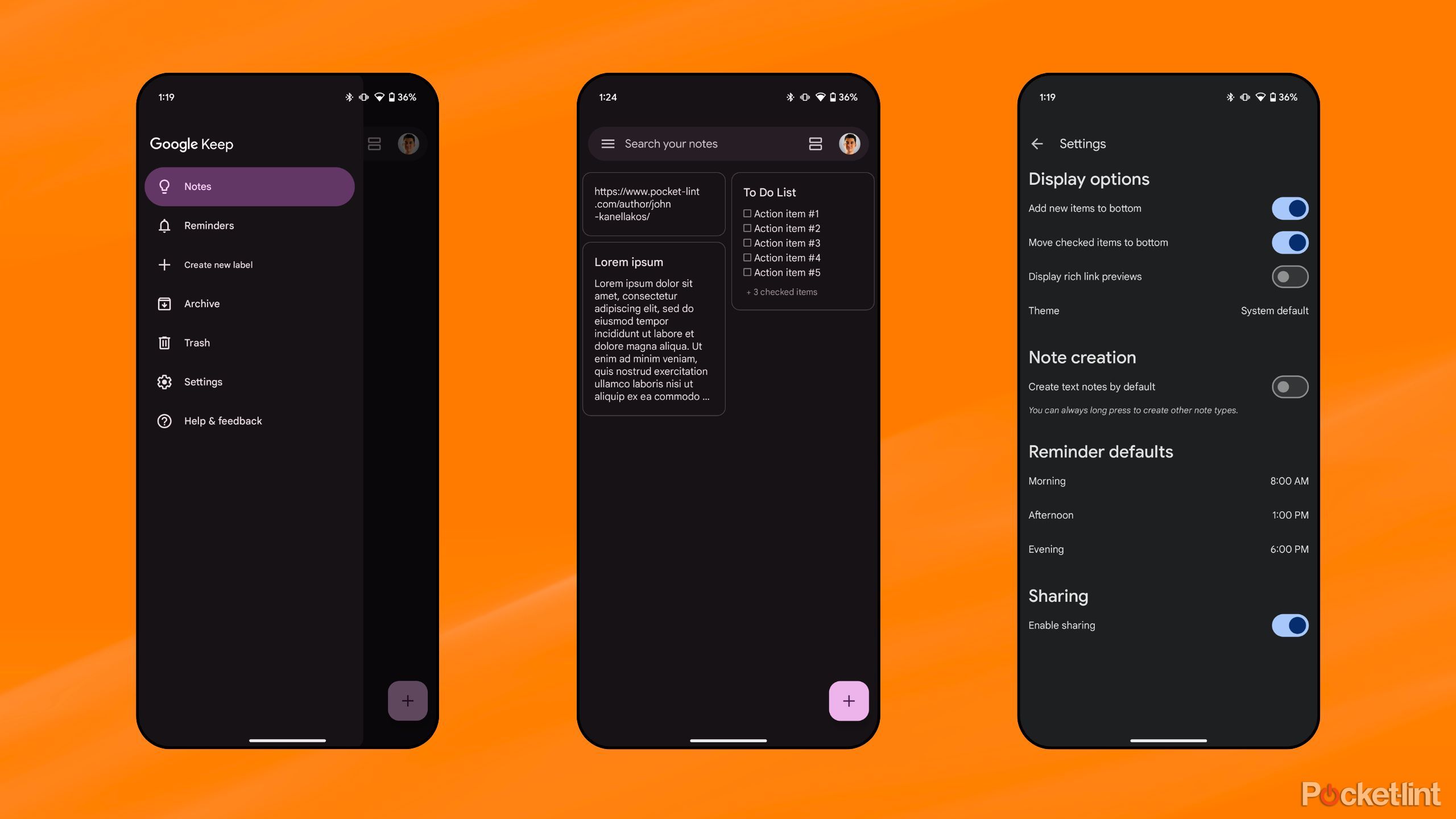Summary
- Many of the preinstalled apps that ship on Android phones are useful utilities, but not all of them are keepers.
- Even when it comes to Google’s lightweight Pixel skin, there are a few apps in particular that I tend to delete or disable.
- Here are some of the default apps that I always remove when setting up a new Android phone.
Whether we’re talking about the iPhone or any number of excellent Android handsets, the modern phone experience is one in which default, preinstalled apps come standard. Some of these out-of-box apps are inherently useful, and I’m fond of the fact that they feature consistent design languages and simplistic interfaces. However, there’s such a thing as too much of a good thing.
Even when it comes to Google’s relatively clean and minimalistic Pixel skin, I tend to remove native apps in favor of third-party solutions. Here are five apps in particular that I always find myself deleting (or in some cases, disable) whenever I’m setting up a new Android device.
Related
How to remove and uninstall default apps on your Google Pixel phone
Sometimes it’s best to just clean up the digital clutter — here’s how to do exactly that on your Pixel phone.
1 YouTube Music
An unintuitive local playback solution
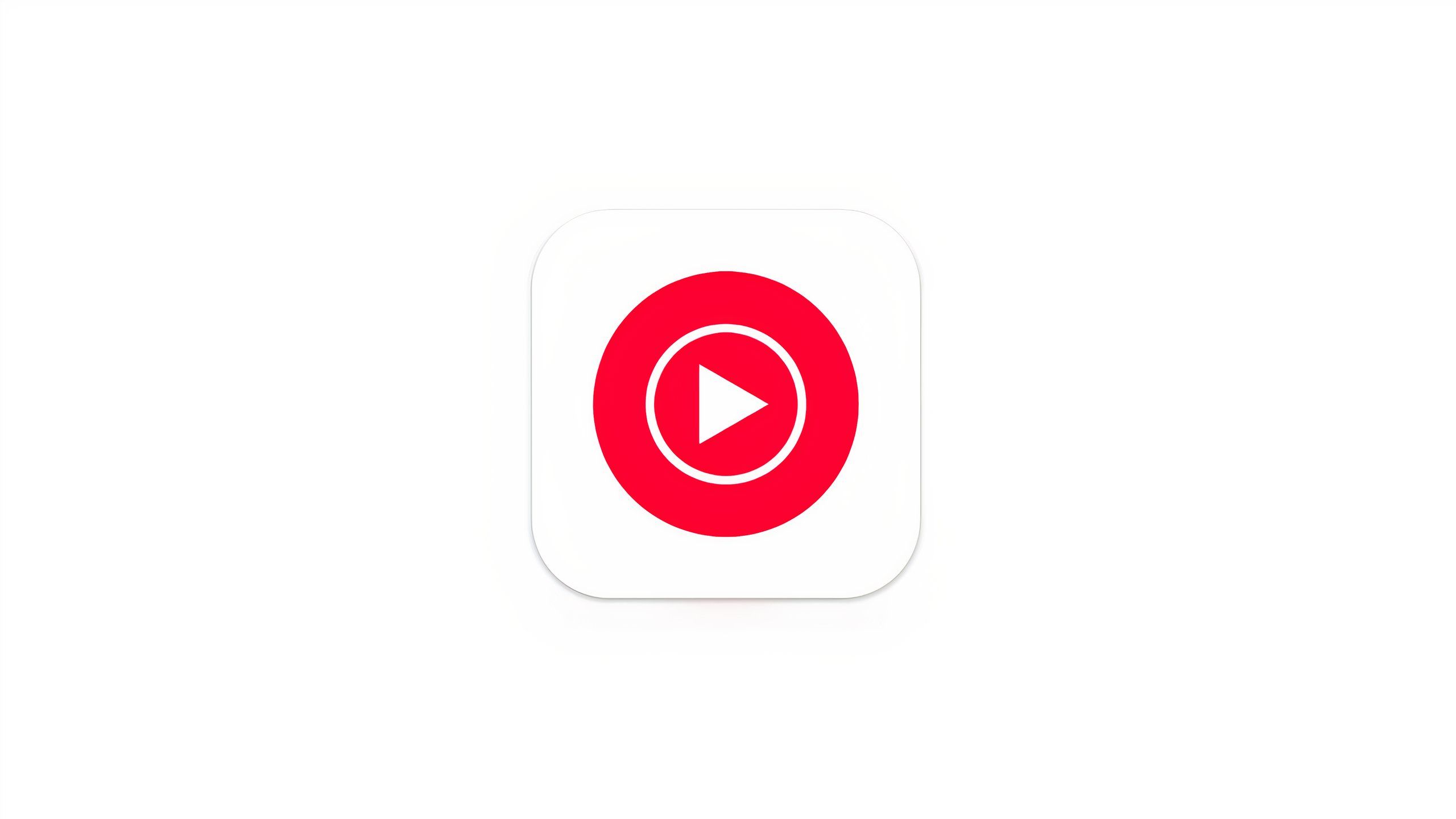
YouTube Music
Google’s flagship music streaming platform, which primarily competes with services including Spotify and Apple Music.
I’ve been a Spotify subscriber for a number of years, and so Google’s default YouTube Music application serves me little use. As a music streamer, YouTuve Music is perfectly fine — as a tool for playing back local music files, however, it’s entirely subpar.
I’m old-school in the sense that I enjoy loading up my Android phone with MP3 files for those times when I’m off the grid. YouTube Music’s interface is far too bloated and streaming-centric for my tastes. It’s also far too trigger-happy when placing a full-screen ‘sign up now’ splash page in front of me, which always gets in the way when I’m trying to play back my files.
There are a ton of excellent alternative apps available for local music playback, which I’ve outlined in a dedicated piece here on Pocket-lint. Some of my current favorites include:

Related
New iPhone? Delete these apps immediately
The iPhone ships with some pretty solid default apps, but not all of them are winners — here are the ones I always delete right away.
2 Pixel Tips
Useful for newcomers, but not so much for veterans
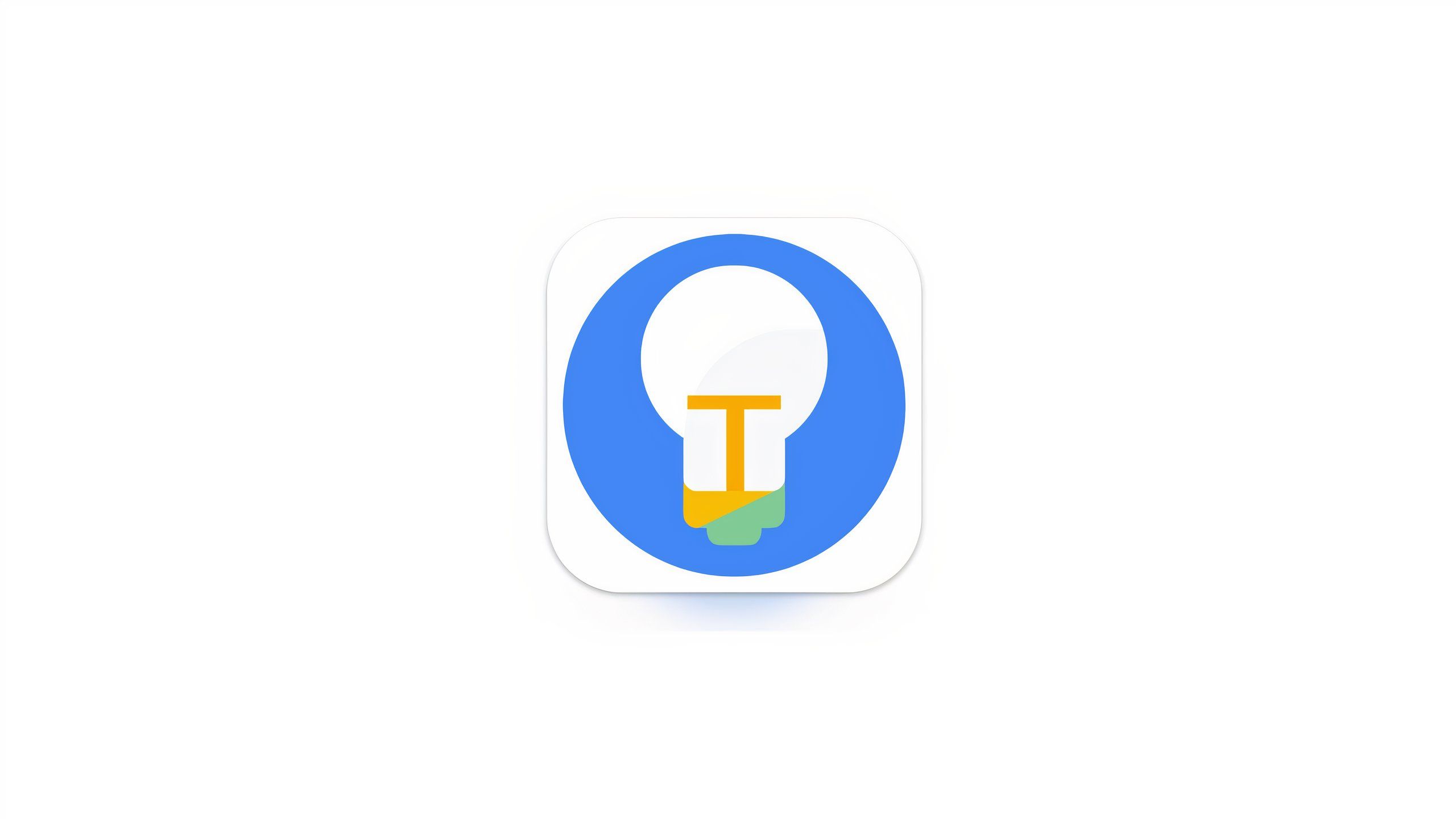
Pixel Tips
Google’s built-in tips and tricks app that comes preinstalled on all modern Pixel phones.
For those who are just making the switch over to a Pixel phone from an iPhone or another Android device, the Pixel Tips app is a useful all-in-one solution for surfacing tips and tricks. As a long-time Pixel user, I’ve personally outgrown the need to keep this preinstalled app on my device.
On the Google Play Store, Pixel Tips is listed as taking only 9MB of storage. Between the app size, user data, and cached content, the app takes up a whopping 89.97MB on my own personal Pixel 9 Pro. As a result of this, I’ve elected to give the app the boot.
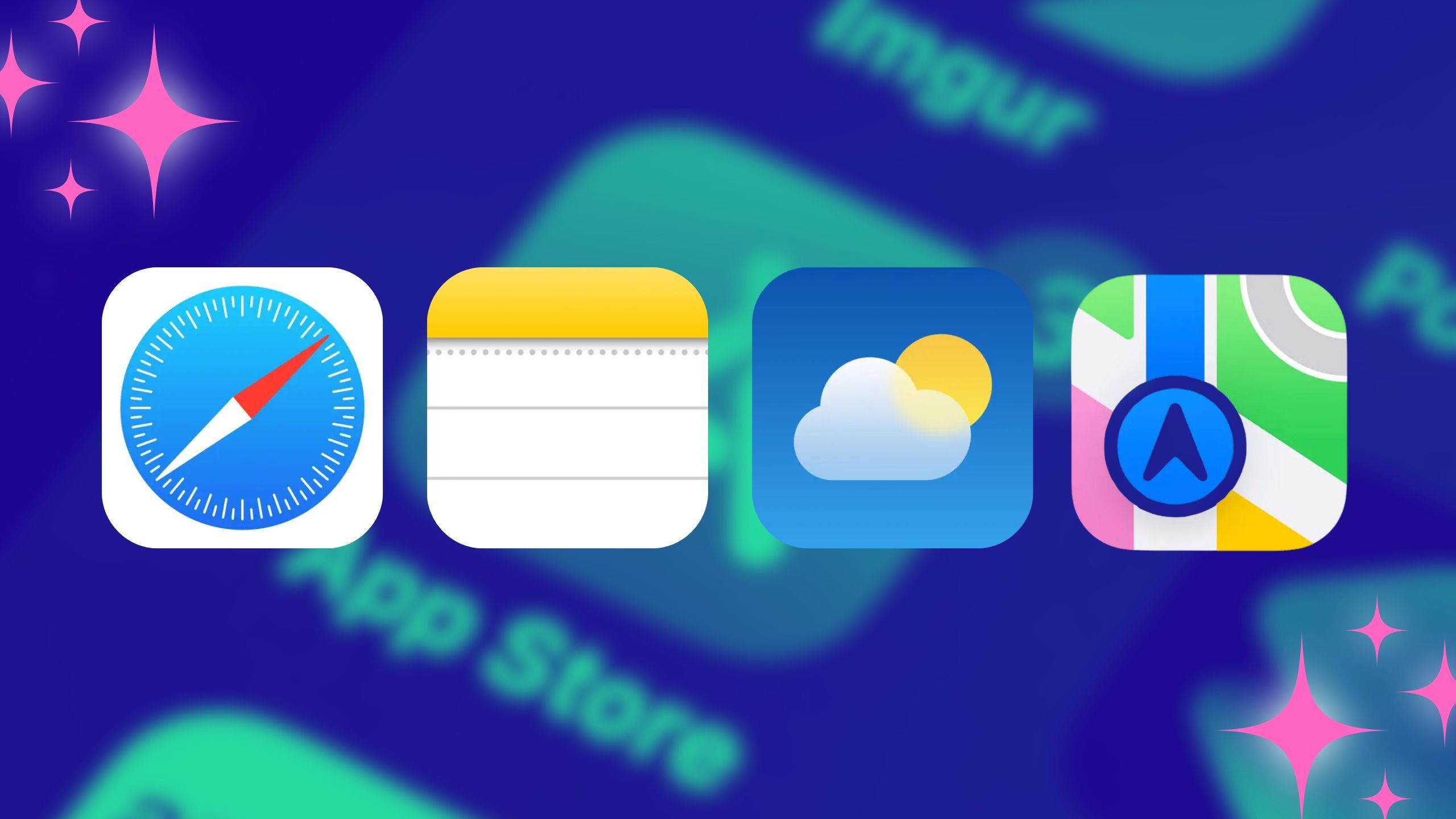
Related
My iPhone is full of default apps, and honestly, that’s kind of the point
Everyone’s chasing the next big app — meanwhile, I’m over here vibing with Notes, Weather, and Mail.
3 Clock
Better solutions are available
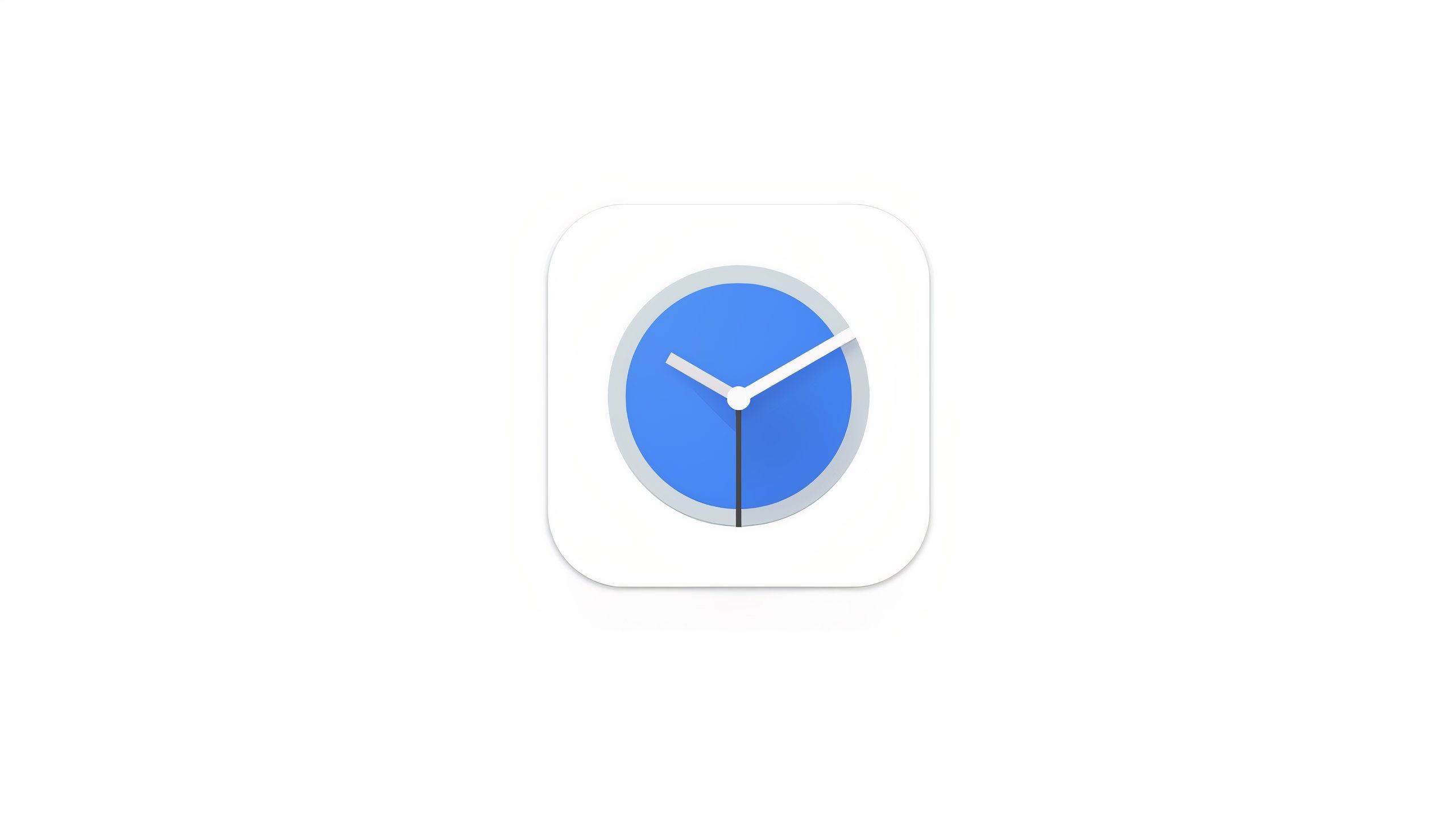
Clock
Google’s default clock, timer, and alarm app that can be found preinstalled on most Android phones.
Google’s default Clock app is a pretty great solution for setting up alarms, timers, and more. However, once I tried the free and open-source Chrono app from the F-Droid marketplace, there was simply no turning back.
Chrono is everything Google’s Clock app purports to be, and then some. Advanced customization options, multi-select for lists, alarm tone shuffling, and a number pad input for timers make the app the superior option in my eyes. And, best of all, there’s an actual light mode theme on deck, something Google’s Clock app has been missing for years.

Related
How to download Android apps outside of the Google Play Store
It’s usually best to stick to well-known app stores, but there are legitimate reasons to skip Google’s.
4 Files by Google
A solid file explorer, but third-party options bring more to the table
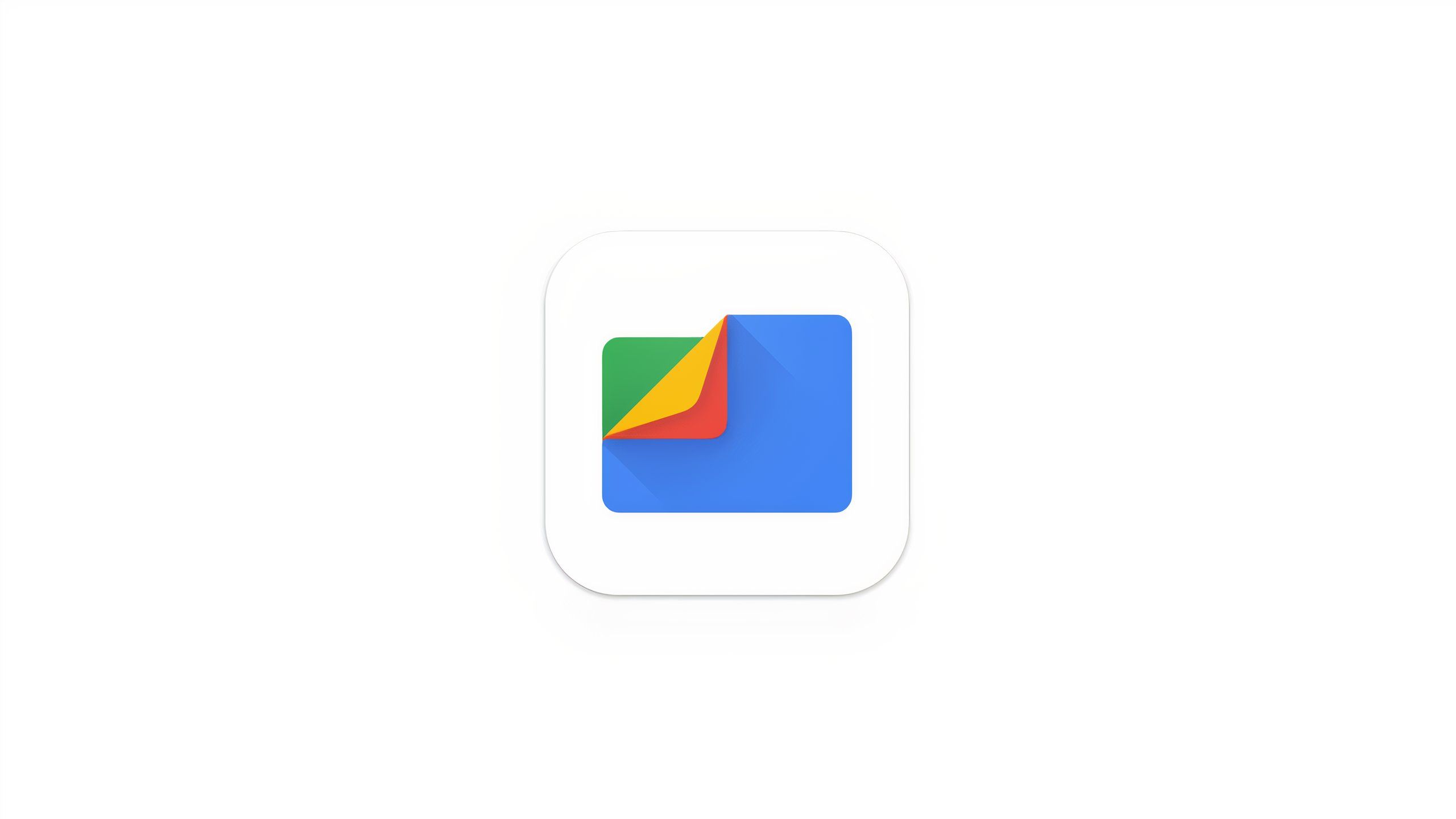
Files by Google
Google’s first-party file management app that comes preinstalled on Pixel phones, and that can be downloaded from the Play Store.
Google’s native file explorer for Android started off rather bare bones, but it’s evolved into a fairly competent app in recent years. That being said, there are too many excellent third-party file managers out there for me to justify a reliance on Google’s solution.
Some of my favorite third-party file managers include:
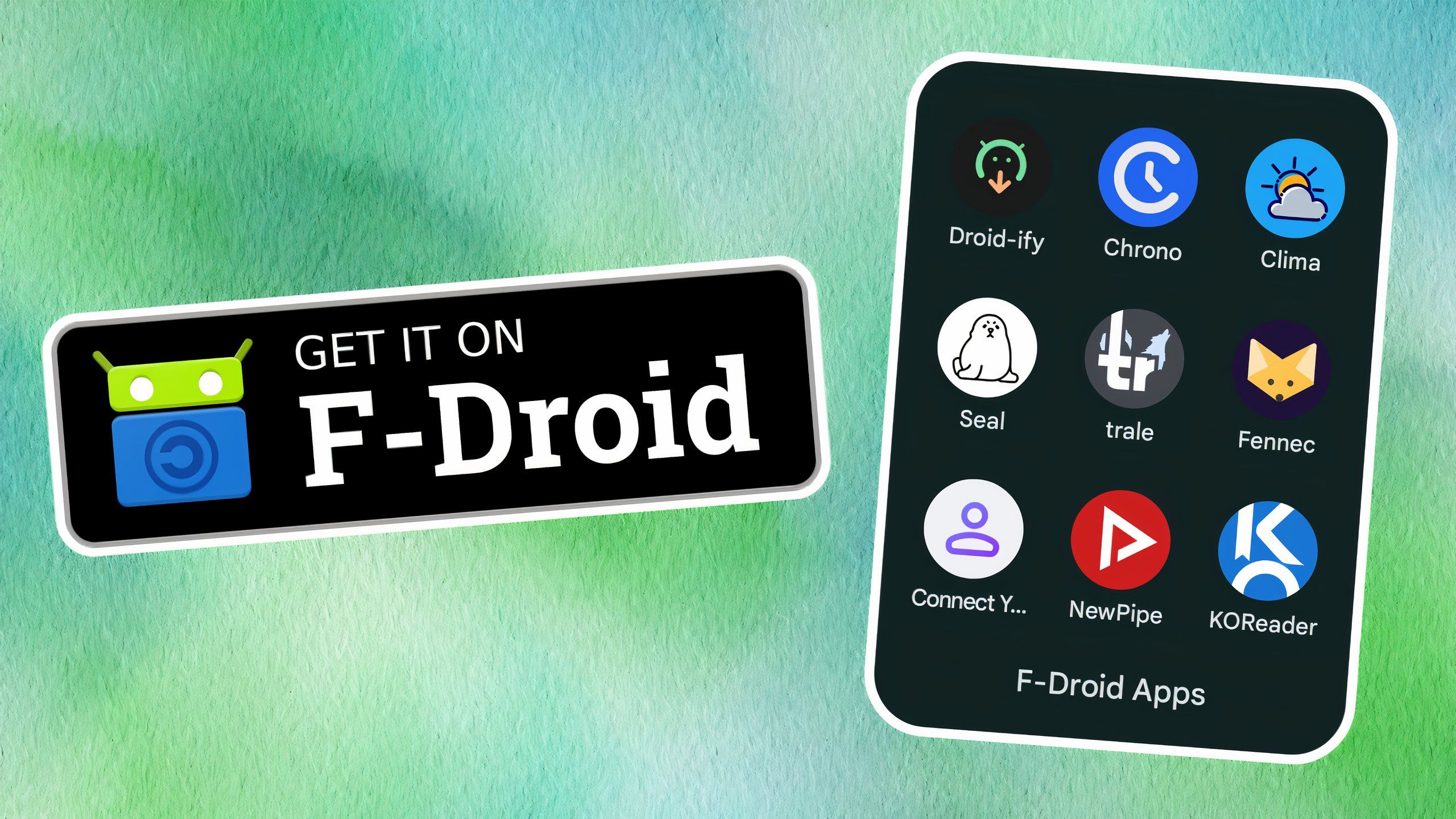
Related
You won’t find these 9 excellent apps anywhere on the Google Play Store
F-Droid is a free and open-source alternative app store for Android – here are my favorite apps that are exclusively available on the storefront.
5 Google Keep
Google needs to do more to bolster Keep’s utility
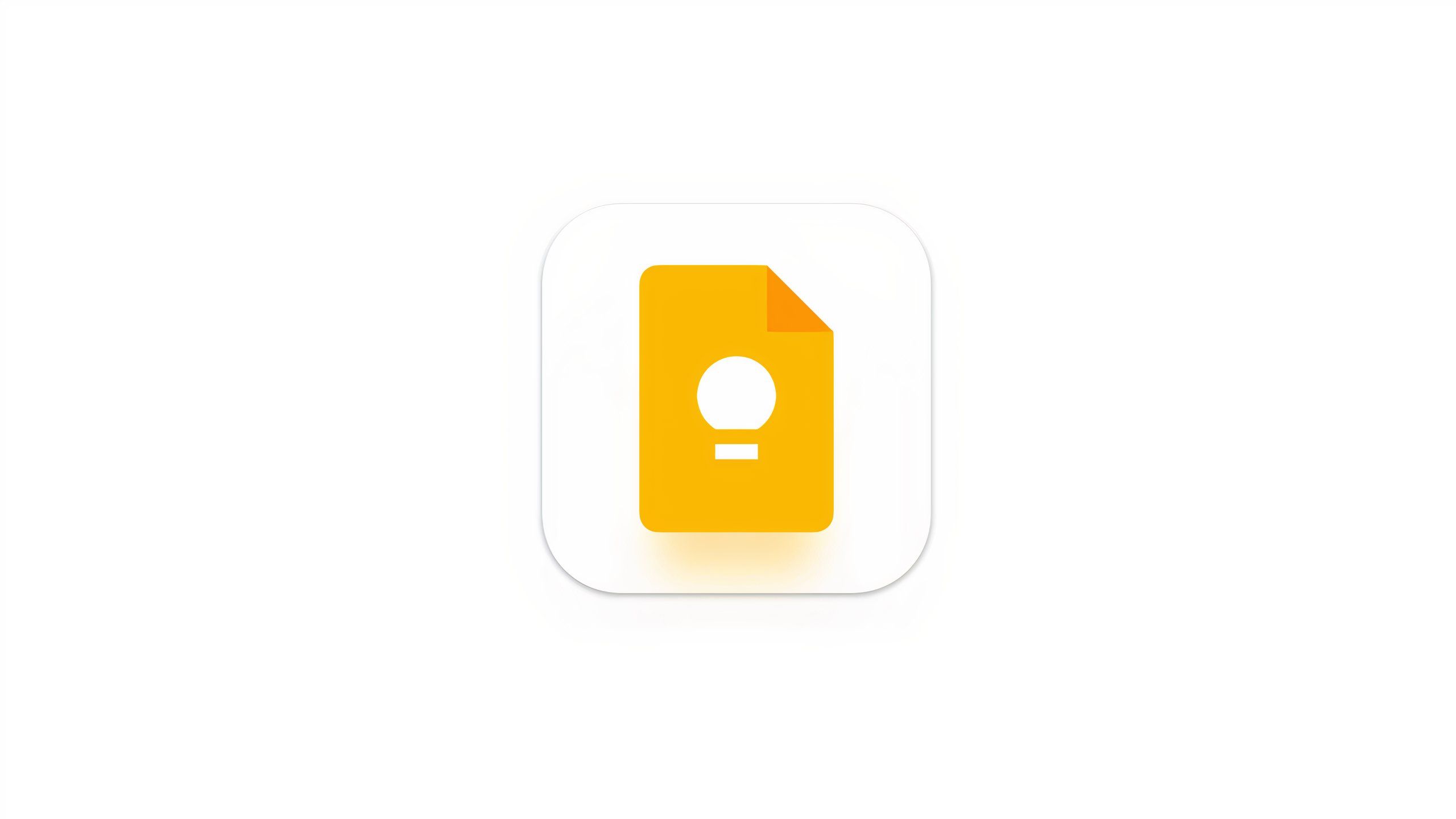
Google Keep
Google’s simple and intuitive Keep app is a preinstalled app found across many different Android devices, with support for basic note-taking capabilities.
The Android app market is saturated with third-party note-taking apps, and there are some pretty great options out there. As a default, Google’s Keep is serviceable — it’s clean and simple to work with, which is refreshing in today’s era of AI features being crammed into every corner of every software and service experience.
However, Keep is also a bit too simplistic for proper productivity purposes. I find myself wishing the app had more flexible formatting options, as well as better organizational tools. When compared to Apple’s default Notes app, Google Keep is simply devoid of features that have become standard across the note-taking scene.

Related
I rely on these indispensable utility apps to get the most out of my Pixel
Here are the utility apps that I install and set-up first with any new Pixel
Trending Products
![cimetech EasyTyping KF10 Wireless Keyboard and Mouse Combo, [Silent Scissor Switch Keys][Labor-Saving Keys]Ultra Slim Wireless Computer Keyboard and Mouse, Easy Setup for PC/Laptop/Mac/Windows – Grey](https://m.media-amazon.com/images/I/415Vb6gl+PL._SS300_.jpg)
cimetech EasyTyping KF10 Wireless Keyboard and Mouse Combo, [Silent Scissor Switch Keys][Labor-Saving Keys]Ultra Slim Wireless Computer Keyboard and Mouse, Easy Setup for PC/Laptop/Mac/Windows – Grey

AOC 22B2HM2 22″ Full HD (1920 x 1080) 100Hz LED Monitor, Adaptive Sync, VGA x1, HDMI x1, Flicker-Free, Low Blue Light, HDR Ready, VESA, Tilt Adjust, Earphone Out, Eco-Friendly

TopMate Wireless Keyboard and Mouse Ultra Slim Combo, 2.4G Silent Compact USB Mouse and Scissor Switch Keyboard Set with Cover, 2 AA and 2 AAA Batteries, for PC/Laptop/Windows/Mac – White

HP 2024 Laptop | 15.6″ FHD (1920×1080) Display | Core i3-1215U 6-Core Processor | 32GB RAM, 1.5TB SSD(1TB PCIe & P500 500GB External SSD) | Fingerprint Reader | Windows 11 Pro

Thermaltake View 200 TG ARGB Motherboard Sync ATX Tempered Glass Mid Tower Computer Case with 3x120mm Front ARGB Fan, CA-1X3-00M1WN-00

SAMSUNG FT45 Sequence 24-Inch FHD 1080p Laptop Monitor, 75Hz, IPS Panel, HDMI, DisplayPort, USB Hub, Peak Adjustable Stand, 3 Yr WRNTY (LF24T454FQNXGO),Black

Dell Inspiron 15 3520 15.6″ FHD Laptop, 16GB RAM,1TB SSD, Intel Core i3-1215U Processor(Beat i5-1135G7), SD Card Reader, WiFi, Bluetooth, Webcam, Win 11 Home, Alpacatec Accessories, Carbon Black
![Dell Inspiron 15 3000 3520 Business Laptop Computer[Windows 11 Pro], 15.6” FHD Touchscreen, 11th Gen Intel Quad-Core i5-1135G7, 16GB RAM, 1TB PCIe SSD, Numeric Keypad, Wi-Fi, Webcam, HDMI, Black](https://m.media-amazon.com/images/I/51O3nNfyJPL._SS300_.jpg)