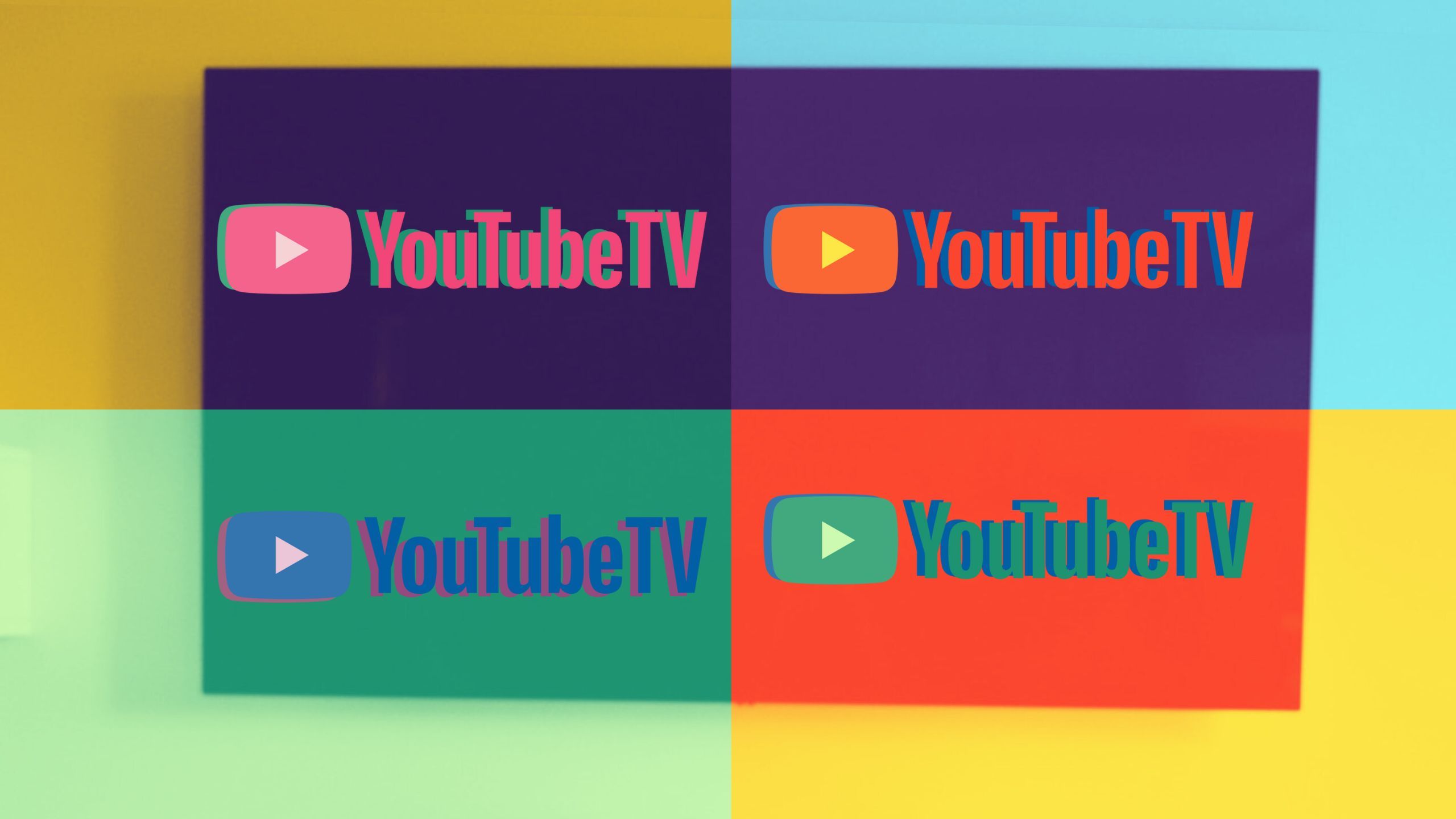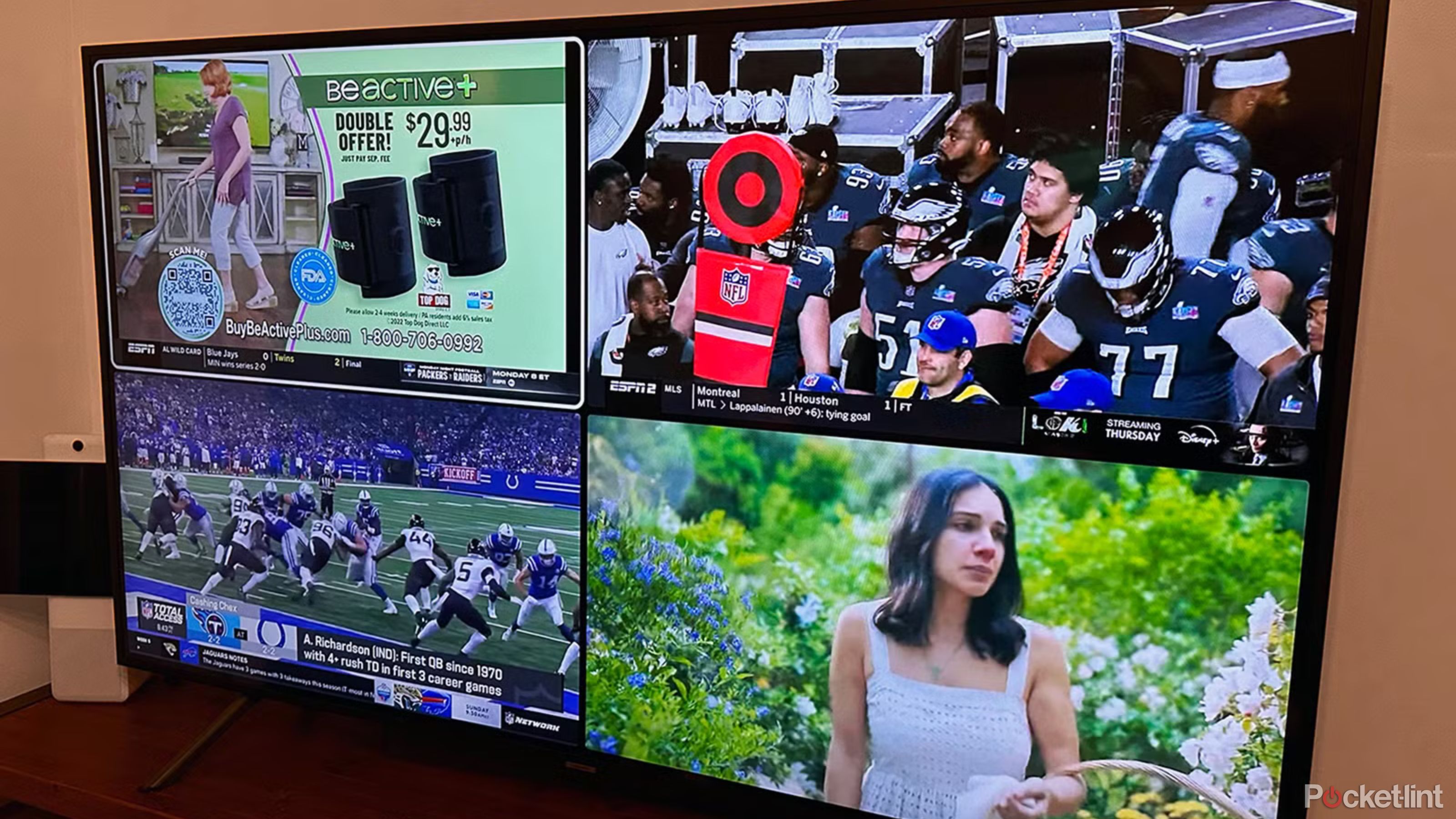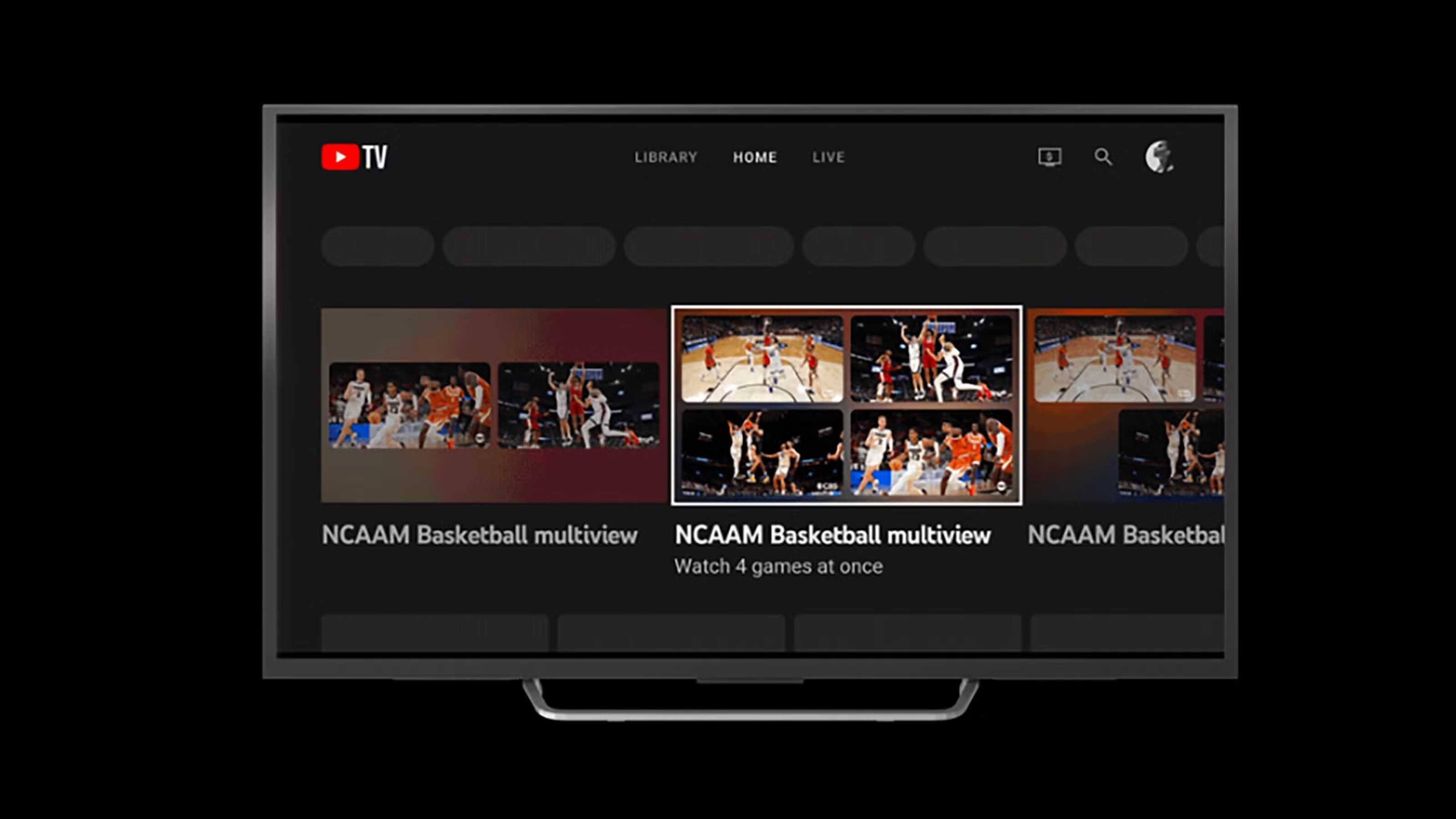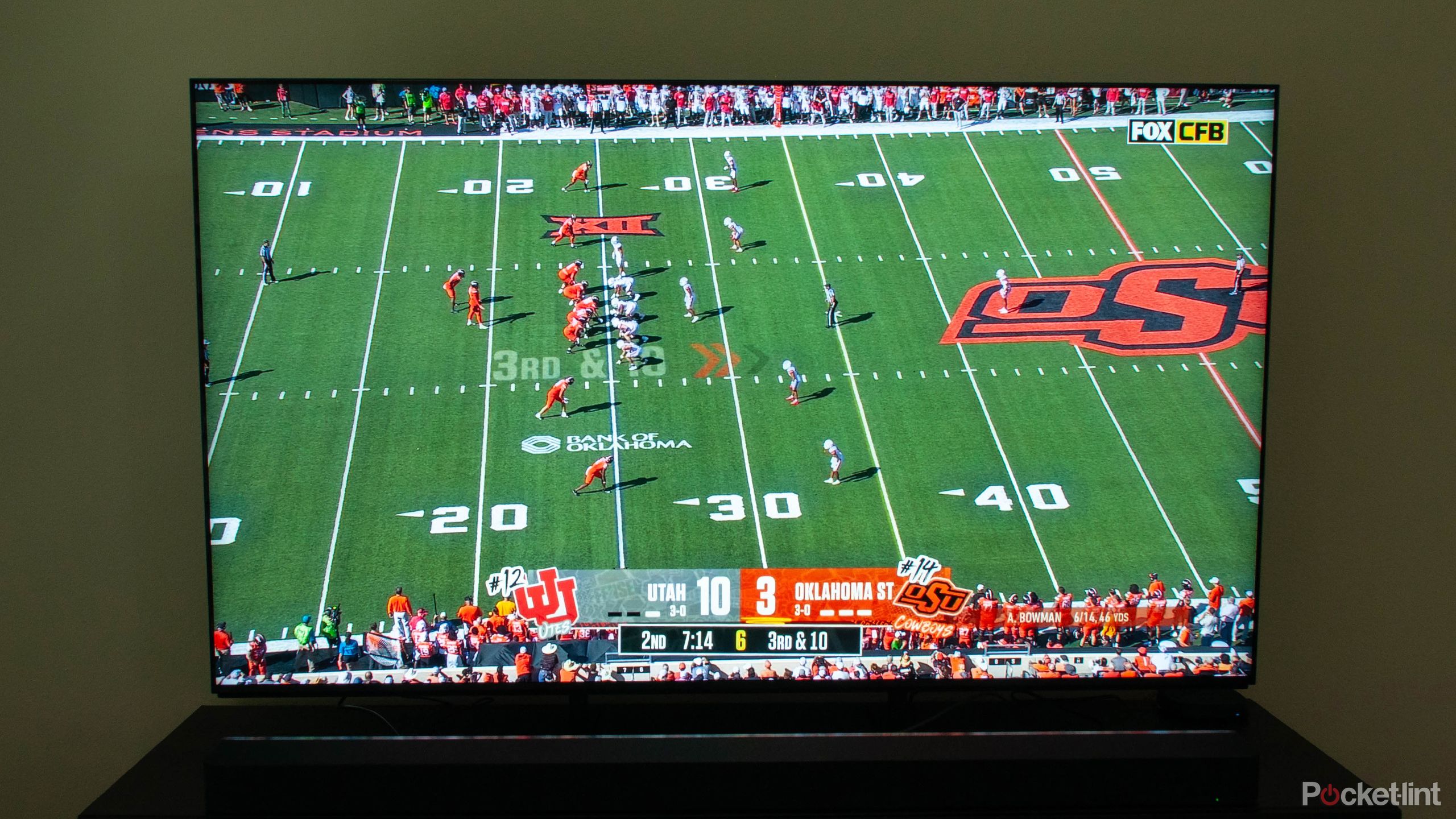Key Takeaways
- YouTube TV’s multiview feature allows you to watch up to four games simultaneously, which is perfect for sports enthusiasts.
- Multiview is exclusively available on streaming boxes like Roku and Apple TV, not on mobile devices or laptops.
- Although there are some caveats to the feature, it’s incredibly useful. I used it all throughout last football season.
In my opinion, YouTube TV is one of the best choices for streaming live sports. If you ask me why, my immediate answer is because of the multiview feature. You can watch up to four games simultaneously with it, and although it might seem overwhelming if you’re not a sports enthusiast, it’s one of the few methods to ensure you won’t miss any action from your favorite sports leagues. YouTube TV broadcasts games from the NFL, NBA, MLB, NHL, and even Premier League soccer. It also offers exclusive access to NFL Sunday Ticket, which has every NFL game.
YouTube TV is already an excellent choice for anybody who wants live TV without a traditional cable commitment, but with YouTube TV multiview, you can watch your preferred event while the kids enjoy Disney or your spouse streams their favorite TV show.
YouTube TV
YouTube TV’s basic plan costs $72.99 per month, but first-time customers can get a promotional rate of $62.99 per month for the first three months.
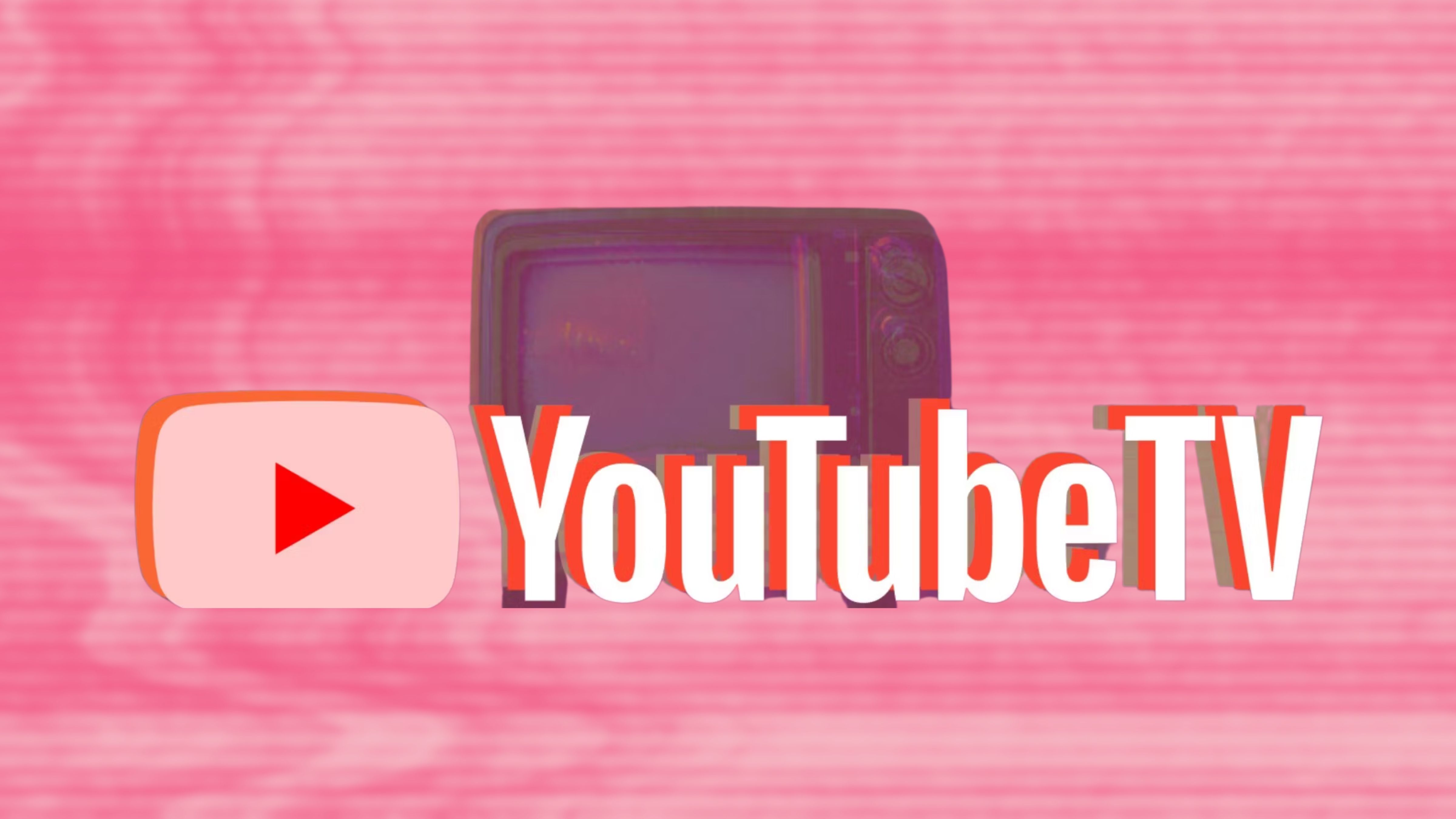
Related
What is the difference between YouTube TV and YouTube Premium?
YouTube’s different subscription options can be confusing, here’s how the different services shake-up.
Multiview is made for streaming devices
Get between two and four screens up
Multiview allows you to watch between two and four streams on YouTube TV at the same time by splitting your TV screen into halves or quartered sections. It’s not available through every version on the YouTubeTV app, however. It’s only available in the YouTube TV app on streaming boxes like Roku, Fire TV, and Apple TV.
It won’t work on mobile devices and laptops. It’s also unavailable on most YouTube smart TV apps. So, if you’re wondering why you can’t find any multiview options on your YouTube TV, you might not have the right device.
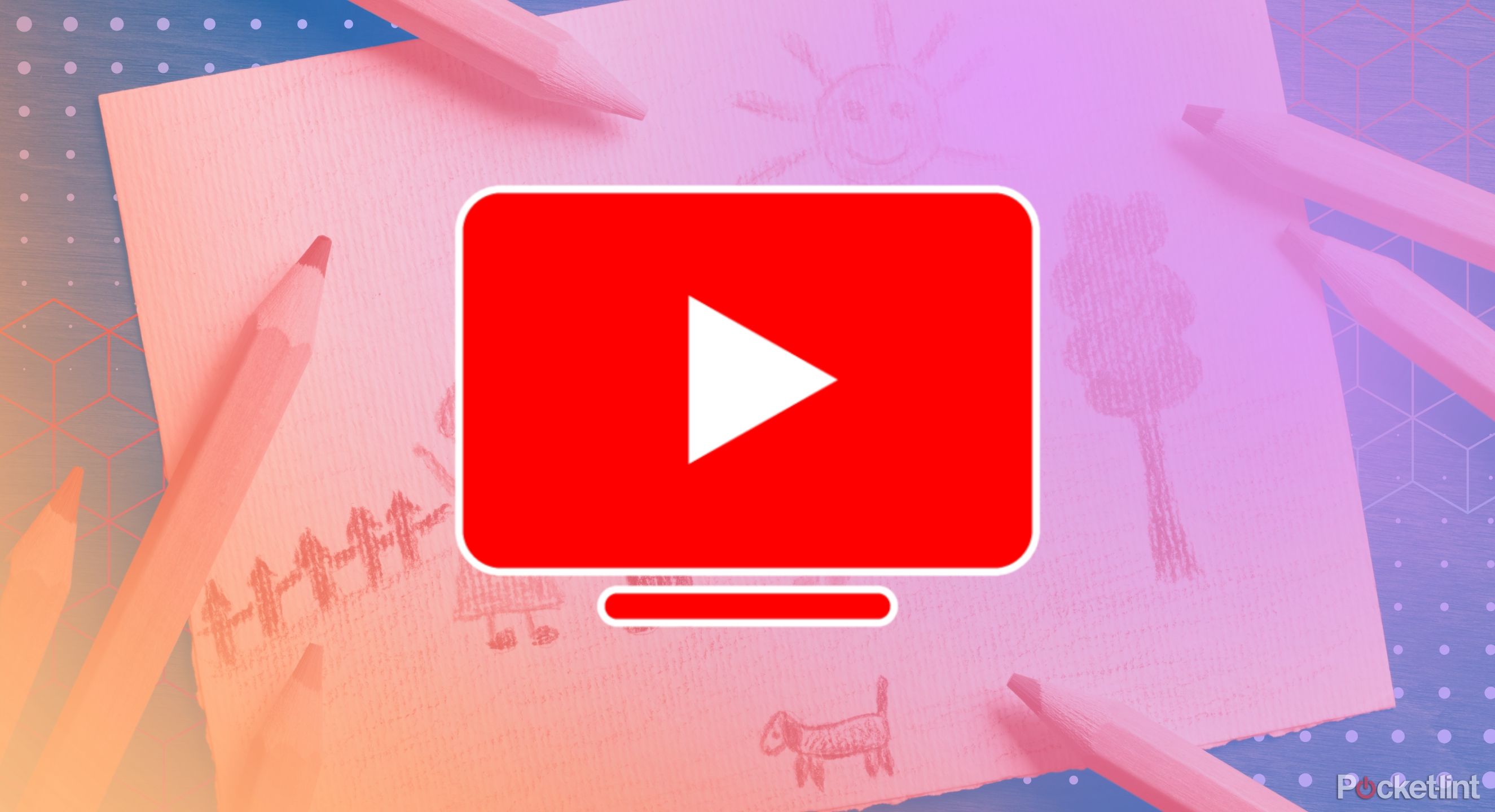
Related
How I share my YouTube TV account with friends and family
The trick lies in creating a certain kind of account to let other people jump into your subscription.
How to use YouTube TV multiview to watch four streams at once
Never miss another game
If you go to the home screen on the YouTube TV, there are three ways to find channels currently offering multiview experiences. You’ll see any available multiview streams at the moment listed in the “For You” section on the home screen. There’s a “Watch in Multiview” section with all the latest multiview streams also on the home screen.
The easiest way to watch multiple events in multiview is by finding any stream you’d like to watch and start watching it. Then, press down on your remote while the content is playing to get the multiview button to appear on the bottom left of screen. Select it to see a menu with all the available multiview options. It will appear to the right of the stream.
- Start watching any stream of your choice.
- While the content plays, press down on your remote.
- Look for the multiview button at the bottom left of the screen.
- Select it to access the menu with available multiview options (it will appear to the right of the stream).
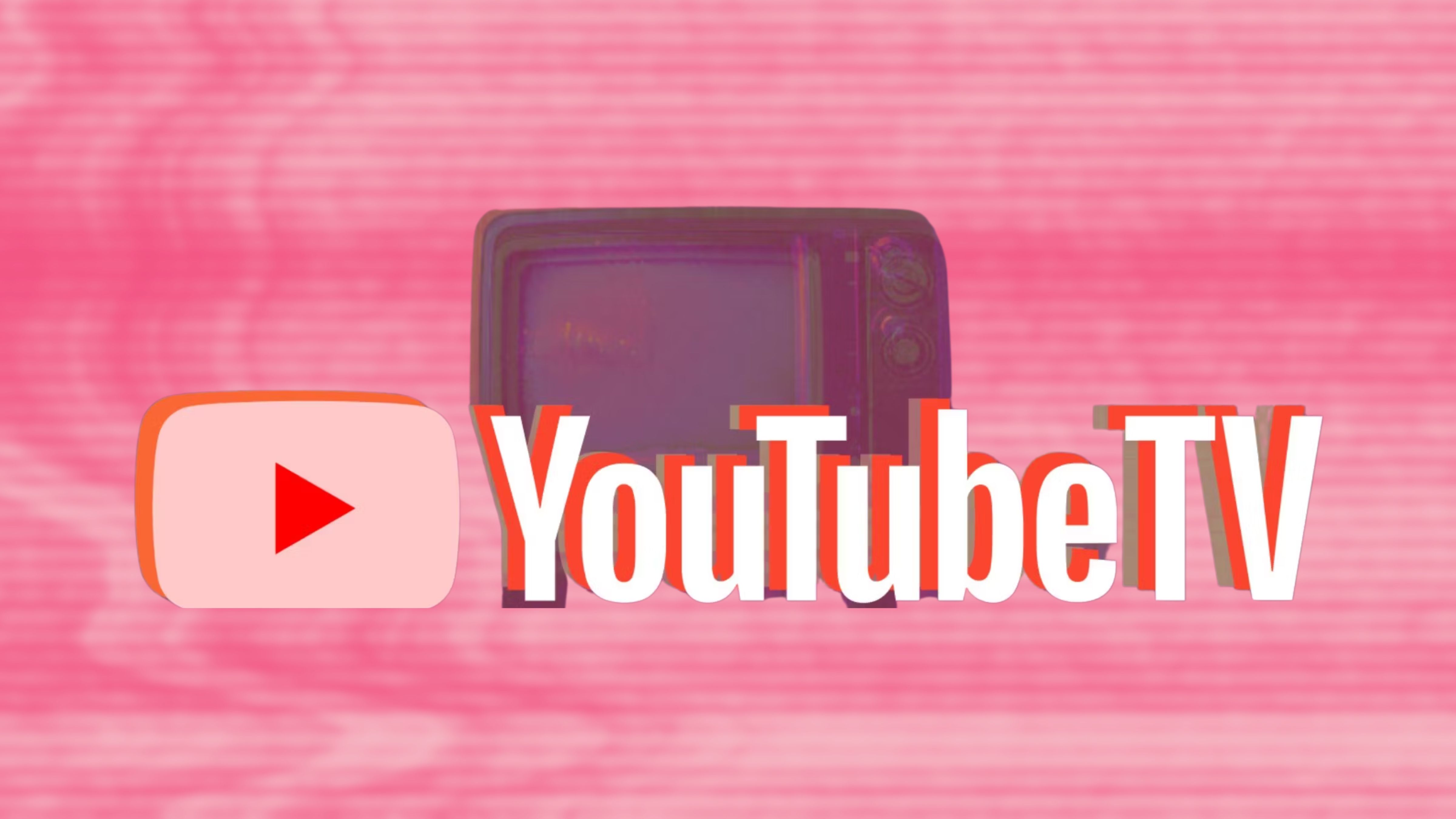
Related
What is the difference between YouTube TV and YouTube Premium?
YouTube’s different subscription options can be confusing, here’s how the different services shake-up.
When multiview is in use, all your streams will appear sectioned on your screen. The audio will play from the stream in the top left corner or left of the screen (depending on how many streams). You can move the audio from stream to stream by using the directional pad on your remote. The channel with the audio playing will be highlighted by a white box around it. You can also go to full screen on a specific stream — by clicking on it while its audio is selected. That will close the other channels and go back to normal single-channel viewing mode.
What can you watch with YouTube multiview?
From presets to genres
YouTube
The most common complaint with multiview is that you can’t select which channels or programs you want to watch. Instead, you choose from preset content options that support the multiview feature. So, there may be times when you can’t find all four of the NFL games you want to watch. Or there may be times you want to split screen and catch a game while your spouse watches her favorite show – only to find out both aren’t available together in multiview.
Google explains why it can’t offer a fully customizable multiview on its multiview FAQ page: “Our goal with multiview is to make it available to everyone with a television. Since most devices don’t have the hardware to support multiview, we have to do the processing of video feeds on our servers to make multiview possible.”
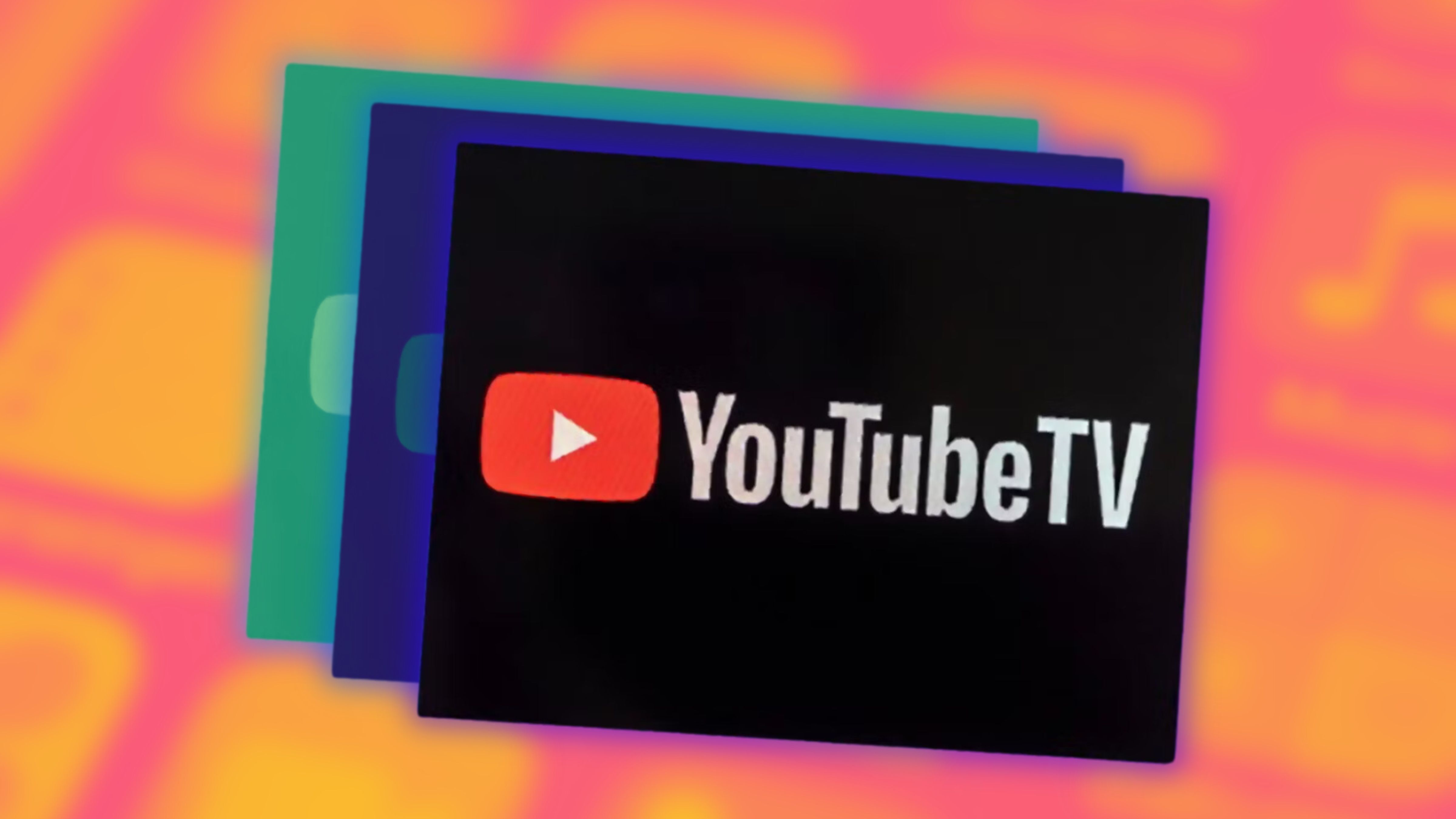
Related
How I get specific, single channels on YouTube TV
YouTube TV allows customers more flexibility than traditional cable, giving them the option to subscribe to a select number of channels a la carte.
Channels that work with multiview
There are four basic multiview categories that are always available with several channel options each.
- Sports: ESPN, ESPN 2, Fox Sports 1, NBC Golf Channel
- News: BBC News, CNN, Fox News Channel, MSNBC
- Business News: CNBC, Fox Business Network
- Weather: Fox Weather, The Weather Channel
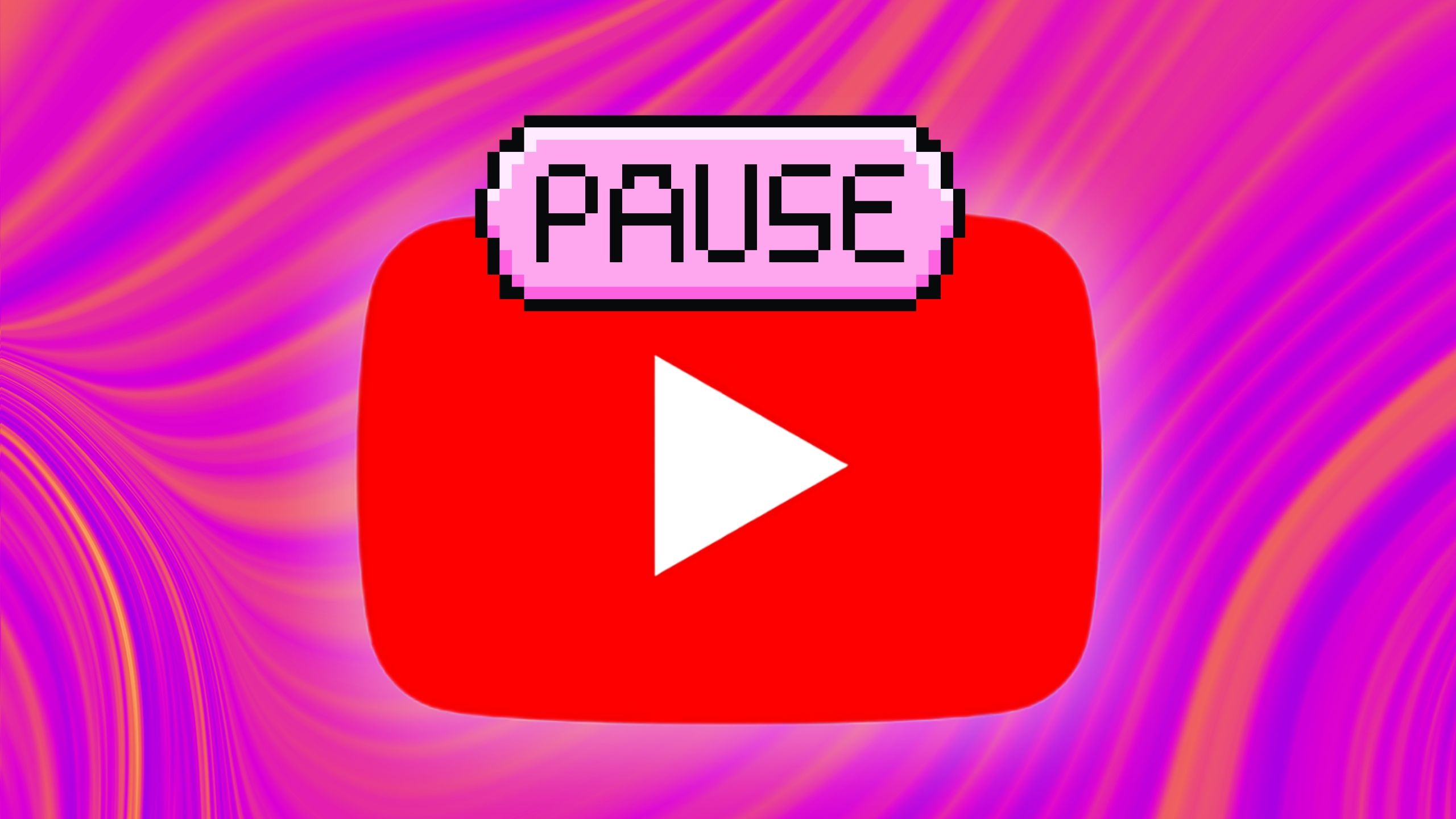
Related
How a YouTube TV pause can help you save money
On the fence with your YouTube TV subscription? Pausing can save you $73 without fully committing to cancellation.
Advice on using multiview as a sports fan
Making sure you get the biggest bang for your buck
If you’re looking to get the most out of YouTubeTV’s multiview feature, then you’ll want to make sure you connect the best sports packages YouTube has to offer, such as add-ons like NFL Game Pass and NBA League Pass.
There’s also a YouTubeTV Sports+ package you can add to your base YouTube TV subscription, but I’d recommend looking into channels first. Currently, the NFL and NBA are the only two major sports leagues offering access to every game through YouTubeTV. But you have to subscribe to NFL Game Pass and NBA League Pass.
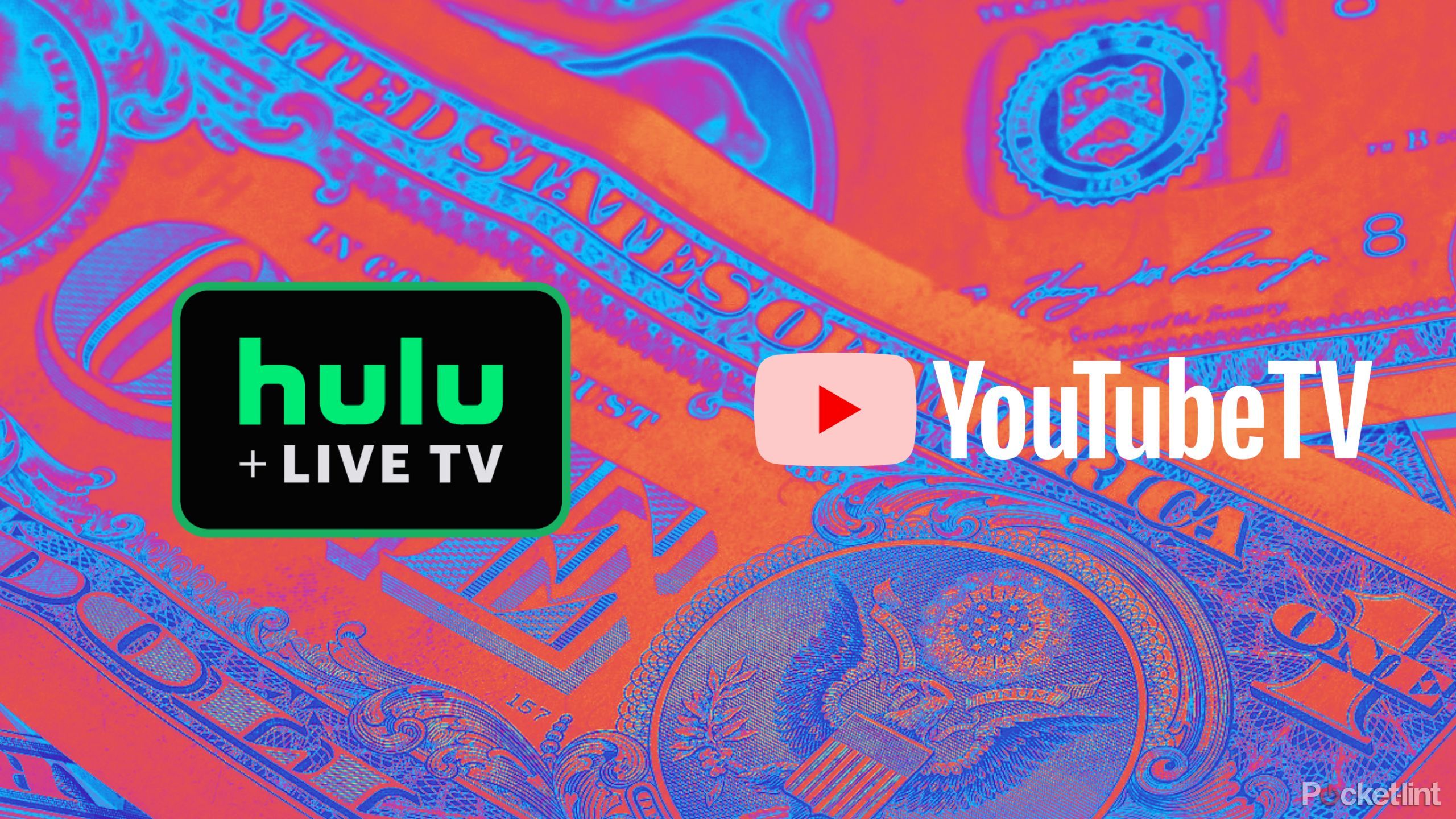
Related
I compared YouTube TV and Hulu + Live TV — here’s which one I’d ditch cable for
In the world of cable alternatives, Hulu and YouTube reign supreme, but one may be better for you.
You can get NFL Game Pass right in the YouTubeTV app, but NBA League Pass must be purchased through the NBA app and linked to your YouTube TV account. If you’re a fan of either league, YouTubeTV with multiview is a great way to watch the upcoming seasons. You can stream four games at once without hooking up four TVs.
FAQ
Q: What is YouTube TV?
YouTube TV is a live TV streaming service offered by YouTube, a subsidiary of Google.
It provides live TV from over 85 popular broadcast, cable, and regional sports networks, as well as offers on-demand content. In addition to traditional TV channels, subscribers get access to cloud DVR with unlimited storage and can watch on various devices like smartphones, tablets, computers, and smart TVs. It’s separate from the regular YouTube platform and is aimed at those looking to replace traditional cable or satellite TV services.
Trending Products
![cimetech EasyTyping KF10 Wireless Keyboard and Mouse Combo, [Silent Scissor Switch Keys][Labor-Saving Keys]Ultra Slim Wireless Computer Keyboard and Mouse, Easy Setup for PC/Laptop/Mac/Windows – Grey](https://m.media-amazon.com/images/I/415Vb6gl+PL._SS300_.jpg)
cimetech EasyTyping KF10 Wireless Keyboard and Mouse Combo, [Silent Scissor Switch Keys][Labor-Saving Keys]Ultra Slim Wireless Computer Keyboard and Mouse, Easy Setup for PC/Laptop/Mac/Windows – Grey

AOC 22B2HM2 22″ Full HD (1920 x 1080) 100Hz LED Monitor, Adaptive Sync, VGA x1, HDMI x1, Flicker-Free, Low Blue Mild, HDR Prepared, VESA, Tilt Modify, Earphone Out, Eco-Pleasant

TopMate Wireless Keyboard and Mouse Ultra Slim Combo, 2.4G Silent Compact USB Mouse and Scissor Switch Keyboard Set with Cover, 2 AA and 2 AAA Batteries, for PC/Laptop/Windows/Mac – White

HP 2024 Newest Laptop | 15.6″ FHD (1920×1080) Display | Core i3-1215U 6-Core Processor | 32GB RAM, 1.5TB SSD(1TB PCIe & P500 500GB External SSD) | Fingerprint Reader | Windows 11 Pro

Thermaltake View 200 TG ARGB Motherboard Sync ATX Tempered Glass Mid Tower Computer Case with 3x120mm Front ARGB Fan, CA-1X3-00M1WN-00

SAMSUNG FT45 Sequence 24-Inch FHD 1080p Laptop Monitor, 75Hz, IPS Panel, HDMI, DisplayPort, USB Hub, Peak Adjustable Stand, 3 Yr WRNTY (LF24T454FQNXGO),Black

Dell Inspiron 15 3520 15.6″ FHD Laptop computer, 16GB RAM,1TB SSD, Intel Core i3-1215U Processor(Beat i5-1135G7), SD Card Reader, WiFi, Bluetooth, Webcam, Win 11 Dwelling, Alpacatec Equipment, Carbon Black
![Dell Inspiron 15 3000 3520 Enterprise Laptop computer Pc[Windows 11 Pro], 15.6” FHD Touchscreen, eleventh Gen Intel Quad-Core i5-1135G7, 16GB RAM, 1TB PCIe SSD, Numeric Keypad, Wi-Fi, Webcam, HDMI, Black](https://m.media-amazon.com/images/I/51O3nNfyJPL._SS300_.jpg)