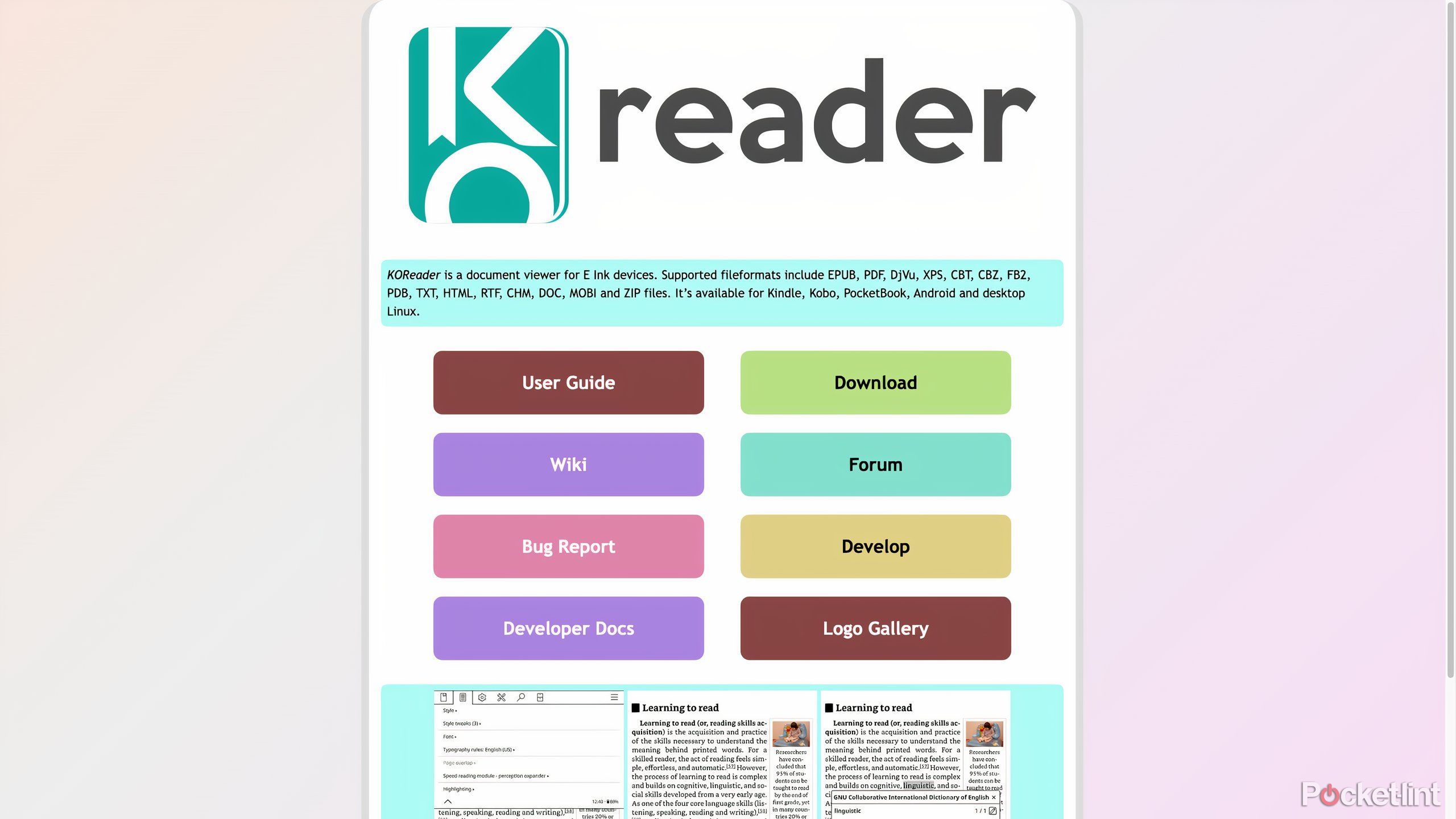Summary
- Jailbreaking your Kindle can get you more customization options and control.
- WinterBreak is currently the easiest jailbreak method for newer Kindles.
- Once you complete the process, installing KOreader lets you read even more kinds of files.
Amazon’s Kindles are great if all you’re interested in is reading books. The Kindle store has just about anything you’d want to read and if you’re willing to pay for something like Audible or Kindle Unlimited, you can get access to more listening and reading material than you know what to do with. Outside choosing what you consume, though, you don’t have a lot of control over what happens on your e-reader. You can adjust font sizes, invert the display colors, and annotate to your heart’s content (the Kindle Colorsoft and Kindle Scribe make these features even more fun), but the level of customization over how your Kindle looks or works beyond that is very limited. Amazon wants you to worry more about buying and reading books than using your Kindle as a tablet.
That changes once you jailbreak your Kindle. Digging into your e-readers software and making changes almost certainly violates its warranty, so it’s not a decision to be taken lightly, but if you’re willing to do the leg work, a jailbroken Kindle will give you a lot more control. It opens up new customization options, the ability to add whole new reader apps to your device, and, in general, just decide whether your Kindle gets updated or not. If you own a Kindle and all of that interests you, here’s the simplest way to go about jailbreaking your e-reader right now.
Related
6 Kindle tips and tricks you probably don’t know about
Your e-reader has helpful features you might not have even touched yet.
How to jailbreak your Kindle
The vast majority of newer devices support a jailbreak that keeps things simple
Jailbreaking is not exactly simple, and one wrong over-the-air update can ruin everything if you’re not careful. Luckily, the current WinterBreak jailbreak for modern Kindles makes the process relatively approachable. If you have a 6th-generation Kindle Paperwhite or newer device, you should be covered by this jailbreak. In order to get started, you’ll need a Kindle, a USB cable that will let you connect to your computer, and the computer itself. WinterBreak only works if your Kindle is already registered to your Amazon account and is connected to Wi-Fi, so make sure you’ve taken care of that, too.
- Download the latest version of WinterBreak from its GitHub page.
- Set your Kindle in Airplane Mode by tapping on the black downward-pointing arrow at the top of the screen and then tapping on the Airplane icon.
- Connect your Kindle to your computer over USB.
- Open or extract the WinterBreak file you downloaded and copy the contents to your Kindle.
- Eject your Kindle from your computer.
- Then, reboot your Kindle by tapping on the three-dot menu in the top right corner, then Settings, then Device options, and then Restart.
- Once your device has restarted, head to the Kindle Store by tapping on the shopping cart icon in the top right corner.
- When you’re asked to turn off Airplane Mode, tap on Yes.
- The jailbreak will run, then tap on the WinterBreak icon to continue.
- You should see text on the screen indicating that the jailbreak is installed.
If you follow those steps, your Kindle is technically jailbroken, but it’s not permanent. Restarting your device or downloading any kind of update will require you to perform the jailbreak again. In order to avoid having to do that, you have to install a hotfix. The process of adding the hotfix is similar to the jailbreak. You’ll need your Kindle, a USB cable, and your computer.
- Download the hotfix from its GitHub page.
- Connect your Kindle to your computer over USB.
- Copy and paste the hotfix file to your Kindle (it should be a .bin file).
- Eject your Kindle from your computer.
- Then, tap on the three-dot menu, then Settings.
- From the Settings page, tap on the three-dot menu again and then tap on Update your Kindle.
- Once the hotfix is installed, it has to be run. Tap on a new book that should be on your home screen or in your library called Run Hotfix.
Now that the hotfix is installed, you have a way to keep your Kindle’s jailbroken status. Anytime your Kindle receives an over-the-air update, just run the hotfix again. The final step in this whole process is to install the Kindle Unified Application Launcher (KUAL) and the MobileRead Package Installer (MPRI) so that you can add and run homebrew apps on your Kindle.
- Download MRPI and KUAL from their respective webpages.
- Open or extract the contents of the MRPI file you downloaded and copy and paste the extensions and mrpackages folders to your Kindle.
- Open or extract the KUAL file you downloaded and copy and paste the Update_KUALBooklet_*_install.bin file to your Kindle’s new mrpackages folder.
- Eject and unplug your Kindle from your computer.
- On your Kindle, tap on the search bar at the top of the screen and type in ;log mrpi and then tap on the enter key.
- KUAL will start installing, and you should see graphics on the screen letting you know when it’s complete.
With both pieces of software installed, you’re ready to start using custom apps and making even more in-depth changes to your jailbroken Kindle.
Make your Kindle your own
Consider KOreader if you’re looking for a starting place
There’s a whole world of custom apps you can install on a jailbroken Kindle, but the one most people start with is KOreader, a custom reading app that gives you more control over how your digital books look and lets you read more file formats than the Kindle supports by default. KOreader is free to download and not all that hard to install once you’ve gone through the hoops of preparing your Kindle for homebrew apps.
You can download KOreader from its website and follow the instructions on the KOreader wiki to get it running on your jailbroken Kindle. If you don’t want to stop there, jailbroken Kindle owners have compiled a whole list of simple apps and software tweaks that you can check out.
Trending Products
![cimetech EasyTyping KF10 Wireless Keyboard and Mouse Combo, [Silent Scissor Switch Keys][Labor-Saving Keys]Ultra Slim Wireless Computer Keyboard and Mouse, Easy Setup for PC/Laptop/Mac/Windows – Grey](https://m.media-amazon.com/images/I/415Vb6gl+PL._SS300_.jpg)
cimetech EasyTyping KF10 Wireless Keyboard and Mouse Combo, [Silent Scissor Switch Keys][Labor-Saving Keys]Ultra Slim Wireless Computer Keyboard and Mouse, Easy Setup for PC/Laptop/Mac/Windows – Grey

AOC 22B2HM2 22″ Full HD (1920 x 1080) 100Hz LED Monitor, Adaptive Sync, VGA x1, HDMI x1, Flicker-Free, Low Blue Light, HDR Ready, VESA, Tilt Adjust, Earphone Out, Eco-Friendly

TopMate Wireless Keyboard and Mouse Ultra Slim Combo, 2.4G Silent Compact USB Mouse and Scissor Switch Keyboard Set with Cover, 2 AA and 2 AAA Batteries, for PC/Laptop/Windows/Mac – White

HP 2024 Laptop | 15.6″ FHD (1920×1080) Display | Core i3-1215U 6-Core Processor | 32GB RAM, 1.5TB SSD(1TB PCIe & P500 500GB External SSD) | Fingerprint Reader | Windows 11 Pro

Thermaltake View 200 TG ARGB Motherboard Sync ATX Tempered Glass Mid Tower Computer Case with 3x120mm Front ARGB Fan, CA-1X3-00M1WN-00

SAMSUNG FT45 Sequence 24-Inch FHD 1080p Laptop Monitor, 75Hz, IPS Panel, HDMI, DisplayPort, USB Hub, Peak Adjustable Stand, 3 Yr WRNTY (LF24T454FQNXGO),Black

Dell Inspiron 15 3520 15.6″ FHD Laptop, 16GB RAM,1TB SSD, Intel Core i3-1215U Processor(Beat i5-1135G7), SD Card Reader, WiFi, Bluetooth, Webcam, Win 11 Home, Alpacatec Accessories, Carbon Black
![Dell Inspiron 15 3000 3520 Business Laptop Computer[Windows 11 Pro], 15.6” FHD Touchscreen, 11th Gen Intel Quad-Core i5-1135G7, 16GB RAM, 1TB PCIe SSD, Numeric Keypad, Wi-Fi, Webcam, HDMI, Black](https://m.media-amazon.com/images/I/51O3nNfyJPL._SS300_.jpg)