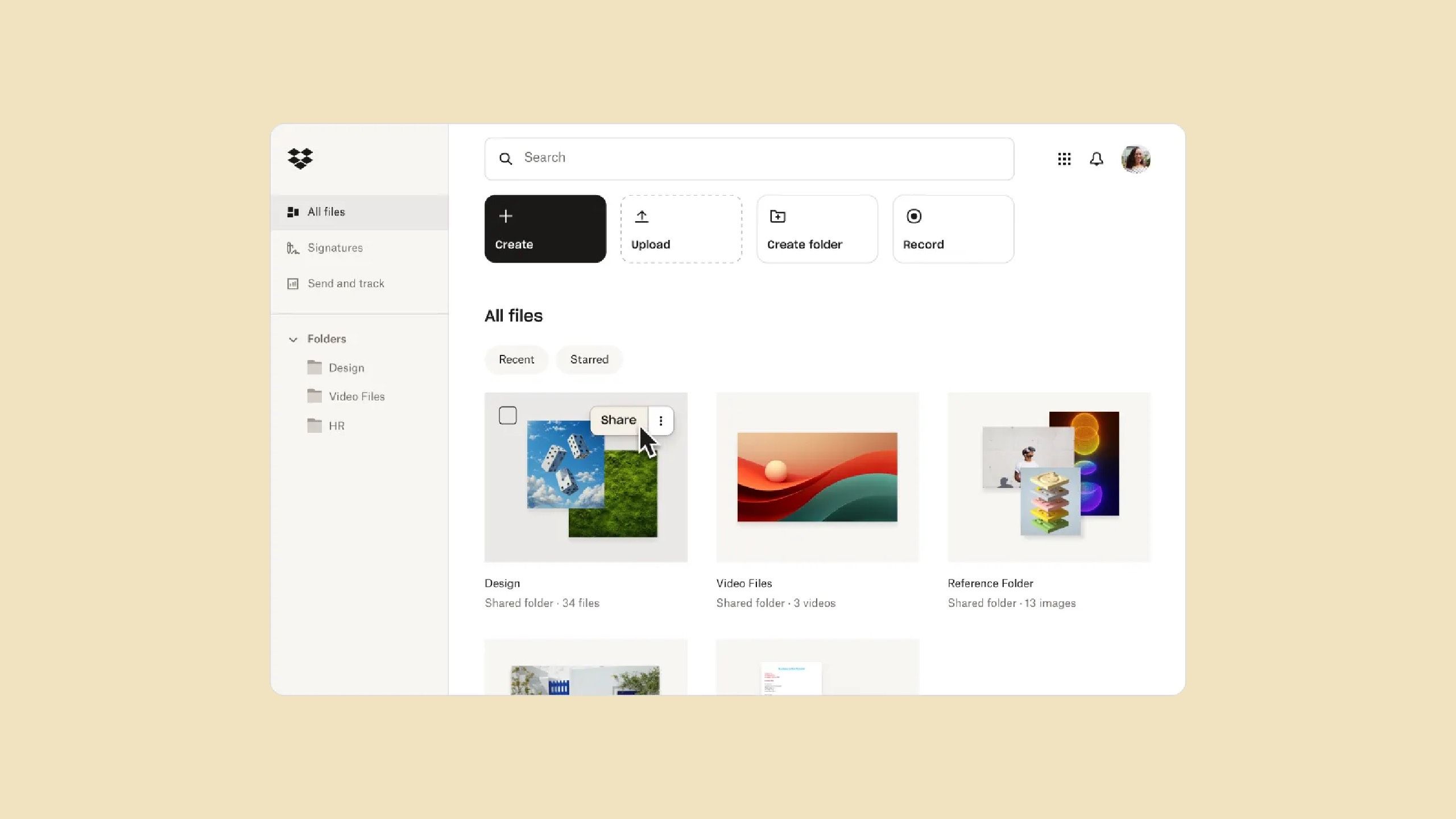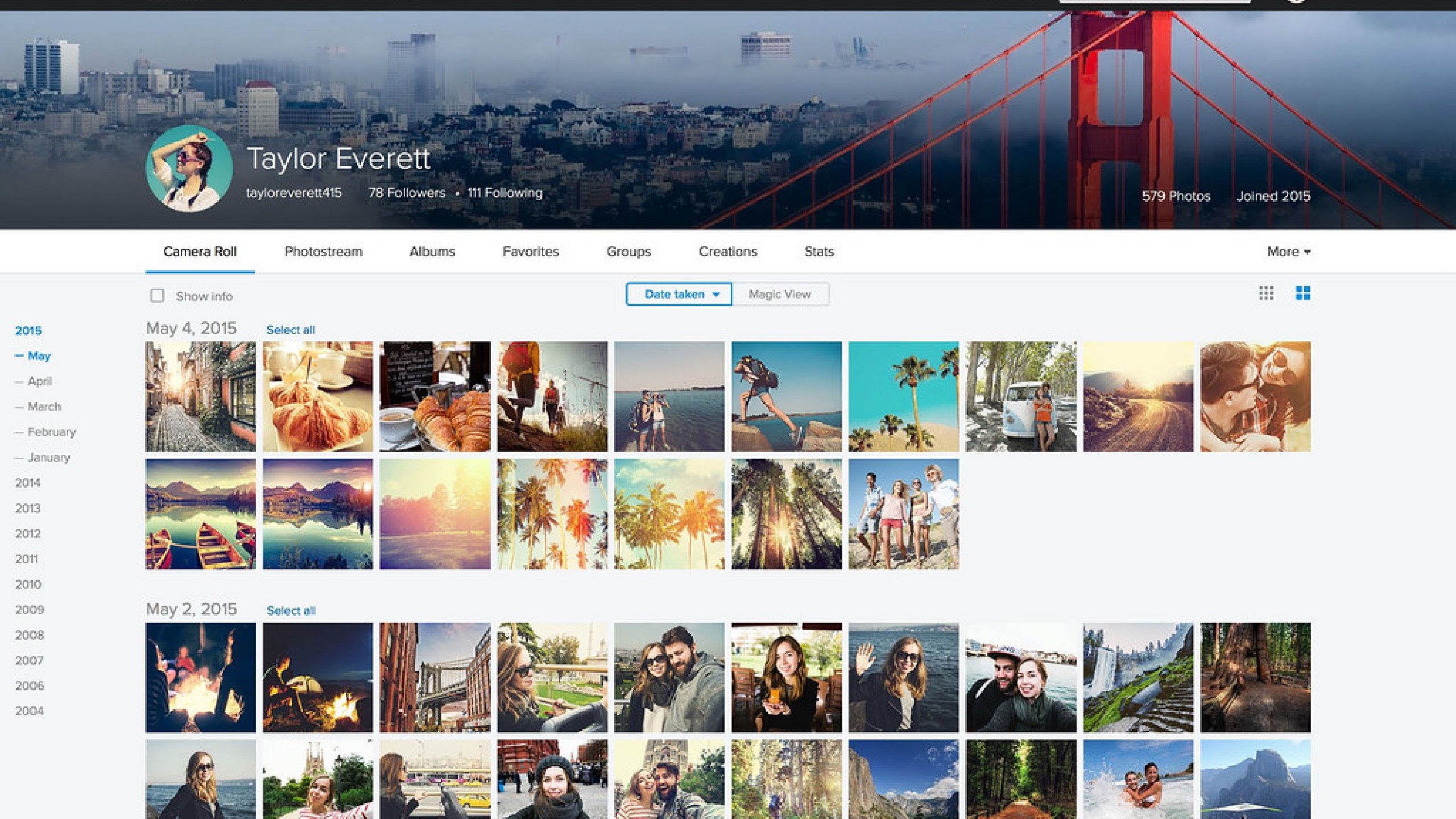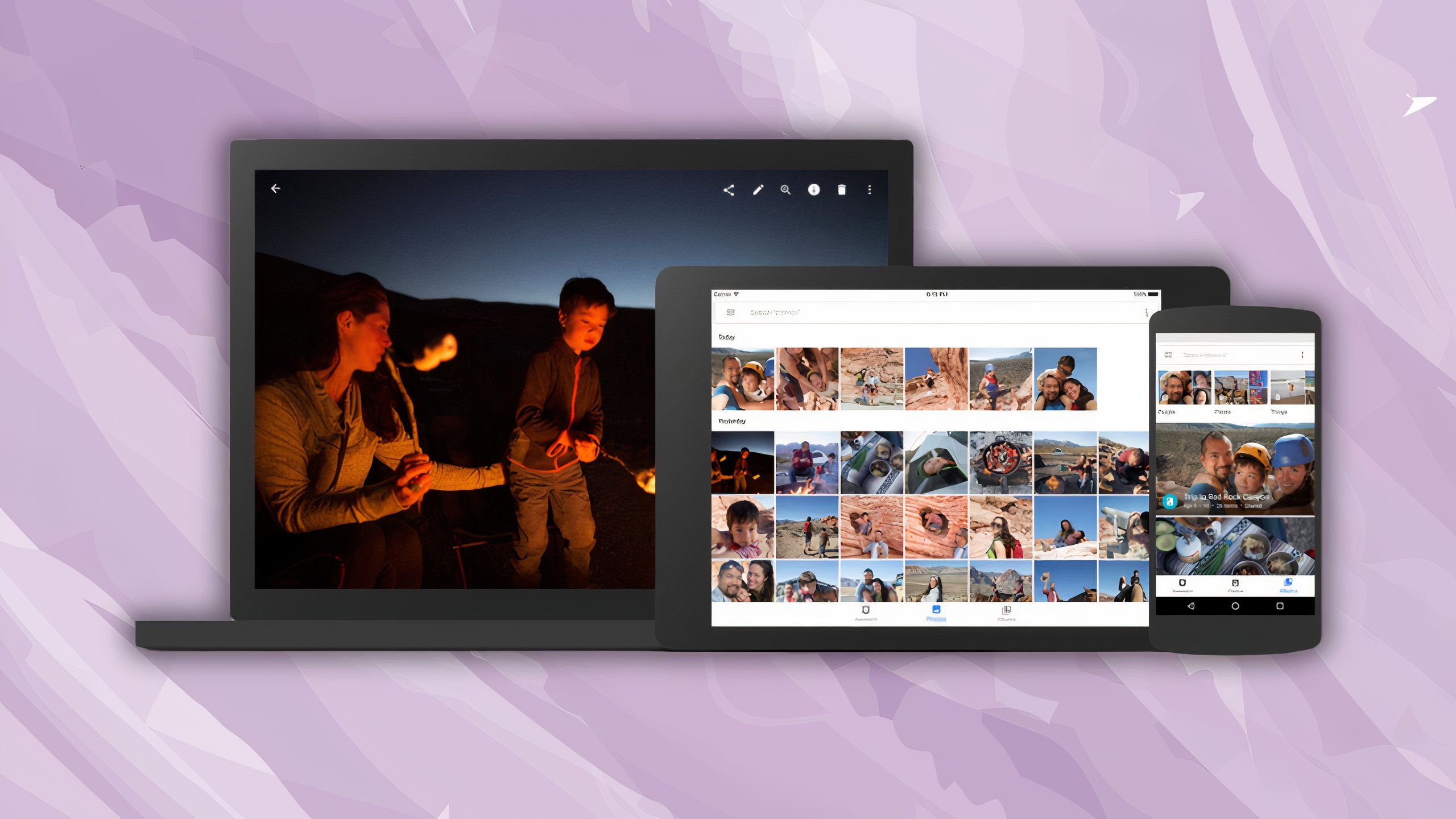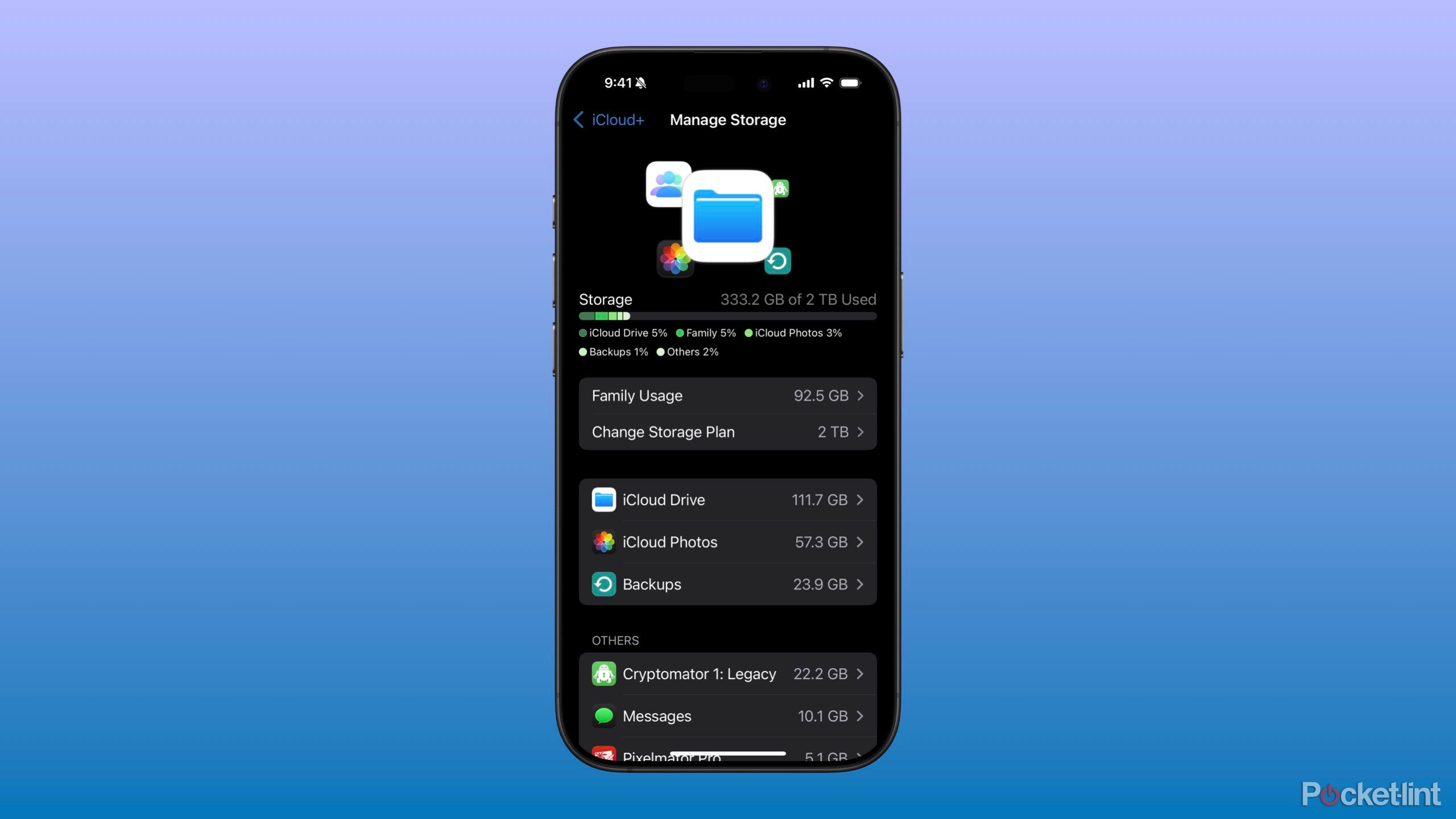Summary
- Backing up your phone is crucial to avoid losing photos and videos, so use cloud storage apps like Dropbox, Google Photos, or iCloud.
- Dropbox, Flickr, and Google Photos are great for photo backup with various storage options to cater to different needs.
- iCloud and Adobe Lightroom are also excellent options for Apple users and content creators looking to store and edit photos.
Your camera roll is chock-full of photos — that’s what we get for living in a world where so many devices come with built in high-quality cameras. Indeed, whether it’s better to live in the moment or capture it with a phone is a topic of its own, but the fact remains: people frequently use their phones to take photos.
Because many of those photos are likely deemed important by the person that took them, it would be a shame if any of them were lost. This can happen if your phone isn’t backed up and you lose it somewhere. That’s the most common way that a photo goes from a potential profile picture to never seen again. Backing up your phone is important for many reasons, but one of the top ones is so that you don’t lose your photos or videos.
Related
I escaped the iOS 18 Photos app nightmare by changing this one setting
Don’t throw your phone at the wall every time you open Photos.
A lot of phones automatically back up their contents to the preferred cloud storage app by the manufacturer. You may not even realize your things are backed up. But, if you aren’t backing up your photosor you’re someone who uses an actual camera and wants to back them up, there are different apps and programs to use. Here are some of my favorite options for backing up photos.
1 Dropbox
Great for photos and documents
Dropbox / Pocket-lint
Dropbox is a solid choice if you’re looking for a professional way to protect your files across multiple devices. It works great for both Android and Apple users, as it allows uploads from both phones and computers. The app is simple to use, and all it needs is a few permissions on your operating system to sync up and back up. It’s designed to handle everything from your personal photos to professional documents
A perk of using Dropbox is that its paid plans offer restoration of deleted files up to a year later.
It comes with a 30-day free trial, so you can give Dropbox a try before committing. There is a free 2GB storage plan as well, which probably won’t work great for you if you want to save a lot of photos. The lowest-paid plan costs $10 a month and offers 2TB of storage. Meanwhile, the highest plan holds up to 15TB of storage and can transfer files up to 250GB.

Dropbox
Dropbox is a professional file storage platform. It specializes in cloud-based storage for documents, photos, videos, and more. It works with both iOS and Android operating systems.

Related
My foolproof back-up plan for keeping my memories safe (yes, I’m paranoid)
If you love your photos, you’ll want to take these precautions, too.
2 Flickr
Store your photos for free
Flickr
If you don’t want to pay to store your photos, Flickr is the app that you should use — as long as you don’t need to back up more than 1,000 photos and videos. There are paid options as well, which provide you with even more storage opportunities. But this is arguably the best free plan that you can find. It works via desktop as well as for iOS and Android phones.
Flickr strikes a nice balance by being comprehensive yet user-friendly — it’s packed with features that are clearly labeled and not too complex to navigate. Flickr also doubles as a social media platform where you can make your profile public and share them with an audience. So, if that’s not what you’re looking for in terms of security from your photo storage, this may not be the choice for you.
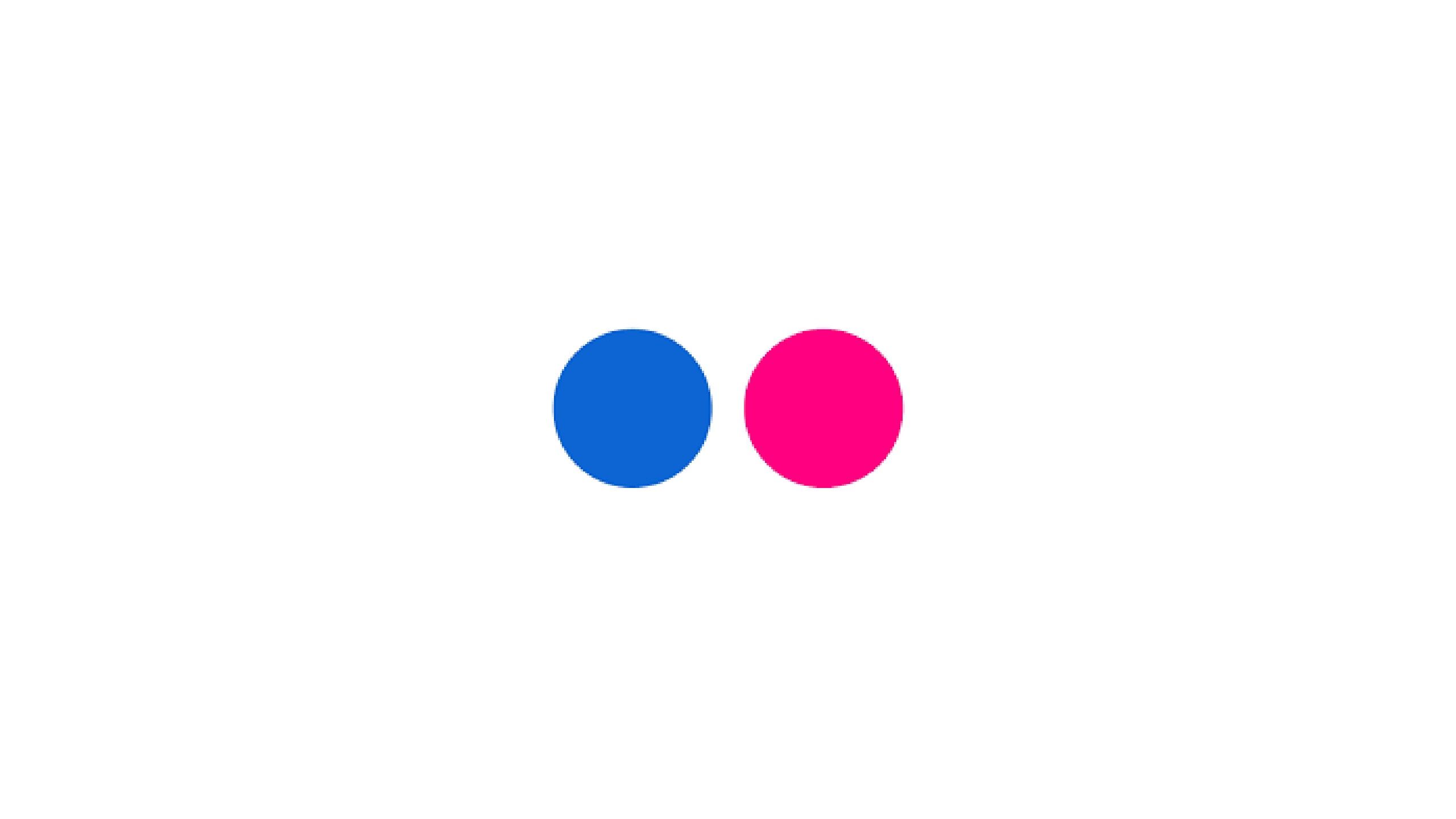
Flickr
Flickr is a photo storage platform that allows for a free plan of up to 1,000 photos or videos. It offers a social media platform as well with public profiles to show off your images.
3 Google Photos
Top-notch for Google users
Pocket-lint / Google
For anyone with a Google account, whether it’s on Android or iOS, Google Photos is a free and simple app to use to back up your photos. Google Photos can be used on many devices, such as a phone, computer, or tablet. You can create a Google Photos account for free and get up to 15GB of storage. If you have a Google phone, backing up your images is even easier—just a few tweaks in your settings and you’re good to go.
If you don’t have a Google phone, no worries. Just grab the Google Photos app from your app store. If you want more storage, upgrade your Google Drive plan. If you’re already paying for Google Drive, you can bump up your Google Photos storage to 100GB or even more, depending on your needs. Google Photos is super quick to sync, too. Once you add more photos to your Google Photos account, or delete some, the corresponding app will update instantaneously.
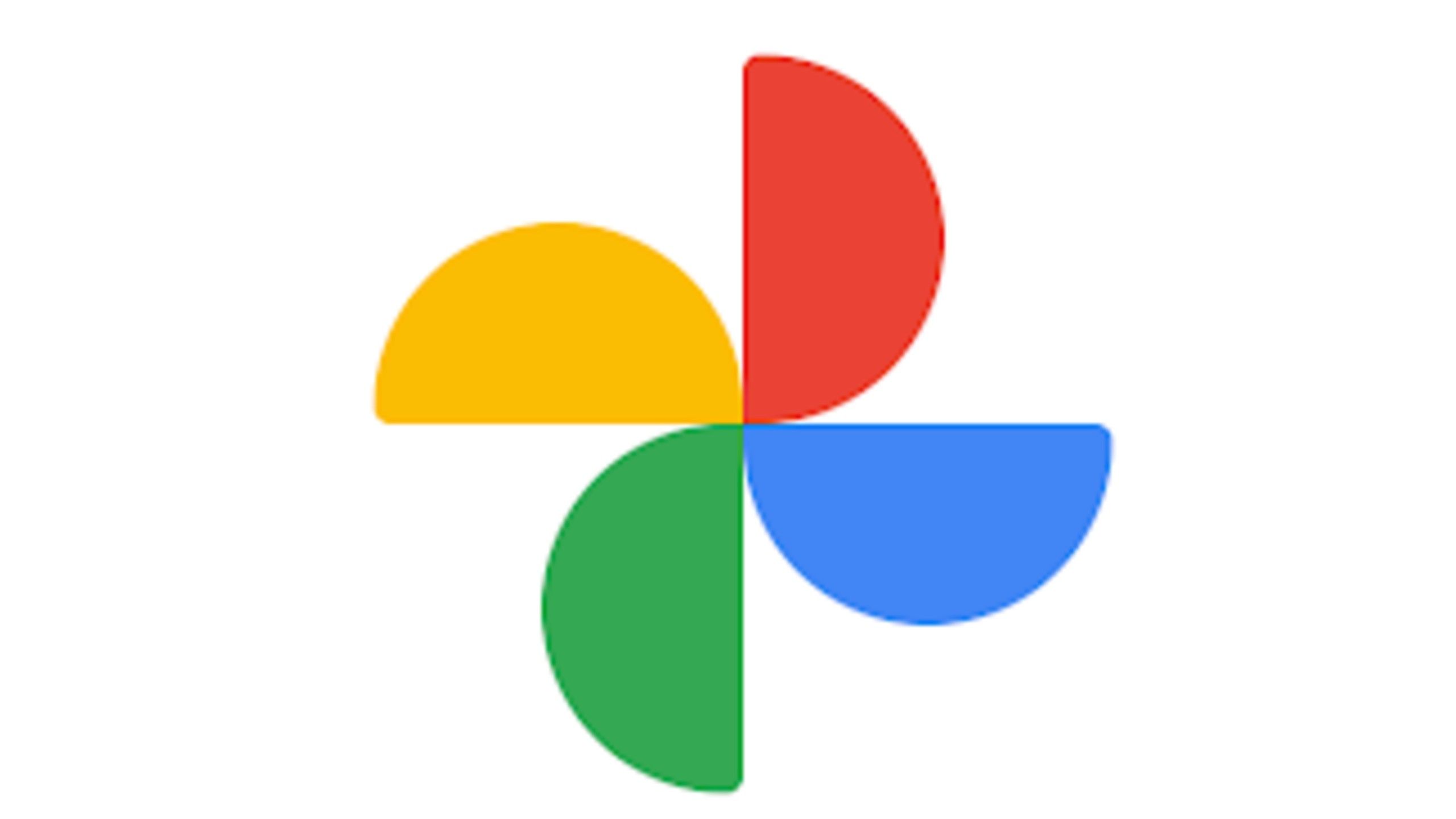
Google Photos
Google Photos offers 15GB of storage for photos and videos. It works with iOS and Android operating systems.
4 iCloud
Apple users can just turn this on
If you’re taking images on your iPhone or are uploading them to your MacBook, you can use iCloud to back them up. Apple will create a separate backup for your photos and videos to secure them. You get 5GB of storage for free with your iCloud account, but you can upgrade to iCloud+ plans with 50GB, 200GB, or all the way up to 12TB of storage. Apple ID users are usually recommended to use iCloud simply because it makes it easier to utilize them through Apple devices.
This will work on your iPhone, Mac computer, or iPad. Any photos you take on any of those devices can be uploaded and backed up. But, if you plug in a separate camera to your Mac computer, you’ll be able to store those images and videos on iCloud as well. Turning on auto-sync just takes toggling on a particular setting. iCloud Drive is the app that you need to get the backup, or you can access it through your Photos app on your device.
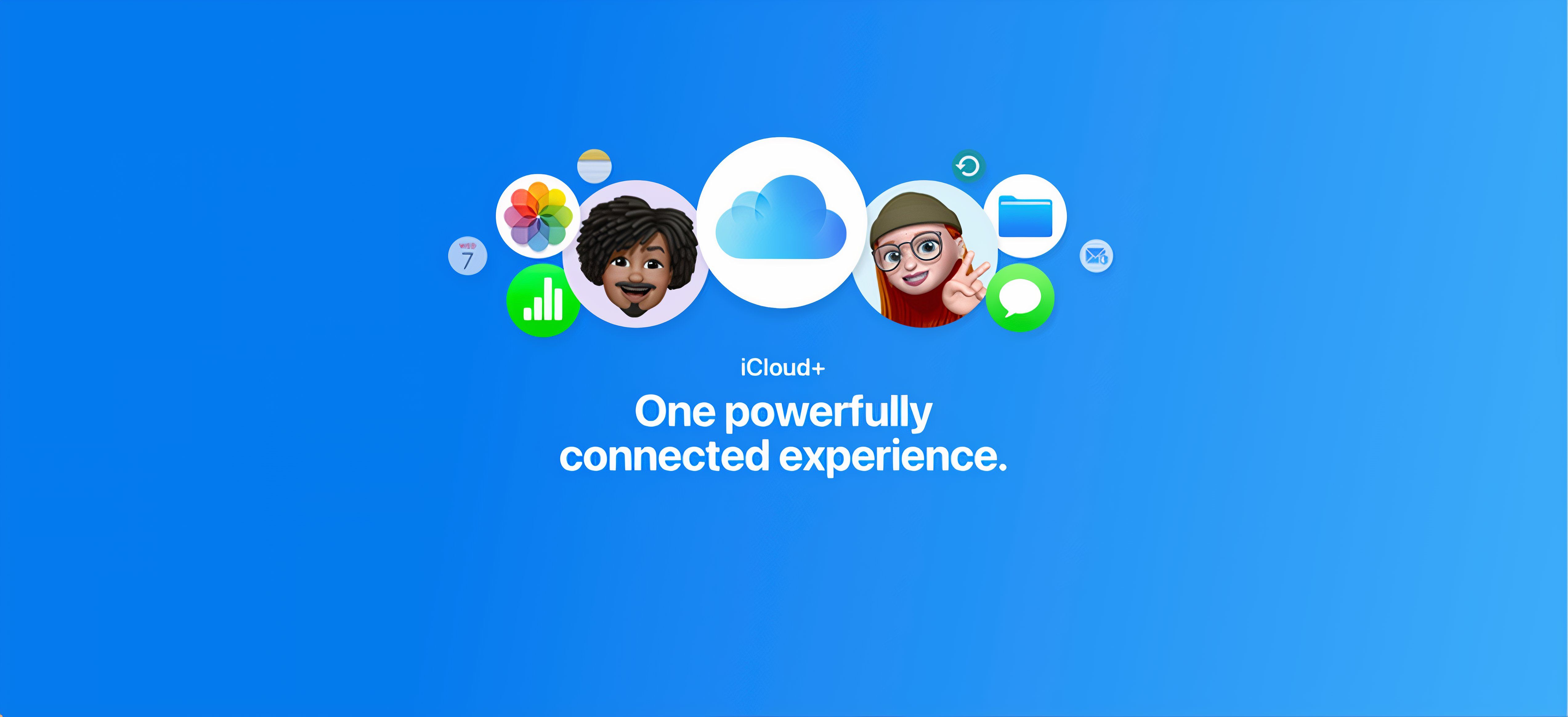
Apple iCloud+
iCloud+ lets you store up to 12TB of photos and videos through your iCloud account. This works best with Apple accounts.
5 Adobe Lightroom
A great option for content creators
Apple
Adobe Lightroom is a part of the Adobe Creative Cloud and lets you edit any images you upload. It can also store any photo that you are editing or want to edit. This makes it a great place to back up images for content creators or graphic designers who are spending a lot of time changing their images. While it doesn’t have as many editing features as Photoshop, Lightroom is perfect for quick edits and organizing your photo library.
If you’re on the fence, you can always check out the free trial — but the best options for storage plans are paid. If you’re someone who wants to do a lot of photo and video editing as well as storing, it may make sense to get an Adobe Creative Cloud subscription, rather than just one for Lightroom. Lightroom works great on mobile devices, giving you the option of editing your photos and touching them up in almost real time.
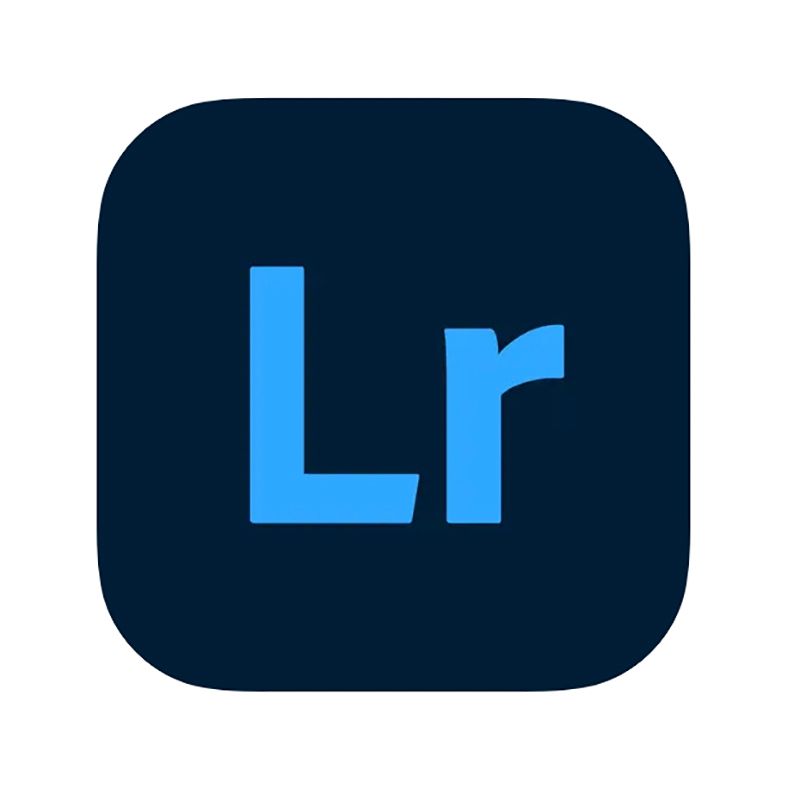
Adobe Lightroom Mobile
Adobe Lightroom is a part of the Adobe Creative Cloud. It offers a lot of editing options on your mobile device.
Trending Products
![cimetech EasyTyping KF10 Wireless Keyboard and Mouse Combo, [Silent Scissor Switch Keys][Labor-Saving Keys]Ultra Slim Wireless Computer Keyboard and Mouse, Easy Setup for PC/Laptop/Mac/Windows – Grey](https://m.media-amazon.com/images/I/415Vb6gl+PL._SS300_.jpg)
cimetech EasyTyping KF10 Wireless Keyboard and Mouse Combo, [Silent Scissor Switch Keys][Labor-Saving Keys]Ultra Slim Wireless Computer Keyboard and Mouse, Easy Setup for PC/Laptop/Mac/Windows – Grey

AOC 22B2HM2 22″ Full HD (1920 x 1080) 100Hz LED Monitor, Adaptive Sync, VGA x1, HDMI x1, Flicker-Free, Low Blue Light, HDR Ready, VESA, Tilt Adjust, Earphone Out, Eco-Friendly

TopMate Wireless Keyboard and Mouse Ultra Slim Combo, 2.4G Silent Compact USB Mouse and Scissor Switch Keyboard Set with Cover, 2 AA and 2 AAA Batteries, for PC/Laptop/Windows/Mac – White

HP 2024 Laptop | 15.6″ FHD (1920×1080) Display | Core i3-1215U 6-Core Processor | 32GB RAM, 1.5TB SSD(1TB PCIe & P500 500GB External SSD) | Fingerprint Reader | Windows 11 Pro

Thermaltake View 200 TG ARGB Motherboard Sync ATX Tempered Glass Mid Tower Computer Case with 3x120mm Front ARGB Fan, CA-1X3-00M1WN-00

SAMSUNG FT45 Sequence 24-Inch FHD 1080p Laptop Monitor, 75Hz, IPS Panel, HDMI, DisplayPort, USB Hub, Peak Adjustable Stand, 3 Yr WRNTY (LF24T454FQNXGO),Black

Dell Inspiron 15 3520 15.6″ FHD Laptop, 16GB RAM,1TB SSD, Intel Core i3-1215U Processor(Beat i5-1135G7), SD Card Reader, WiFi, Bluetooth, Webcam, Win 11 Home, Alpacatec Accessories, Carbon Black
![Dell Inspiron 15 3000 3520 Business Laptop Computer[Windows 11 Pro], 15.6” FHD Touchscreen, 11th Gen Intel Quad-Core i5-1135G7, 16GB RAM, 1TB PCIe SSD, Numeric Keypad, Wi-Fi, Webcam, HDMI, Black](https://m.media-amazon.com/images/I/51O3nNfyJPL._SS300_.jpg)