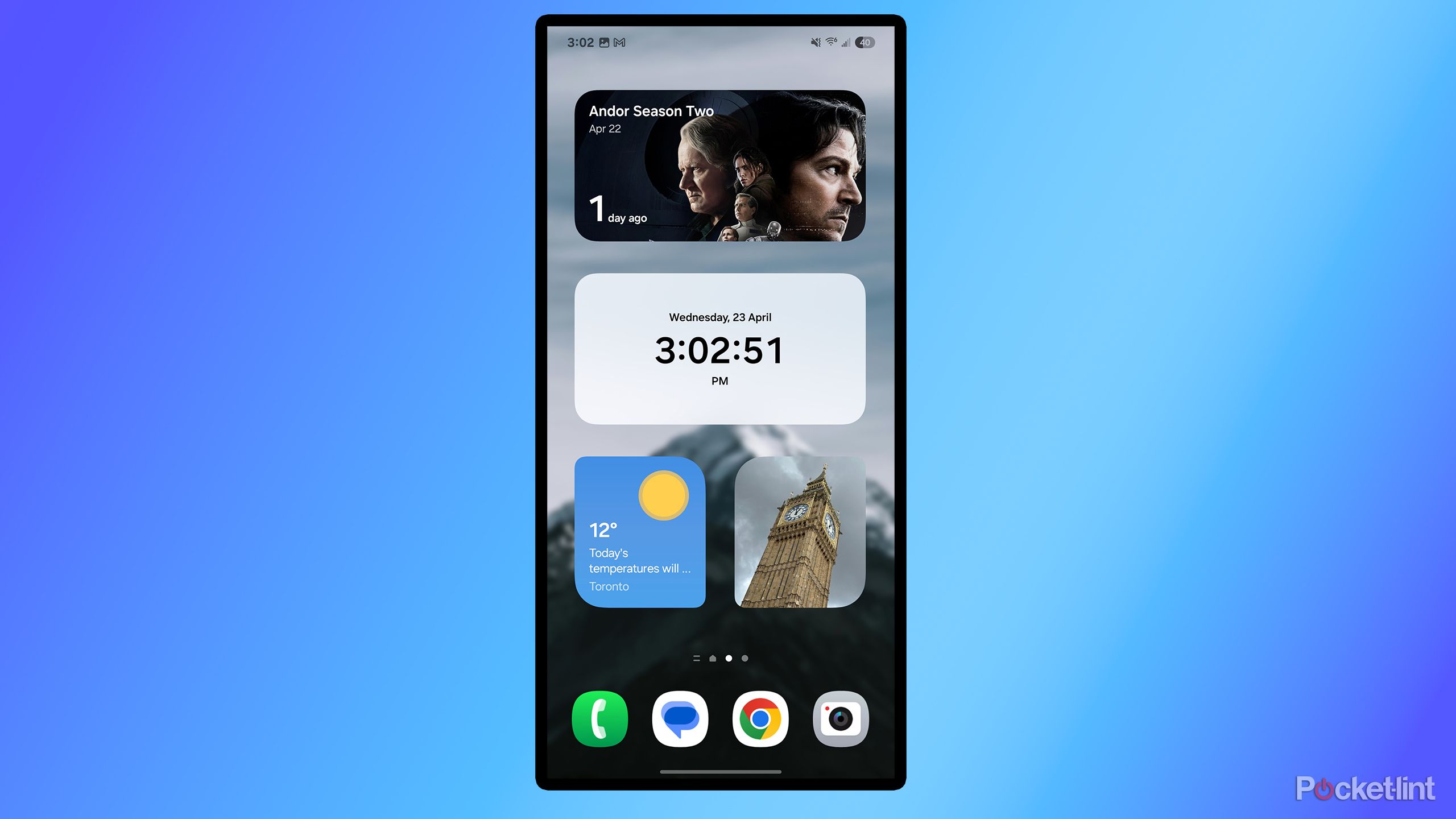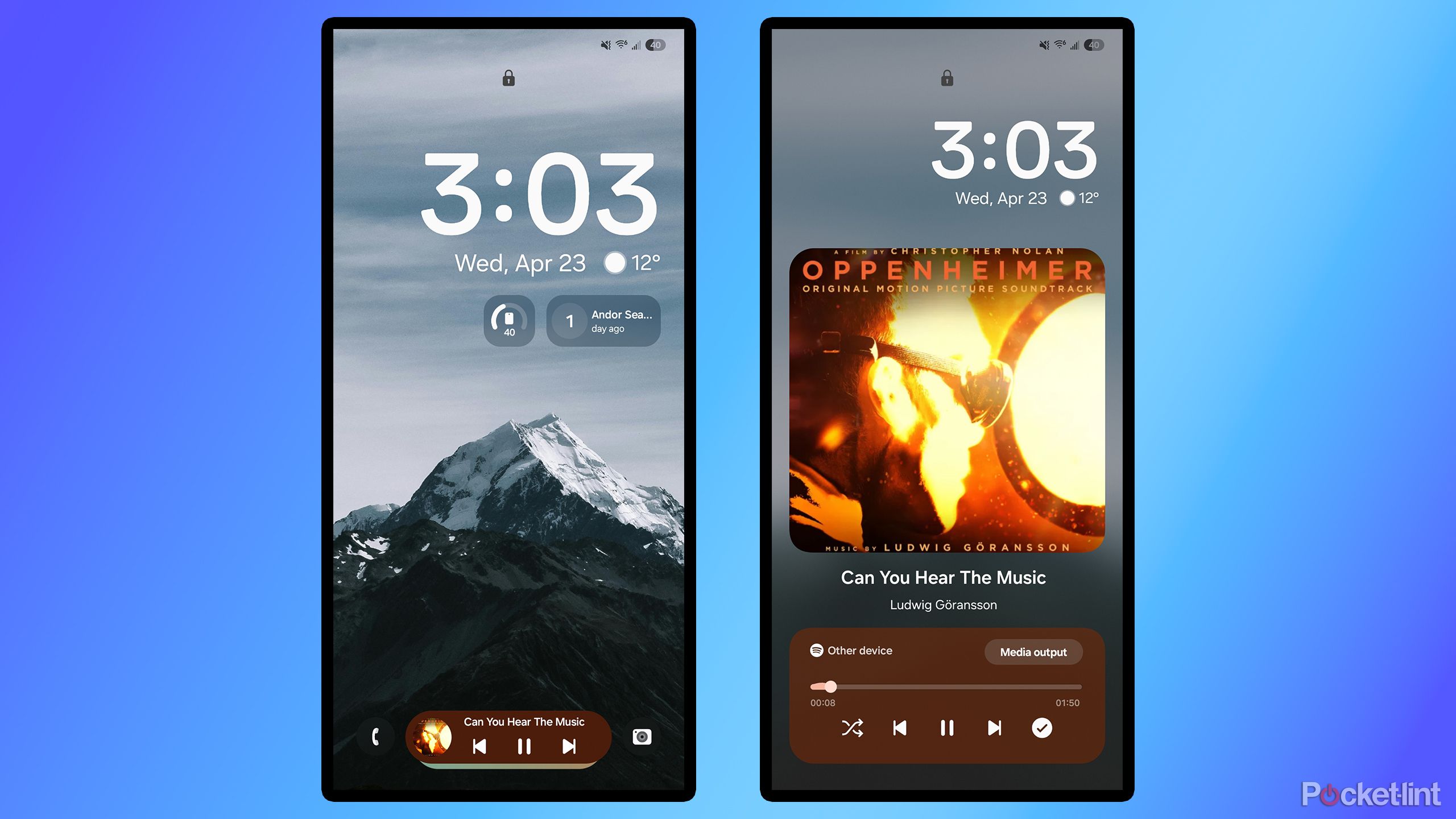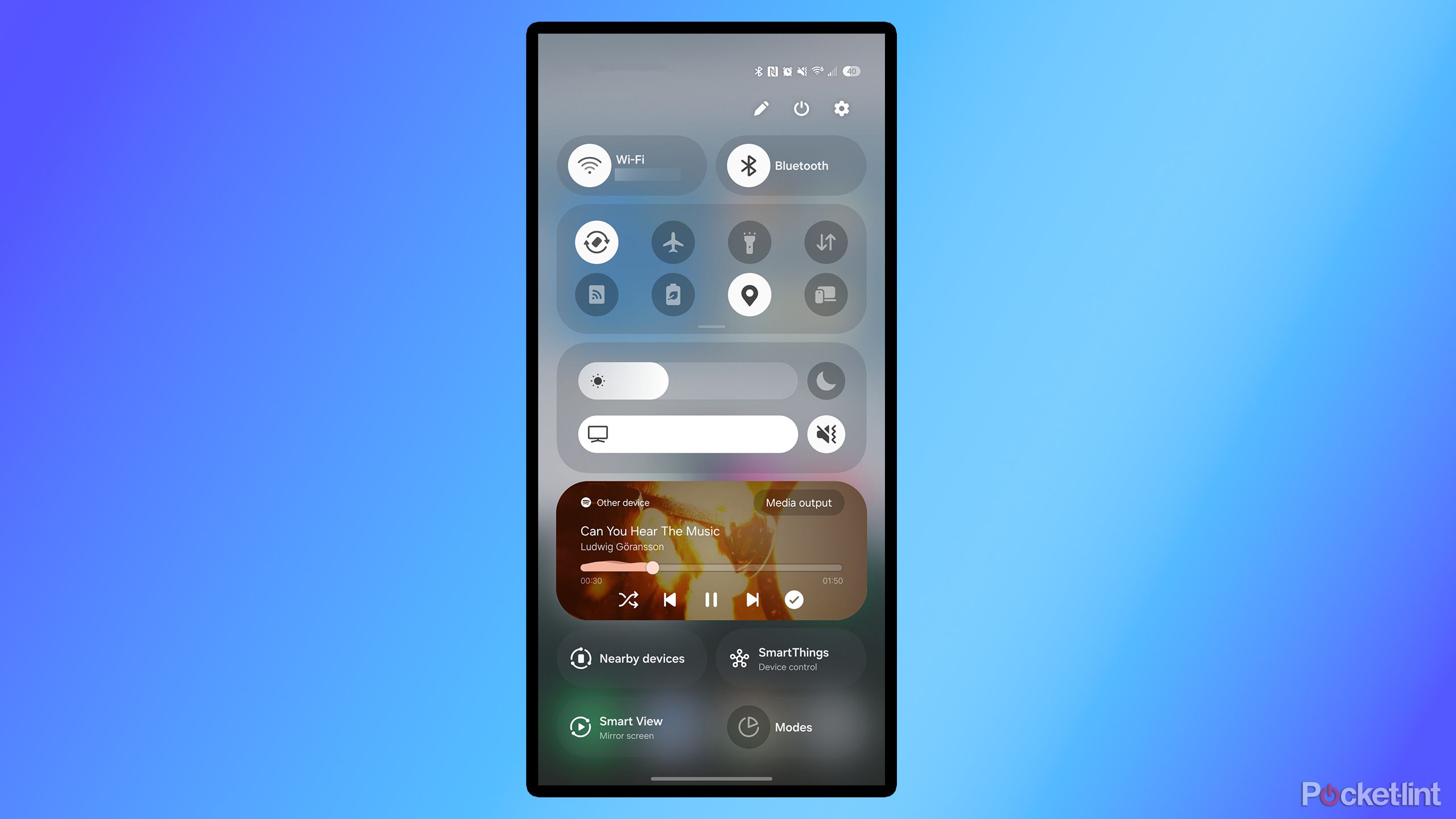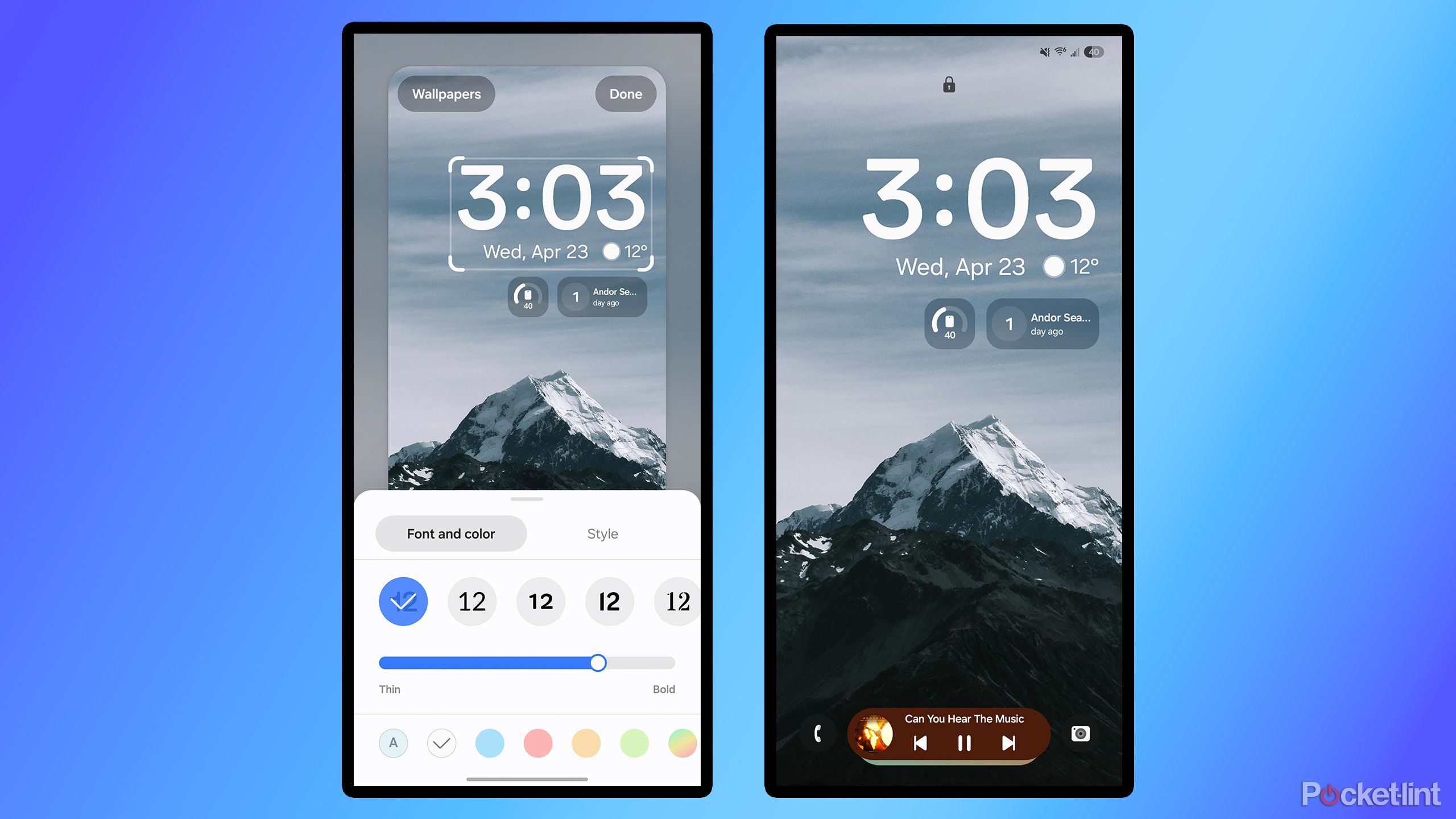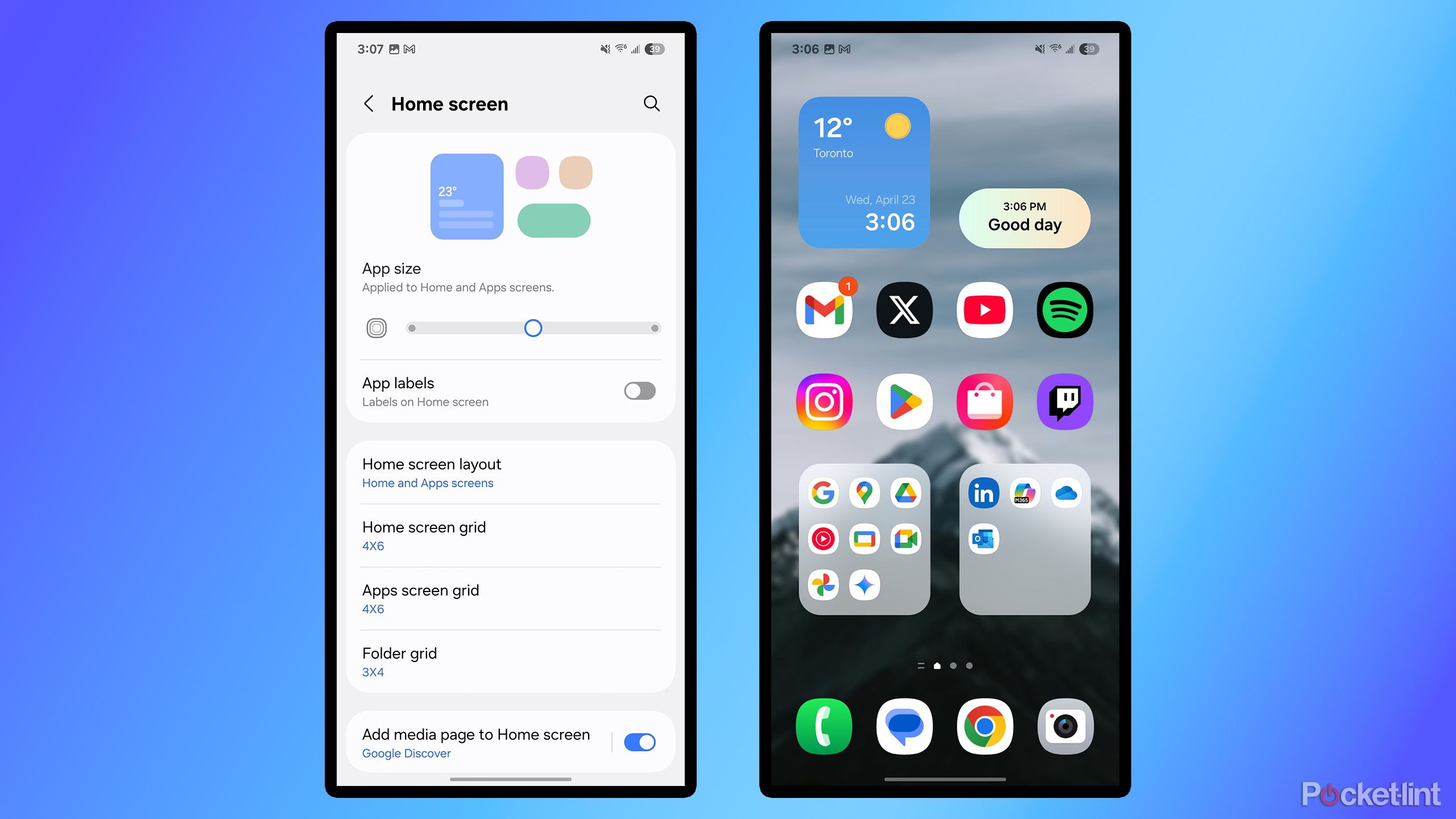Summary
- While the rollout of One UI 7 has been bumpy, it’s well worth the wait for the new widget and home screen customization options.
- One of my favorite new features is the Now Bar, which displays live activities, like Spotify, on your phone’s lock screen.
- Notifications and quick settings are now separated into two distinct menus on One UI 7.
The
release of One UI 7
has been anything but smooth for Samsung. After beginning to roll out the update on April 10 in the US, the tech giant paused it only a few short days later to address a
Now, over a week later, Samsung has finally resumed the rollout, allowing users to start downloading One UI 7 again on
eligible devices
, beginning with the Galaxy S24 series and the latest Galaxy Z Fold and Z Flip models. More devices, such as the S23 series, will receive it soon.
While the wait for One UI 7 has been long, the features it’s been packed with are well worth the wait. I’ve been fortunate enough to have had the opportunity to test One UI 7 on the
Galaxy S25+
for a few months now, and here are five of my favorite features that made me not miss my iPhone, and that you should try out once you receive the update on your Galaxy device.

Related
I used the Pixel 9a and OnePlus 13R for a week, and the winner is obvious
Mid-range Android phones are peaking, and these two show how far they’ve come.
You now add a countdown widget to your home screen/app pages
If you enjoy customizing your phone screen with various widgets, you’ll love the new widget options Samsung has introduced with One UI 7. For starters, Samsung has added three new widget size options for its default apps, such as Calendar, Clock, Weather, and more, allowing you to adjust their size to your preference. Once you place the widget, you can drag its corners to resize it.
Another new widget feature is the option to customize its shape, which means your widgets no longer have to resemble rounded rectangles and squares; you can add a bit of flair if you wish. Simply tap the widget, select settings, and you’ll see all the different shape options available.
My favorite new widget option is the countdown feature for Calendar, which allows you to add an event to the Calendar widget that counts down to specific occasions, such as birthdays, holidays, and special events. For instance, I created a countdown widget that tracked the days until the Andor season two premiere.

Related
The Galaxy S25 Ultra is a stellar but extremely boring smartphone
The Galaxy S25 Ultra is an all-around top-tier smartphone, but it’s also very unexciting.
4
Now Bar
You view live activities on your lock screen
One of the first new things you’ll notice immediately with One UI 7 is the
Now Bar
. It’s a new pill-shaped widget on the lock screen that displays all the live activities happening on your phone. For example, if you’re playing a song
on Spotify
, it will be displayed in the Now Bar, allowing you to pause playback, navigate backward, or forward in your playlist, all without needing to unlock your phone or open the app.
What I like most about the Now Bar is its placement. It’s located right at the bottom of the lock screen, making it super easy to access, especially when you’re using your phone with one hand. If you tap on any of the live activities, you can expand them to see more options available. It also supports Google Sports, so if you follow any sports teams on Google, the scores of their games will be displayed in the Now Bar. If you’re watching the Stanley Cup Playoffs right now (go Leafs), this is a must. Some of the apps that support the Now Bar are Spotify, YouTube Music, Google Maps, Clock, Voice Recorder, Samsung Notes, Live Interpreter, and Samsung Health. More third-party apps are expected to support the Now Bar in the future.

Related
The Galaxy S25+ plays it safe, but is that really a bad thing?
The Samsung Galaxy S25+ is an impressive smartphone. While it may not astound you, it certainly won’t let you down.
Quick settings and notifications have been separated
With One UI 7, Samsung has adopted a notably Apple-like approach to the notification center and quick settings menu, splitting them into two distinct menus. Previously, when you swiped down from the top of the screen, you’d be greeted with quick settings options and notifications. Now, with One UI 7, when you swipe down from the top-left or middle of the screen, you only see notifications. However, when you swipe down from the top-right, you access the quick settings menu, allowing you to adjust your Wi-Fi settings, activate Airplane mode, turn on the flashlight, and more.
I appreciate this change, as I find myself rarely using the options in the quick settings menu unless I’m traveling or changing my screen brightness. Having one screen entirely dedicated to notifications is much more convenient, making it feel more like iOS 18, which I’m accustomed to coming from my iPhone. Samsung has also made additional changes to the quick settings menu, allowing you to add more settings and rearrange the panels on the screen.
If you prefer the old style, where quick settings and notifications are combined into one screen, you can change it back by opening the Quick Settings menu, tapping the pencil icon, selecting Panel Settings, and choosing the Together option rather than Separate.
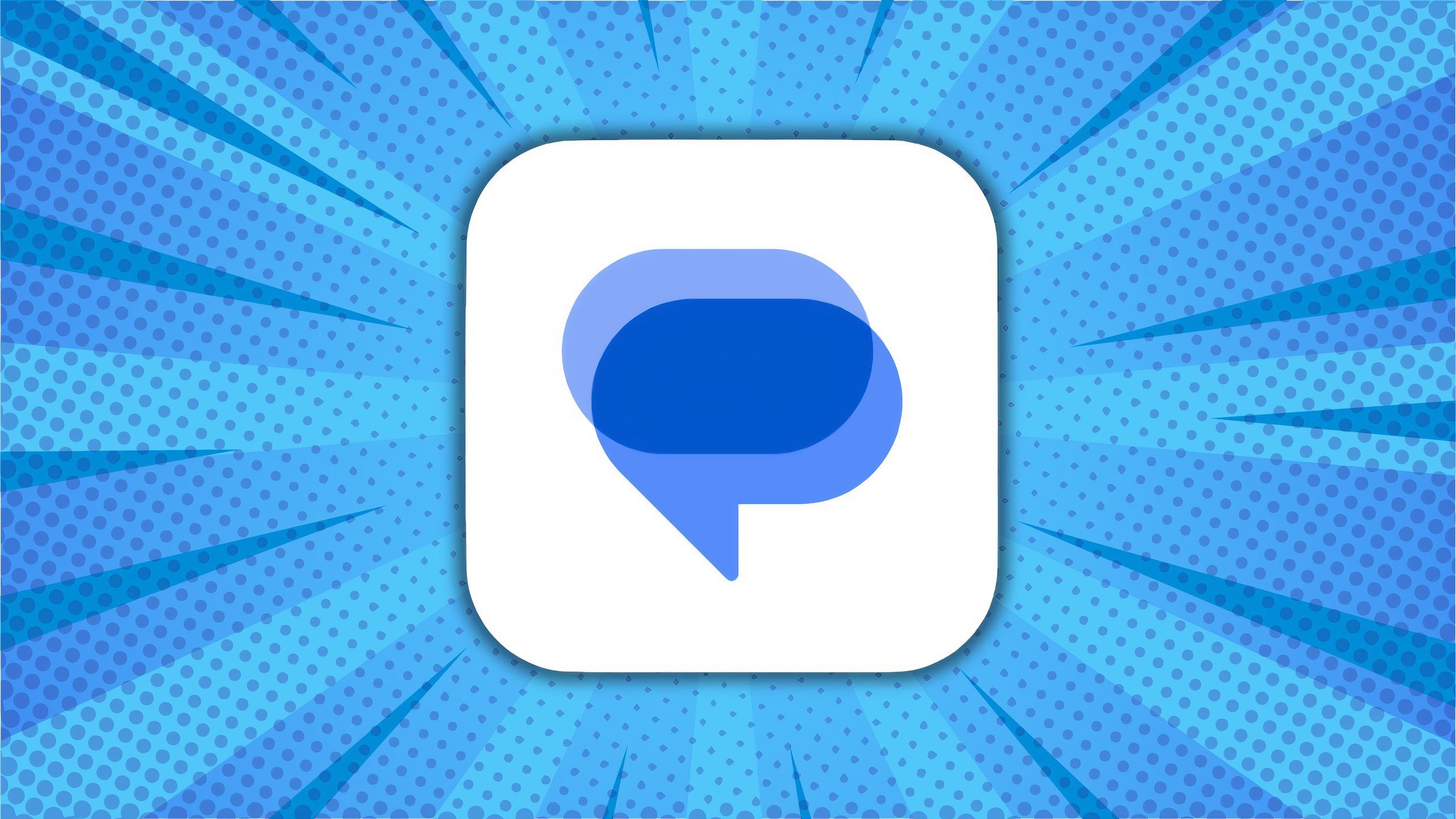
Related
Google Messages is set to get even more useful thanks to a new update
Google is working on two new features for its RCS Messages platform on Android: a sensitive content warning system, and real-time location sharing.
2
Lock screen customization
You can adjust the Clock widget more freely now
The lock screen is also receiving some love with One UI 7, featuring new customization options that can make yours even more unique and personalized. You can now add a gallery widget to the lock screen, allowing you to display images from your phone’s gallery on it. So if you want a picture of your annoying but adorable cat on your lock screen at all times, you can now do that. You can even add PNGs to the lock screen’s gallery widget, so the images will be transparent and blend in better with your lock screen’s background.
My favorite new lock screen addition with One UI 7 is the ability to move the clock face around even more freely. This feature is available in One UI 6, but One UI 7 introduces many more options, allowing you to adjust and scale the clock to match your phone’s lock screen background much better. Samsung has also added a new thickness option that lets you modify the thickness of the clock’s font, along with new animated clock style options. If you remember that countdown widget for the home screen I mentioned earlier, you can also add it to the lock screen for any events you’re excited for.
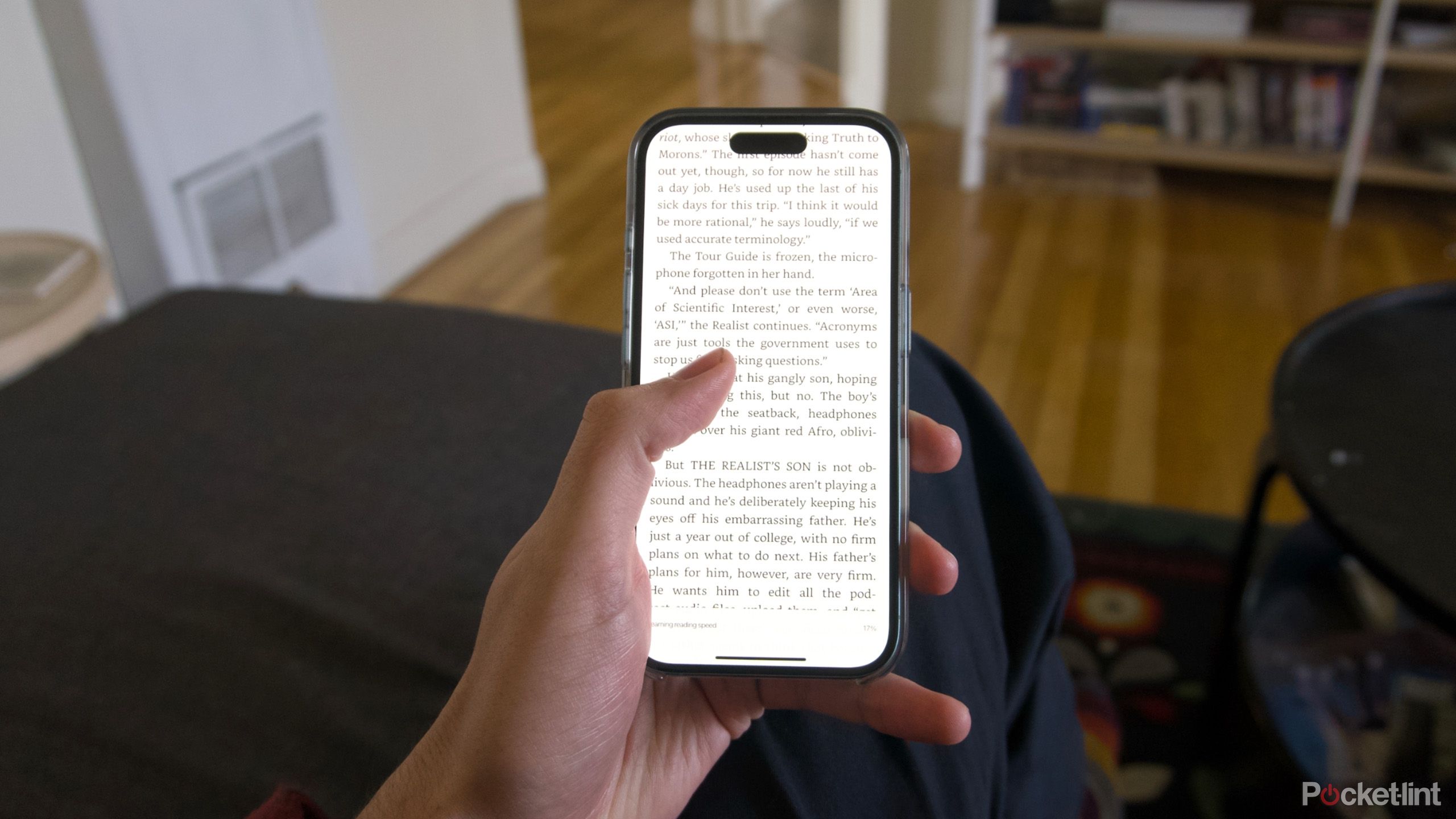
Related
Making my smartphone into a Kindle replacement is how I started reading more
You can leverage your attachment to your smartphone to read more and better with the right set up.
1
Home screen upgrades
New app icons and sizes
With One UI 7, Samsung has updated all its default app icons with fresh appearances that make them stand out and look more modern overall. But that’s not all Samsung has done with app icons. If you go to the Settings app and select Home screen, you can now change the size of all your app icons. You can choose between small, medium, and large icons, with the default setting set to medium.
Two other new settings have been added to further customize the home screen: the ability to turn off app labels and widget labels. This means that if you no longer want to see the names of apps under their icons, you can disable them. The result is a super-clean, minimalistic look for all your apps on the home screen and different app pages.
Additionally, you can now enlarge the size of app folders, enabling you to access apps within them without needing to open the folders themselves. This is game-changing and something I hope Apple adopts for iOS in the future. The App Drawer has also undergone some modifications, with Samsung relocating the search bar from the top of the screen to the bottom for better usability. Further, it’s now possible to view apps in the App Drawer vertically instead of horizontally by adjusting the sort option to Alphabetical.
There are a couple of other honorable mentions I want to give for
other new One UI 7 features,
including the redesigned camera app and new battery protection modes.

Related
Samsung’s One UI 7 is rolling out now: Eligible devices and how to update
Samsung’s One UI 7 update has begun rolling out in the US.
Trending Products
![cimetech EasyTyping KF10 Wireless Keyboard and Mouse Combo, [Silent Scissor Switch Keys][Labor-Saving Keys]Ultra Slim Wireless Computer Keyboard and Mouse, Easy Setup for PC/Laptop/Mac/Windows – Grey](https://m.media-amazon.com/images/I/415Vb6gl+PL._SS300_.jpg)
cimetech EasyTyping KF10 Wireless Keyboard and Mouse Combo, [Silent Scissor Switch Keys][Labor-Saving Keys]Ultra Slim Wireless Computer Keyboard and Mouse, Easy Setup for PC/Laptop/Mac/Windows – Grey

AOC 22B2HM2 22″ Full HD (1920 x 1080) 100Hz LED Monitor, Adaptive Sync, VGA x1, HDMI x1, Flicker-Free, Low Blue Light, HDR Ready, VESA, Tilt Adjust, Earphone Out, Eco-Friendly

Wireless Keyboard and Mouse Ultra Slim Combo, TopMate 2.4G Silent Compact USB 2400DPI Mouse and Scissor Switch Keyboard Set with Cover, 2 AA and 2 AAA Batteries, for PC/Laptop/Windows/Mac – White

HP 2024 Laptop | 15.6″ FHD (1920×1080) Display | Core i3-1215U 6-Core Processor | 32GB RAM, 1.5TB SSD(1TB PCIe & P500 500GB External SSD) | Fingerprint Reader | Windows 11 Pro

Thermaltake View 200 TG ARGB Motherboard Sync ATX Tempered Glass Mid Tower Computer Case with 3x120mm Front ARGB Fan, CA-1X3-00M1WN-00

SAMSUNG FT45 Sequence 24-Inch FHD 1080p Laptop Monitor, 75Hz, IPS Panel, HDMI, DisplayPort, USB Hub, Peak Adjustable Stand, 3 Yr WRNTY (LF24T454FQNXGO),Black

Dell Inspiron 15 3520 15.6″ FHD Laptop, 16GB RAM,1TB SSD, Intel Core i3-1215U Processor(Beat i5-1135G7), SD Card Reader, WiFi, Bluetooth, Webcam, Win 11 Home, Alpacatec Accessories, Carbon Black
![Dell Inspiron 15 3000 3520 Business Laptop Computer[Windows 11 Pro], 15.6” FHD Touchscreen, 11th Gen Intel Quad-Core i5-1135G7, 16GB RAM, 1TB PCIe SSD, Numeric Keypad, Wi-Fi, Webcam, HDMI, Black](https://m.media-amazon.com/images/I/51O3nNfyJPL._SS300_.jpg)