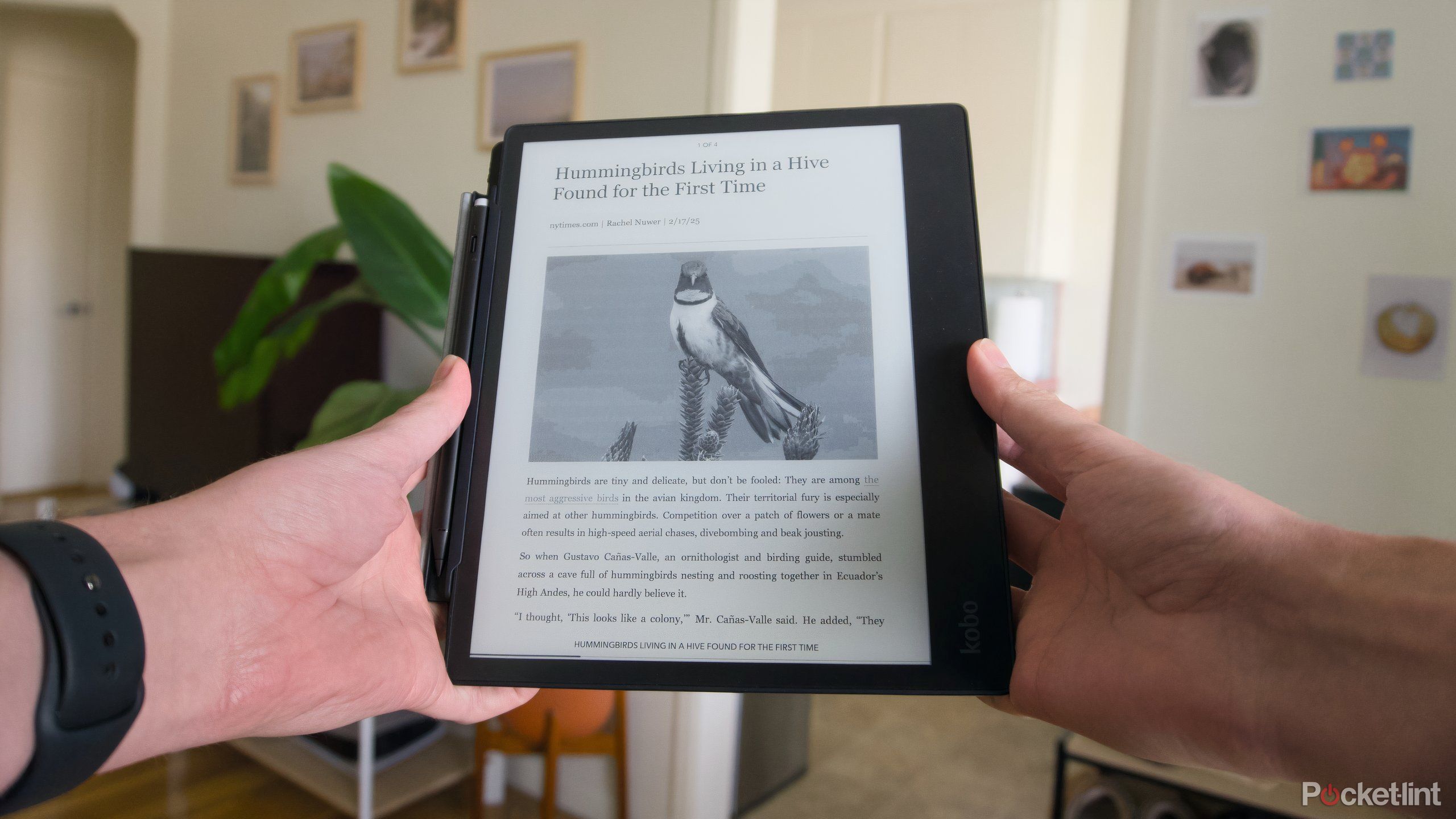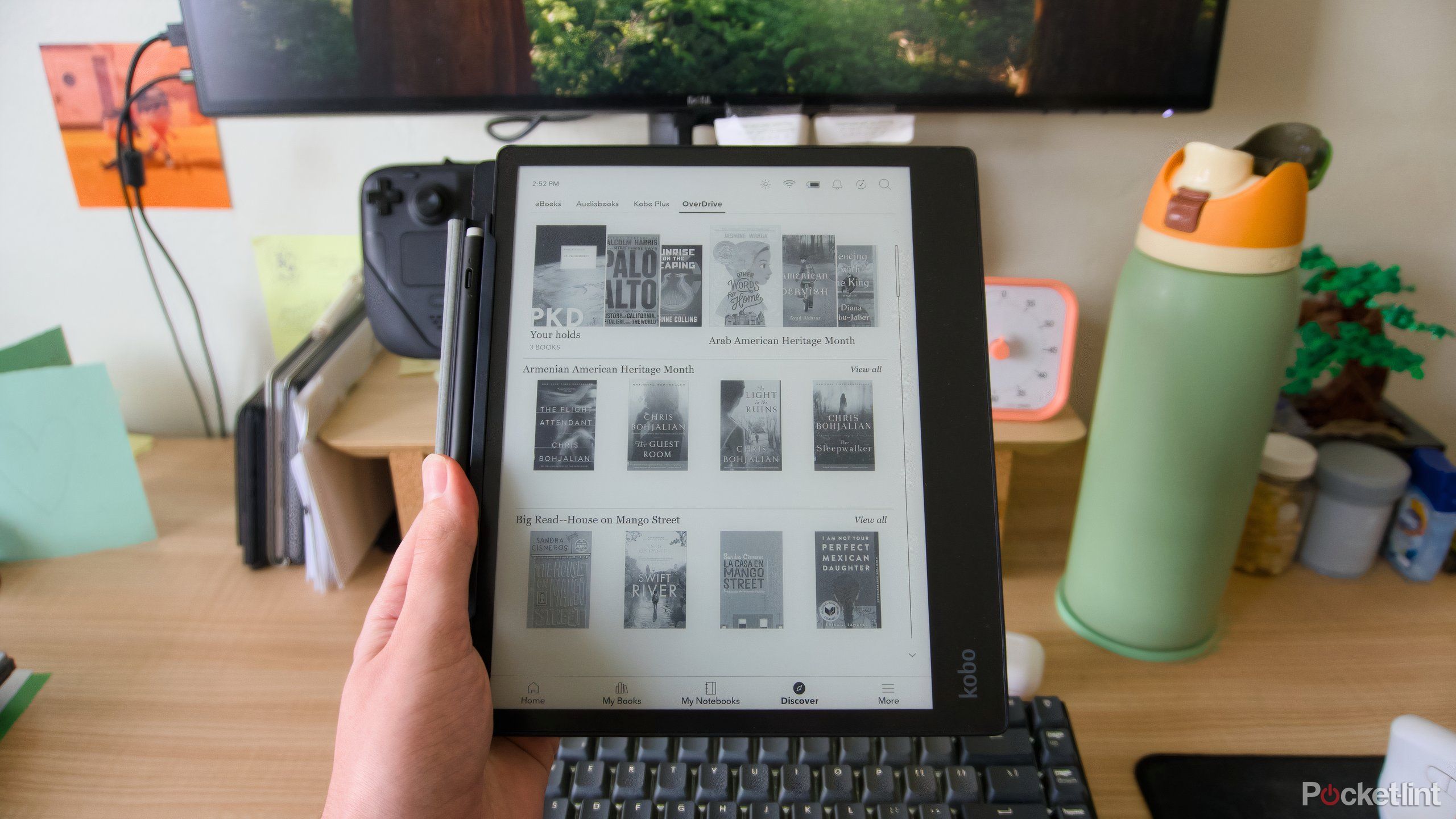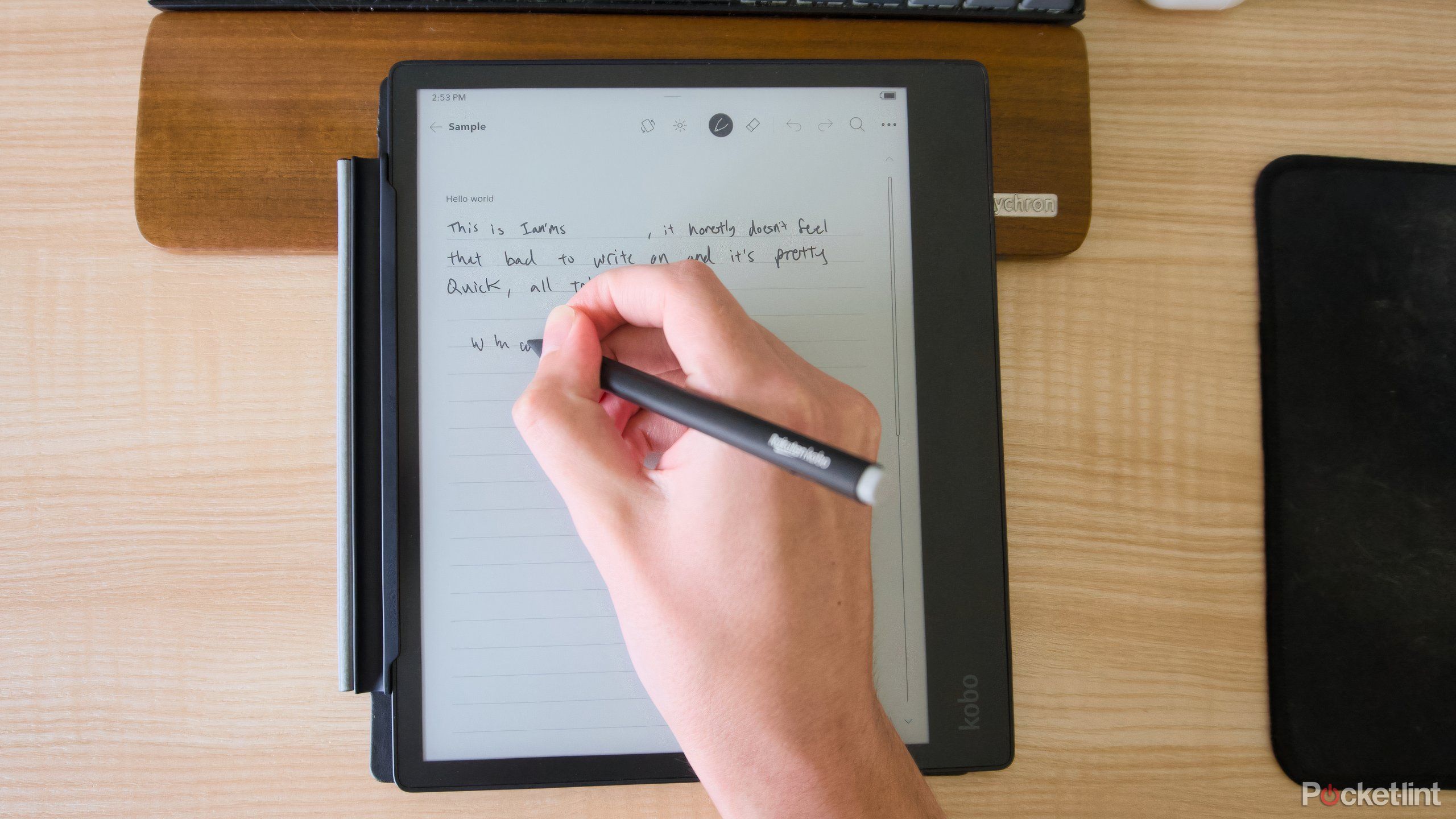Summary
- Kobo Elipsa 2E matches the reMarkable Paper Pro on a surprising number of features.
- The Elipsa 2E has a large screen, flexible note-taking features, and connections to cloud services.
- The tablet is also just a much better e-reader than the Paper Pro, even if reMarkable’s tablet is more premium.
The reMarkable Paper Pro is an excellent E Ink tablet, but it’s also expensive. The device’s premium all-metal body, backlit color E Ink display, and improved stylus are meaningful improvements over what you get on the reMarkable 2. They’re also all about to get more expensive thanks to tariffs in the US. reMarkable announced in early April that it plans on raising the prices of its products in May to help account for the extra cost the tariffs will apply.
Changes like that are just one of several reasons to think twice about buying new electronics right now, but they’re also a good opportunity to think about alternatives. You can get a pretty similar experience to the reMarkable Paper Pro on the Kobo Elipsa 2E, which is not only cheaper, but also frequently available refurbished. The E Ink tablet is an e-reader first, but if you own it already or could justify picking it up used, here’s four reasons why it might make you second guess splurging on a reMarkable Paper Pro.
Related
This could be what finally forces Amazon to open up its Kindle ecosystem
I’m not holding my breath, but a change might be coming.
The Kobo Elipa 2E gives you a large canvas for notes
Both devices offer big screens
One of the biggest improvements the reMarkable Paper Pro offers is a large, 11.8-inch screen. It gives you plenty of room for taking notes, and it’s a natural fit for documents and PDFs, especially if you want to write in the margins. The Kobo Elipsa 2E’s screen is smaller at 10.3-inches, but I’ve found it to be more than enough for my note-taking and journaling purposes. While that also means it’s more square, I’ve found that it can still display documents without too many issues.
The one advantage you do get on the reMarkable Paper Pro is that its large screen can also display images in color thanks to the E Ink Gallery 3 tech reMarkable uses. You won’t find that option on the Kobo Elipsa 2E (you’ll need to look at the smaller Kobo Libra Colour for that), but you do get a strong, customizable backlit, which can be set to become warmer late at night, something you won’t get on the Paper Pro.
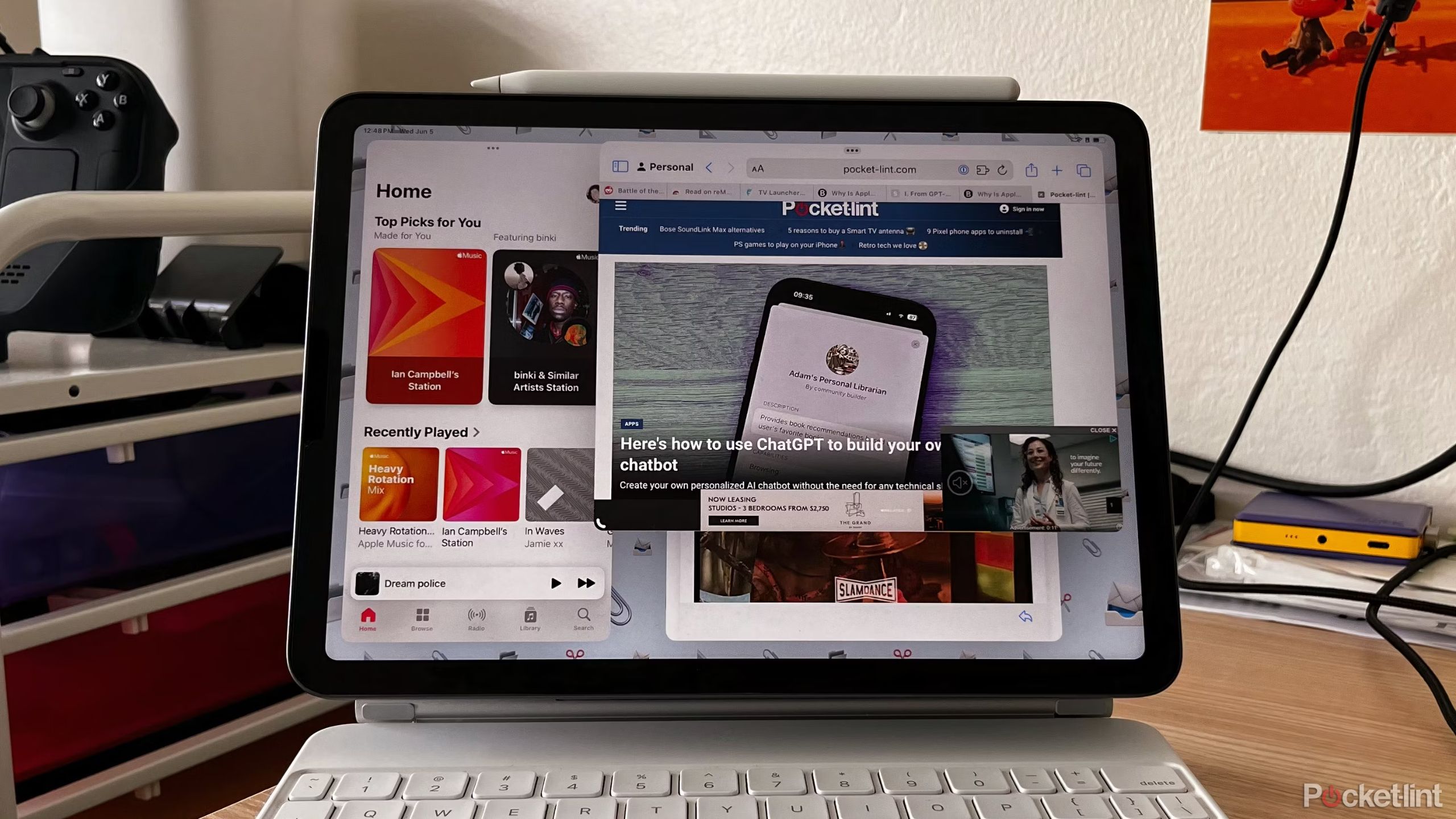
Related
Here’s why you should use Stage Manager on your iPad instead of split-screen
Your iPad can feel a lot more like a Mac if you embrace Stage Manager.
Kobo makes it easy to transfer documents, files, and articles
You’ll have direct access to cloud storage
You can connect the Elipsa 2E to two different cloud storage services (Google Drive and Dropbox) to easily add documents and files to the tablet, or get your notes off it. You can also connect your Kobo to your computer and directly drag and drop files on to it that way. The reMarkable Paper Pro gives you a few more options for getting content onto the tablet that are worth being aware of.
For one, the Paper Pro supports Google Drive, Microsoft OneDrive, and Dropbox, which means you’ll technically get more options than on the Elipsa 2E. The reMarkable companion app makes it pretty easy to add files to a Paper Pro wirelessly, directly from a desktop or mobile app. For a simple way to save articles to read on the Paper Pro, reMarkable also supports a simple browser extension that converts pages to PDFs and sends them to your tablet.
reMarkable’s app also lets you create typed notes and lists without having to pull out your tablet.
I think the reMarkable companion app is a real plus, but for my money, the direct integration that Kobo offers with Pocket, a save-it-for-later service that’s available just about everywhere, makes it equally easy to add articles, and in my experience, it does a much better job of formatting them to read on an e-reader that reMarkable’s PDF-conversion does.
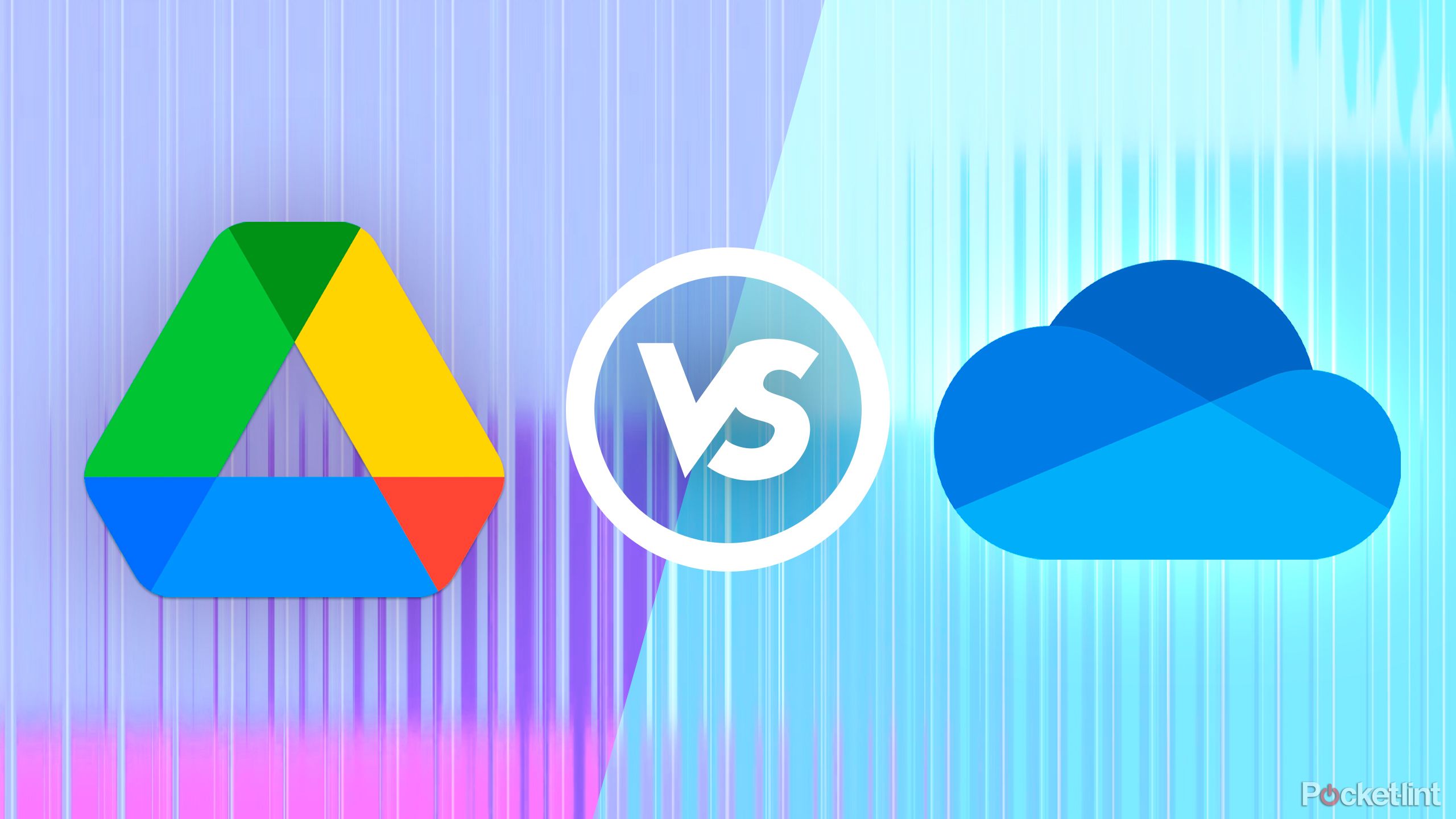
Related
One cloud to rule them all? I put Google Drive and Microsoft OneDrive to the test
Google Drive and Microsoft OneDrive are the most popular cloud storage platforms, but this one is probably better for you.
Kobo’s E Ink tablet is also a great e-reader
It’s hard to beat library books
The reMarkable Paper Pro can read EPUB files, one of the most common file formats you’ll find eBooks in, but it doesn’t have any connection to existing eBook stores, which means any book you read on the Paper Pro will have to be added (and possibly converted) manually. Notably, the Paper Pro also doesn’t offer a way to read library books, which rules out a popular free way to get reading material.
You’ll get the exact opposite experience on the Kobo Elipsa 2E, which gives you access to the Kobo Store for purchasing new books and an integration with OverDrive (the library lending service you might know better as Libby) directly on the E Ink tablet. That means you have multiple ways to get eBooks on your Elipsa 2E without having to pick up another device. Sure, the Kobo Store isn’t as big or varied as Amazon’s Kindle Store, but it’s a good supplement if the library doesn’t have what you need, and it sells audiobooks too, something the reMarkable Paper Pro can’t even play.
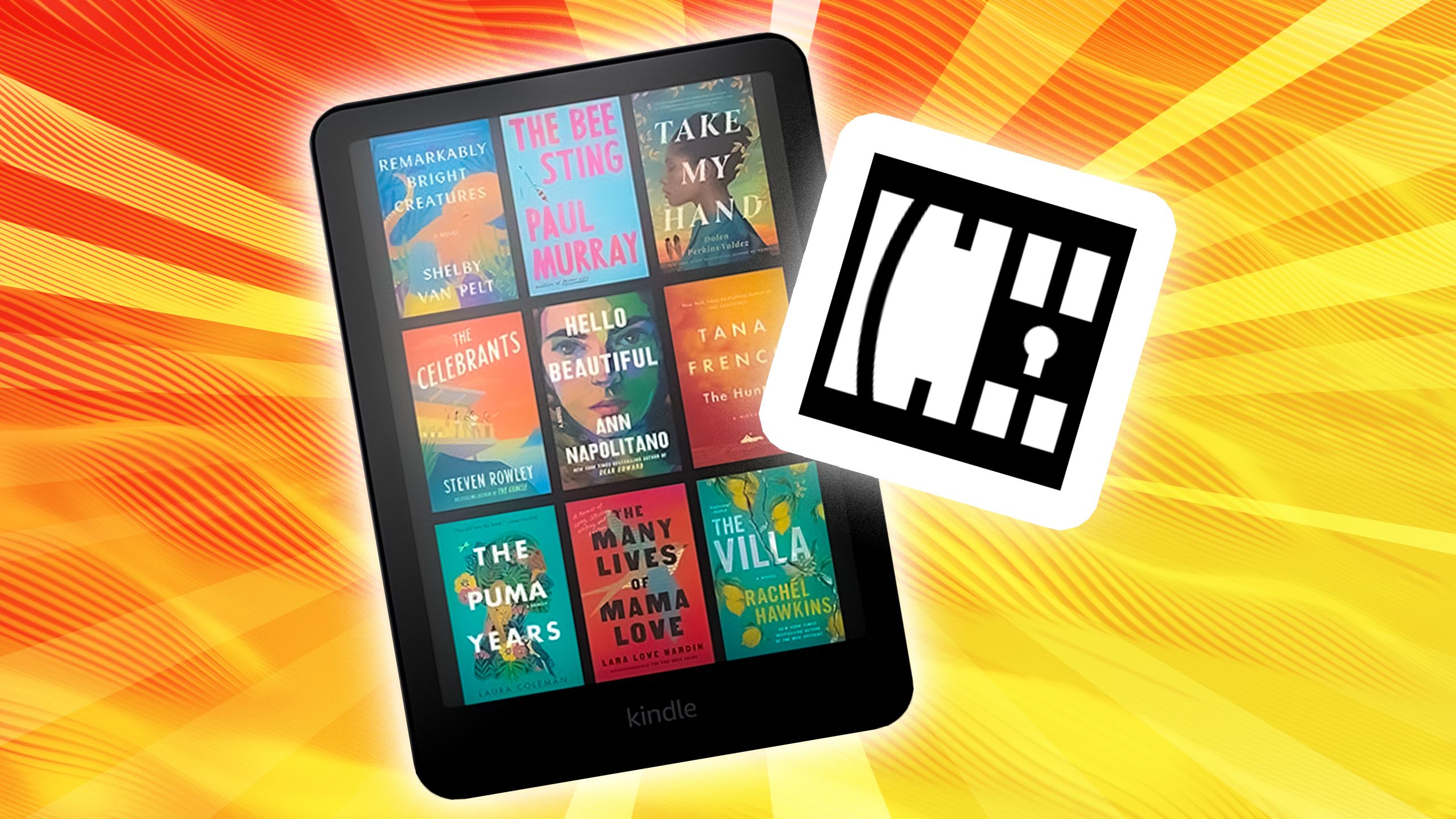
Related
How I jailbreak my Kindle to access thousands of books
With a little work you can set your own custom screensavers and even add new reading apps.
Note-taking and note-editing is surprisingly flexible
You can convert your handwriting to text whenever you want
The Kobo Elipsa 2E (and other Kobo’s with stylus support) offer two main ways to capture your notes: Basic Notebooks and Advanced Notebooks. Basic Notebooks offer the templates, pen options and highlights you might expect and are similar to what the reMarkable Paper Pro defaults to. Advanced Notebooks go further, offering the ability to convert a page or individual line of your handwriting to typed text, add diagrams and equations, edit text after you’ve written it, and reflow text when you move and resize things.
It offers a lot more flexibility than the reMarkable Paper Pro’s notebooks, which can convert a page to typed text, and recognize specific shapes for creating diagrams, but otherwise doesn’t offer the same level of stylus-based editing tools or formatting options — unless you bring your own PDF.
I appreciate the elegance and simplicity of what the reMarkable Paper Pro offers, but I’m not going to pass up being able to search through my handwritten notes.
On the Kobo Elipsa 2E I can convert individual lines or words to type just by circling them, erase words by scribbling over them, join or separate words with a stroke of my stylus, and even add headers and subheads just with an underline. It’s surprisingly robust when you compare it to most other options out there. I appreciate the elegance and simplicity of what the reMarkable Paper Pro offers, but I’m not going to pass up being able to search through my handwritten notes.
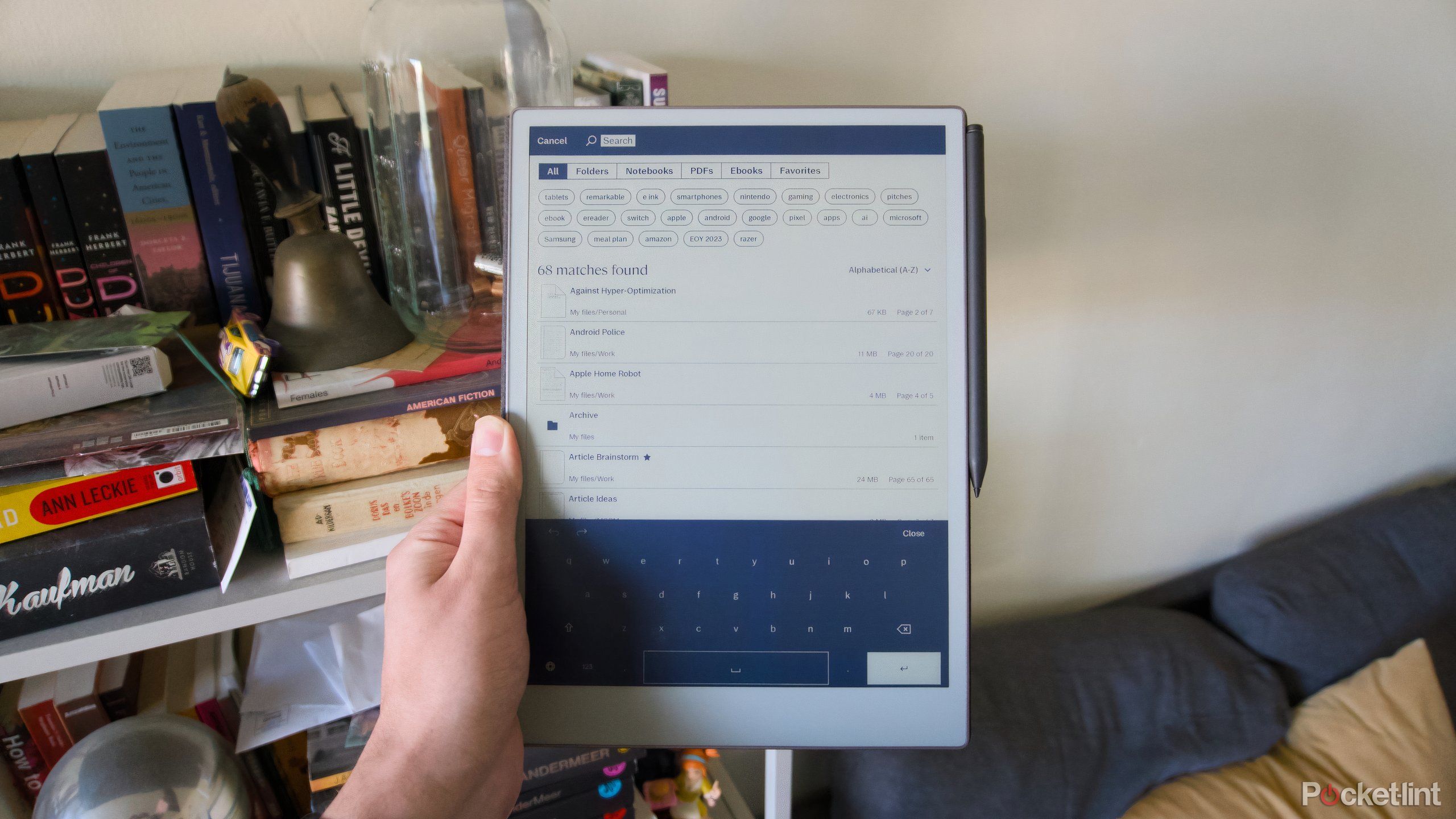
Related
If the reMarkable Paper Pro featured universal search, it would be near-perfect
An E Ink tablet for taking notes sounds great until you can’t find any of your notes on it.
A capable, stylus-friendly e-reader might be all you need
The reMarkable Paper Pro is a beautifully designed device and one that feels especially hard to put down given how much it costs. If you don’t plan on rebuilding your workflow around it, though, you might be better off with something much simpler. After considering the two E Ink tablets together, I’ve found the Kobo Elipsa 2E to be more convenient in some key ways, with a lot more options when it comes to note-taking, too.
-
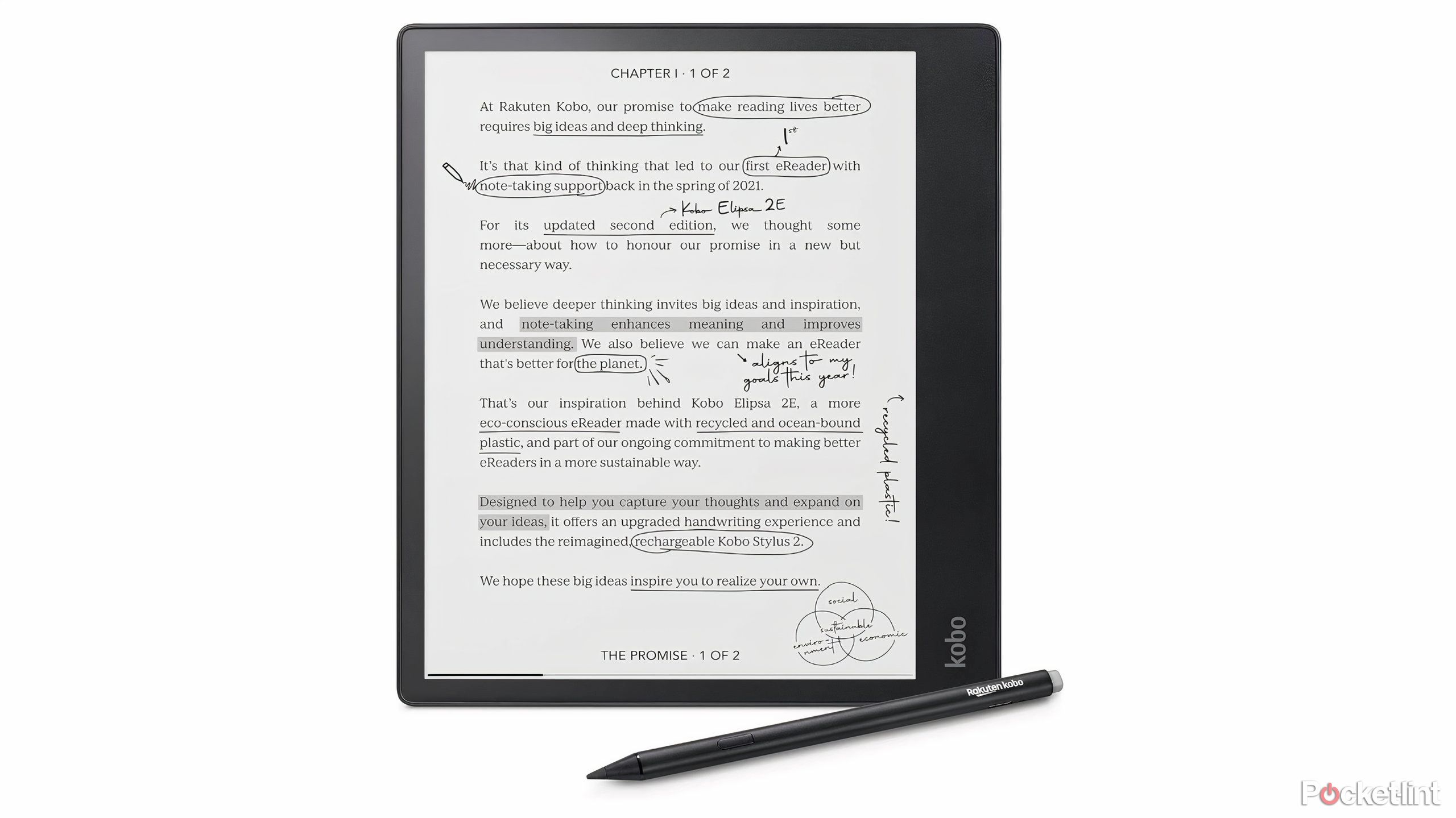
Kobo Elipsa 2E
Kobo’s Elipsa 2E is an e-reader first and foremost, but it’s flexible note-taking features and easy access to library books make it great for just about anyone.
-
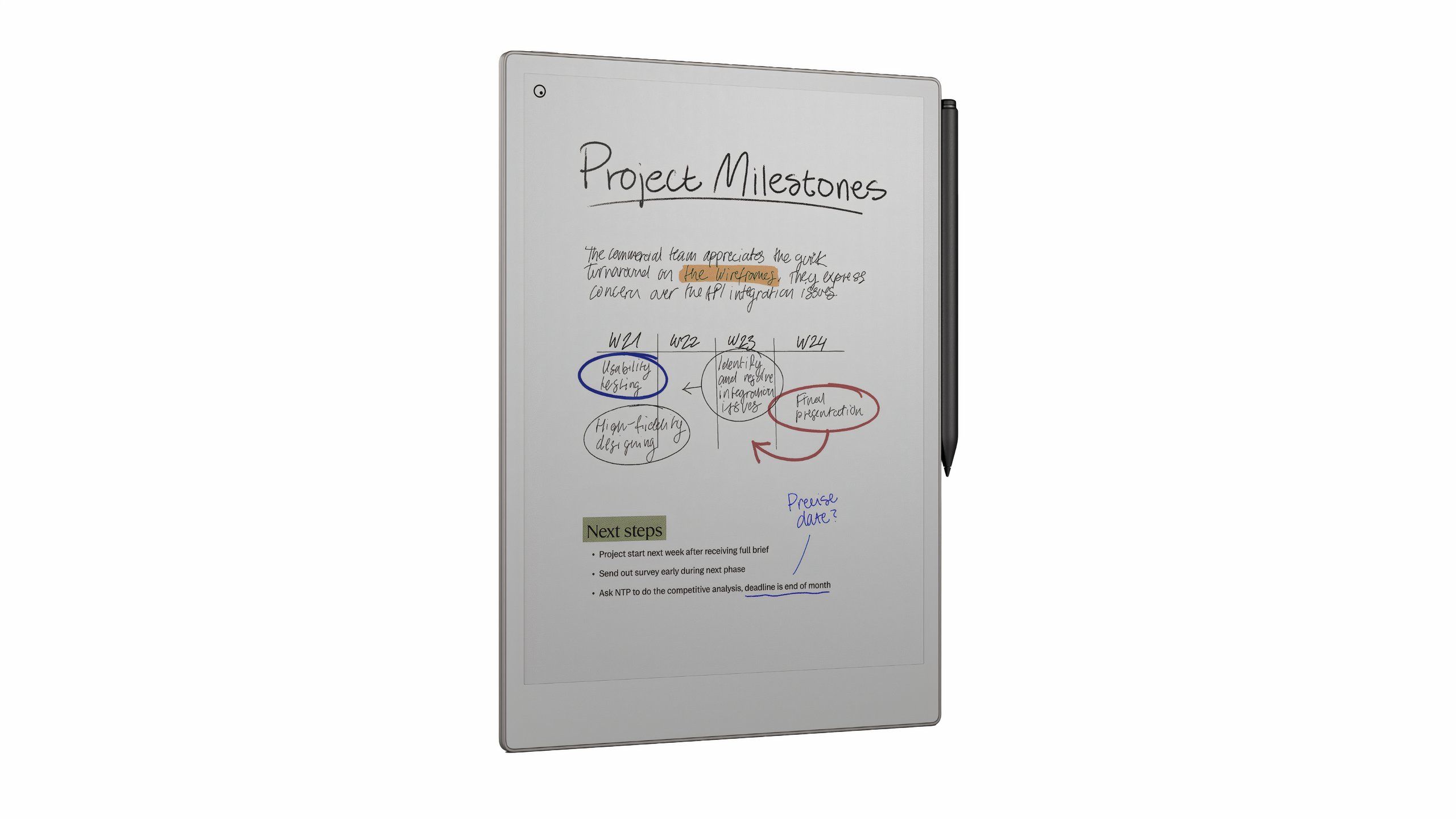
reMarkable Paper Pro
reMarkable’s Paper Pro has an 11.8-inch color E Ink screen, backlighting, and vastly improved stylus for taking notes and reading documents.
Arguably, you could get a similar experience from the Kindle Scribe, and if you’re deeply entrenched in Amazon’s ecosystem, it’s worth considering, but I prefer the relative openness of the Kobo and how easily it lets me download free books. For more information on getting free books for your e-reader, check out Pocket-lint’s guide, and if you’re curious about note-taking tablets in general, Pocket-lint has a list of some of the best options out there that you should browse.
Trending Products
![cimetech EasyTyping KF10 Wireless Keyboard and Mouse Combo, [Silent Scissor Switch Keys][Labor-Saving Keys]Ultra Slim Wireless Computer Keyboard and Mouse, Easy Setup for PC/Laptop/Mac/Windows – Grey](https://m.media-amazon.com/images/I/415Vb6gl+PL._SS300_.jpg)
cimetech EasyTyping KF10 Wireless Keyboard and Mouse Combo, [Silent Scissor Switch Keys][Labor-Saving Keys]Ultra Slim Wireless Computer Keyboard and Mouse, Easy Setup for PC/Laptop/Mac/Windows – Grey

AOC 22B2HM2 22″ Full HD (1920 x 1080) 100Hz LED Monitor, Adaptive Sync, VGA x1, HDMI x1, Flicker-Free, Low Blue Light, HDR Ready, VESA, Tilt Adjust, Earphone Out, Eco-Friendly

TopMate Wireless Keyboard and Mouse Ultra Slim Combo, 2.4G Silent Compact USB Mouse and Scissor Switch Keyboard Set with Cover, 2 AA and 2 AAA Batteries, for PC/Laptop/Windows/Mac – White

HP 2024 Laptop | 15.6″ FHD (1920×1080) Display | Core i3-1215U 6-Core Processor | 32GB RAM, 1.5TB SSD(1TB PCIe & P500 500GB External SSD) | Fingerprint Reader | Windows 11 Pro

Thermaltake View 200 TG ARGB Motherboard Sync ATX Tempered Glass Mid Tower Computer Case with 3x120mm Front ARGB Fan, CA-1X3-00M1WN-00

SAMSUNG FT45 Sequence 24-Inch FHD 1080p Laptop Monitor, 75Hz, IPS Panel, HDMI, DisplayPort, USB Hub, Peak Adjustable Stand, 3 Yr WRNTY (LF24T454FQNXGO),Black

Dell Inspiron 15 3520 15.6″ FHD Laptop, 16GB RAM,1TB SSD, Intel Core i3-1215U Processor(Beat i5-1135G7), SD Card Reader, WiFi, Bluetooth, Webcam, Win 11 Home, Alpacatec Accessories, Carbon Black
![Dell Inspiron 15 3000 3520 Business Laptop Computer[Windows 11 Pro], 15.6” FHD Touchscreen, 11th Gen Intel Quad-Core i5-1135G7, 16GB RAM, 1TB PCIe SSD, Numeric Keypad, Wi-Fi, Webcam, HDMI, Black](https://m.media-amazon.com/images/I/51O3nNfyJPL._SS300_.jpg)