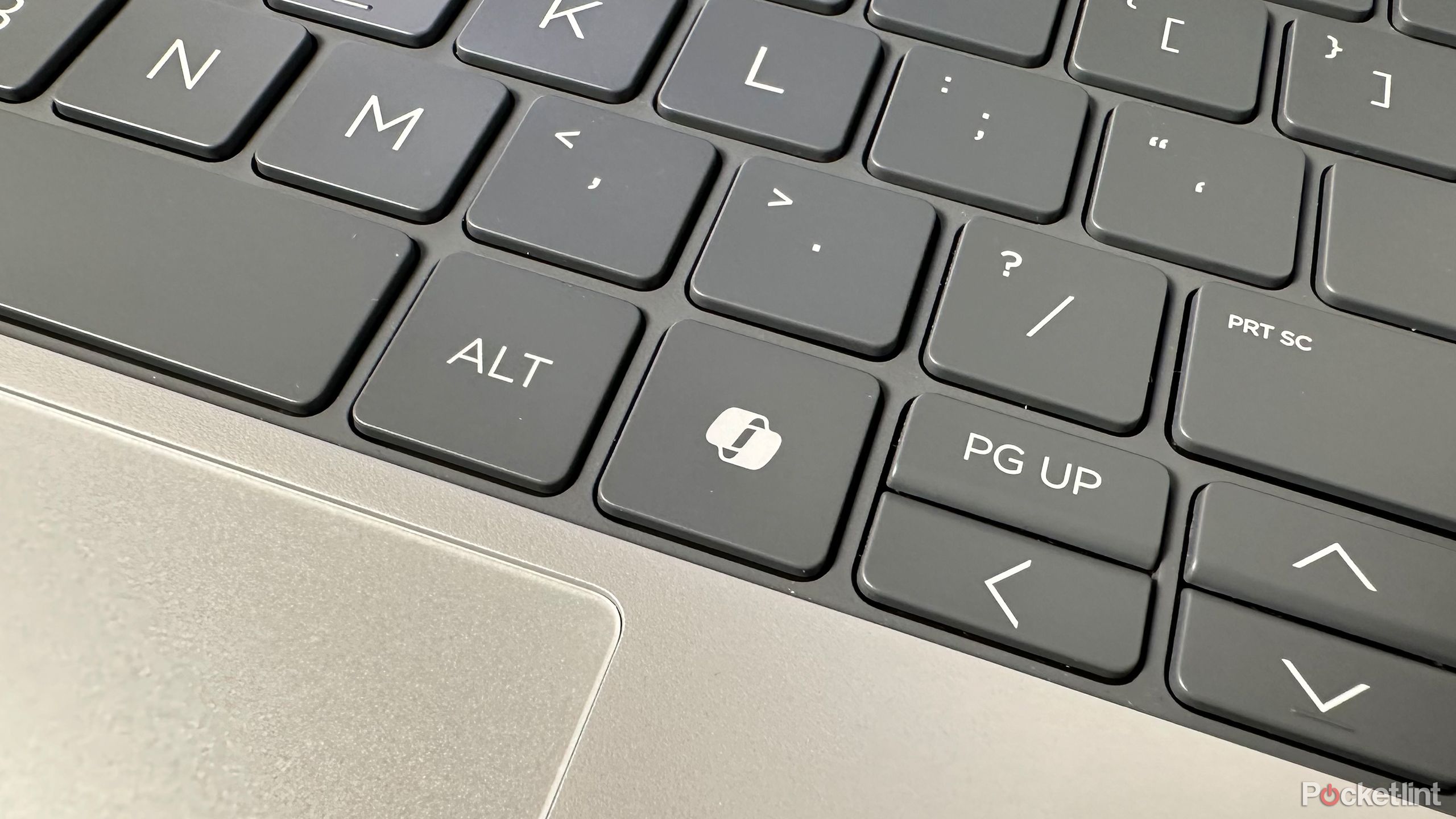Summary
- Microsoft’s latest Windows 11 update, KB5053598 (build 2611.3476), is causing some users to experience the automatic deletion of the OS’s Copilot app.
- Microsoft is aware of the issue, and is advising users to re-download the app directly from the Microsoft Store.
- Copilot recently received a major design overhaul on Windows 11, and Microsoft remains bullish on the future of Copilot+ AI PCs.
Over the years, Microsoft has developed a reputation for occasionally delivering bug-ridden or otherwise glitchy Windows Updates onto users’ PCs. File Explorer issues, accidental deletion of personal data, and more — the complicated nature of Windows 11’s decades-old codebase makes it an ever-present challenge to plug pesky errors before they’re able to wreak havoc.
While less consequential than some previous botched updates, Microsoft’s latest Windows 11 debacle is particularly amusing: upon updating to the latest version KB5053598 (build 2611.3476) of the OS, some users are being greeted with a desktop sans- Copilot AI chatbot.
Microsoft’s latest Windows 11 debacle is particularly amusing.
Microsoft has confirmed that it’s aware of the issue, citing the removal of the Copilot app under the ‘known issues in this update’ section of its support page.
“We’re aware of an issue with the Microsoft Copilot app affecting some devices. The app is unintentionally uninstalled and unpinned from the taskbar. Microsoft is working on a resolution to address this issue. In the meantime, affected users can reinstall the app from the Microsoft Store and manually pin it to the taskbar,” says Microsoft.
Microsoft Copilot
Copilot is Microsoft’s AI assistant integrated into the Bing Search Engine and Windows 11. It can answer questions and assist with various tasks like writing, editing, and image generation.
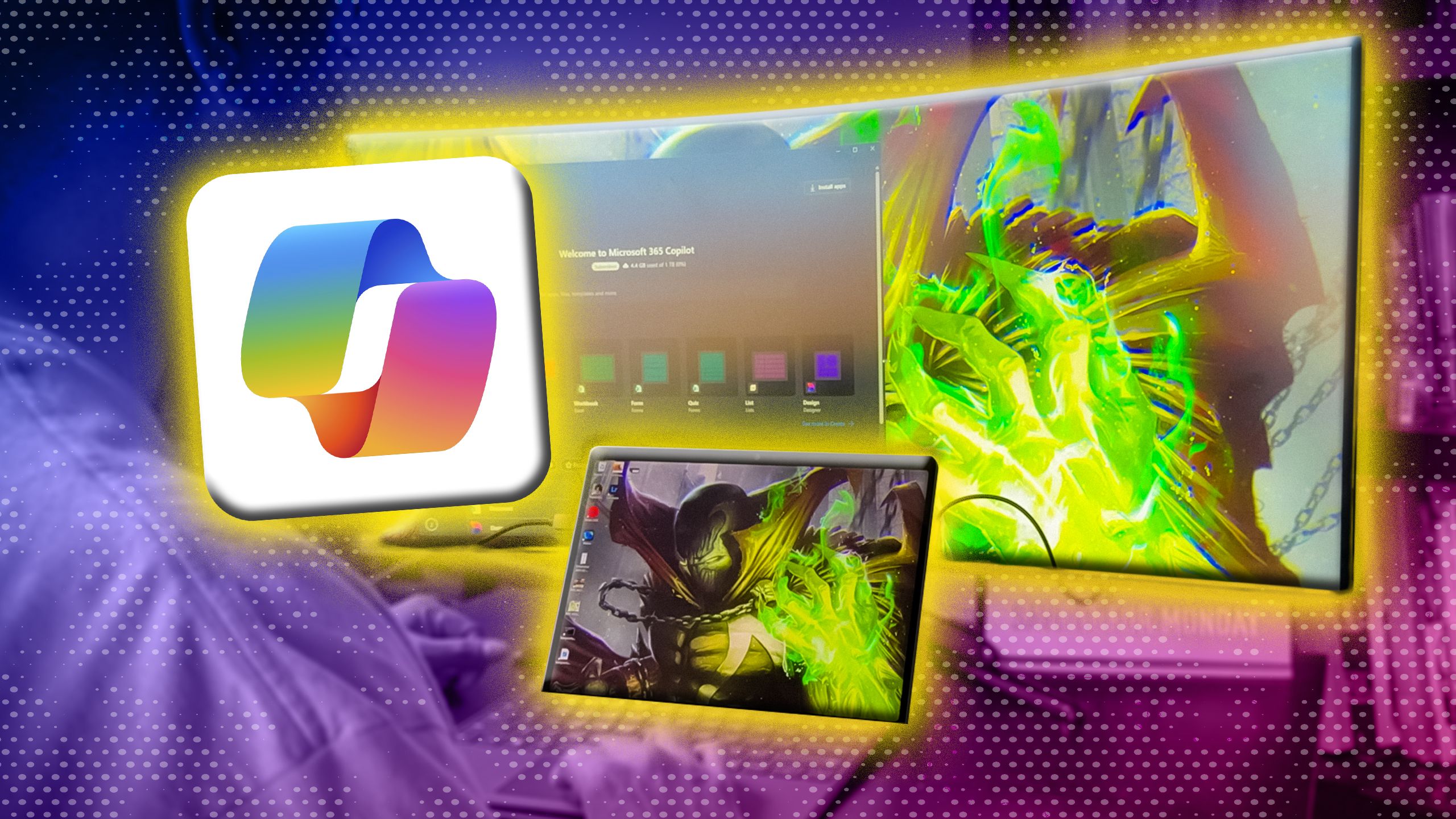
Related
I used a Copilot+ PC for 2 months, and it’s game-changing
Artificial Intelligence is front and center with Copilot+ on the Surface Pro 11, but is it just a gimmick?
Microsoft accidentally snubs its flagship AI chatbot
In a botched Windows 11 update, the company’s Copilot app accidentally uninstalls itself without cause
What makes Microsoft’s accidental removal of the Copilot chatbot app such an eyebrow-raising bug to encounter, is the sheer fact that the company is currently all-in on AI and the Copilot branding as a whole.
Microsoft is investing heavily in marketing its Copilot+ PC Windows laptops, which feature processors capable of advanced on-device generative AI features. The company has gone as far as to mandate a dedicated Copilot button on the keyboard of Copilot+ certified laptops, to further drive home the point.
The tech giant recently pushed out a refreshed Copilot app experience for Windows 11 devices, which features an updated interface and a number of new native user interface elements.
Public opinion on Microsoft’s Copilot chatbot is somewhat mixed. While the underlying ChatGPT-based large language models (LLMs) powering the service are undoubtedly impressive, many feel that AI is being needlessly jammed down their throat. Others have been poking fun at Microsoft’s recent Copilot-infused naming conventions.
It’s unclear whether the company’s broader Copilot+ PC bid has paid off thus far, either: the flagship Windows Recall AI feature has been delayed amid privacy concerns, and, anecdotally, the rest of the AI-powered suite of features has yet to take the world by storm.
It’s unclear whether the company’s broader Copilot+ PC bid has paid off thus far.
Thankfully, it’s easy enough to re-download the official Copilot app onto your Windows 11 PC, if you find yourself unhappy with its accidental termination. To do so, follow these steps:
- On your PC, launch the Microsoft Store application.
- In the search field near the top of the screen, type in ‘Copilot,‘ and then hit enter.
- Click or tap on the app installation button, and Copilot will begin downloading.
Once installed, you can re-pin the Copilot app onto your taskbar by right-clicking on the app icon > Pin to taskbar.

Related
6 Copilot features that are actually useful and don’t totally suck
Trusting generative AI seems weird, but Copilot has your back.
Trending Products
![cimetech EasyTyping KF10 Wireless Keyboard and Mouse Combo, [Silent Scissor Switch Keys][Labor-Saving Keys]Ultra Slim Wireless Computer Keyboard and Mouse, Easy Setup for PC/Laptop/Mac/Windows – Grey](https://m.media-amazon.com/images/I/415Vb6gl+PL._SS300_.jpg)
cimetech EasyTyping KF10 Wireless Keyboard and Mouse Combo, [Silent Scissor Switch Keys][Labor-Saving Keys]Ultra Slim Wireless Computer Keyboard and Mouse, Easy Setup for PC/Laptop/Mac/Windows – Grey

AOC 22B2HM2 22″ Full HD (1920 x 1080) 100Hz LED Monitor, Adaptive Sync, VGA x1, HDMI x1, Flicker-Free, Low Blue Light, HDR Ready, VESA, Tilt Adjust, Earphone Out, Eco-Friendly

TopMate Wireless Keyboard and Mouse Ultra Slim Combo, 2.4G Silent Compact USB Mouse and Scissor Switch Keyboard Set with Cover, 2 AA and 2 AAA Batteries, for PC/Laptop/Windows/Mac – White

HP 2024 Laptop | 15.6″ FHD (1920×1080) Display | Core i3-1215U 6-Core Processor | 32GB RAM, 1.5TB SSD(1TB PCIe & P500 500GB External SSD) | Fingerprint Reader | Windows 11 Pro

Thermaltake View 200 TG ARGB Motherboard Sync ATX Tempered Glass Mid Tower Computer Case with 3x120mm Front ARGB Fan, CA-1X3-00M1WN-00

SAMSUNG FT45 Sequence 24-Inch FHD 1080p Laptop Monitor, 75Hz, IPS Panel, HDMI, DisplayPort, USB Hub, Peak Adjustable Stand, 3 Yr WRNTY (LF24T454FQNXGO),Black

Dell Inspiron 15 3520 15.6″ FHD Laptop, 16GB RAM,1TB SSD, Intel Core i3-1215U Processor(Beat i5-1135G7), SD Card Reader, WiFi, Bluetooth, Webcam, Win 11 Home, Alpacatec Accessories, Carbon Black
![Dell Inspiron 15 3000 3520 Business Laptop Computer[Windows 11 Pro], 15.6” FHD Touchscreen, 11th Gen Intel Quad-Core i5-1135G7, 16GB RAM, 1TB PCIe SSD, Numeric Keypad, Wi-Fi, Webcam, HDMI, Black](https://m.media-amazon.com/images/I/51O3nNfyJPL._SS300_.jpg)