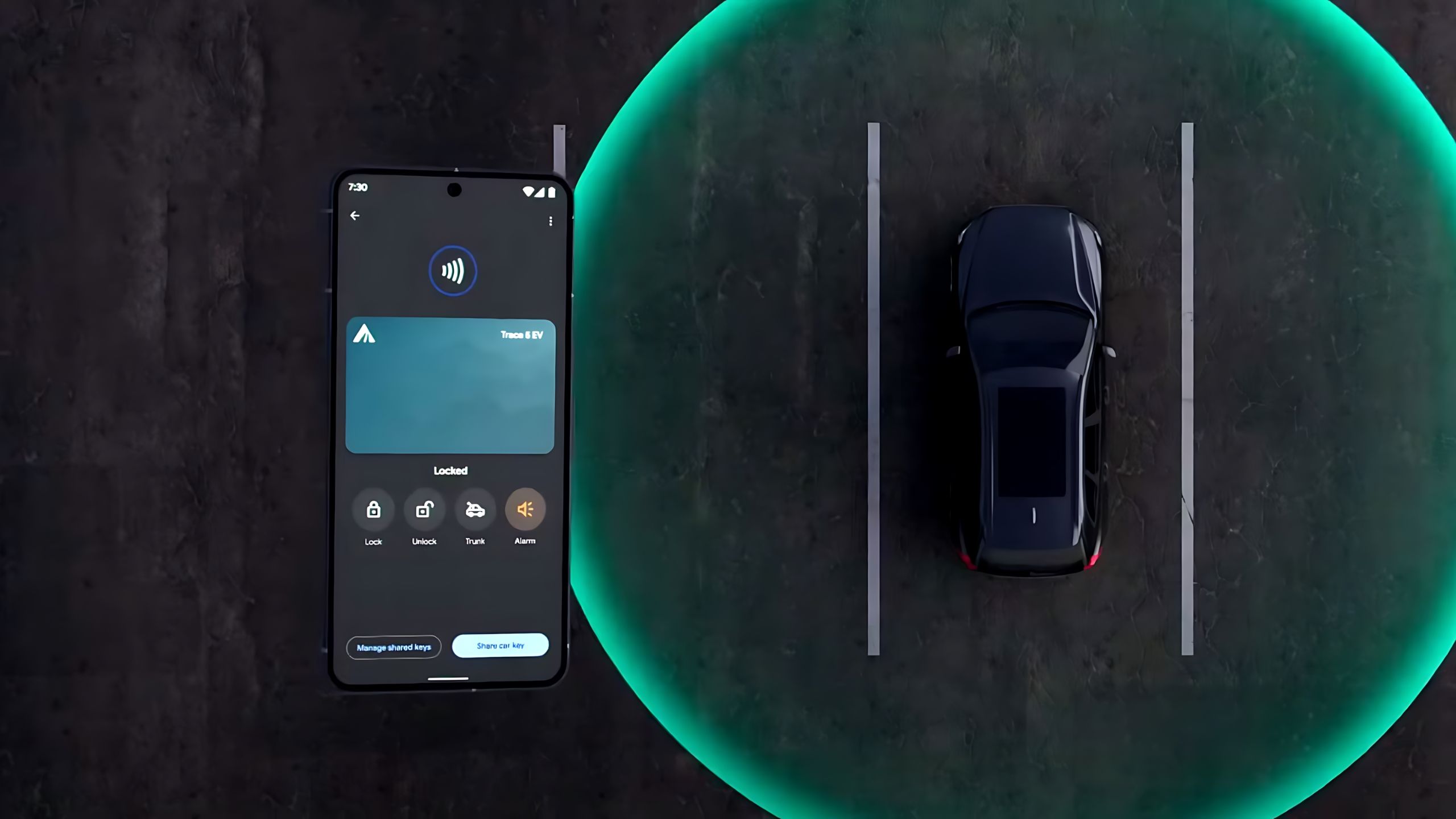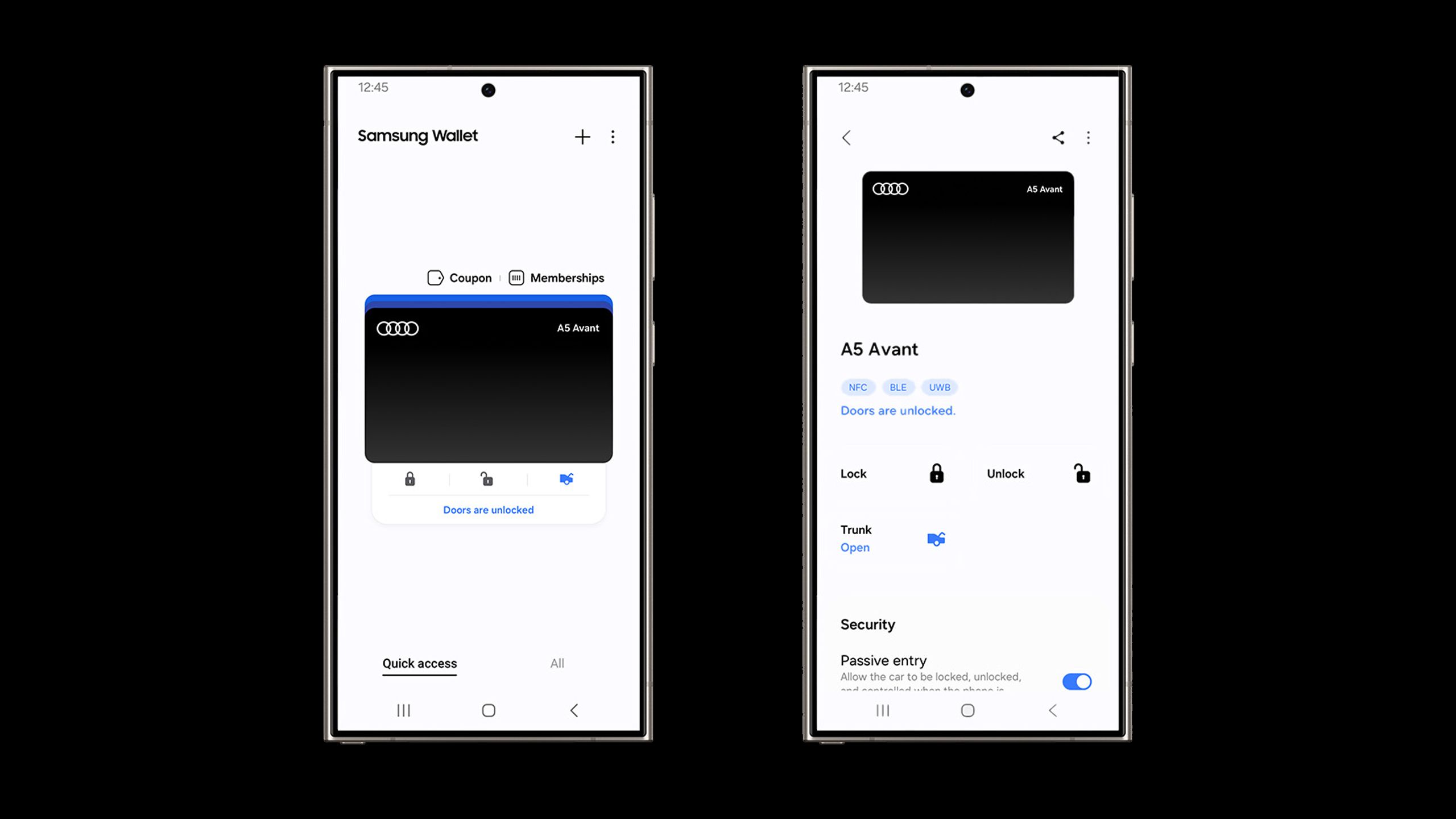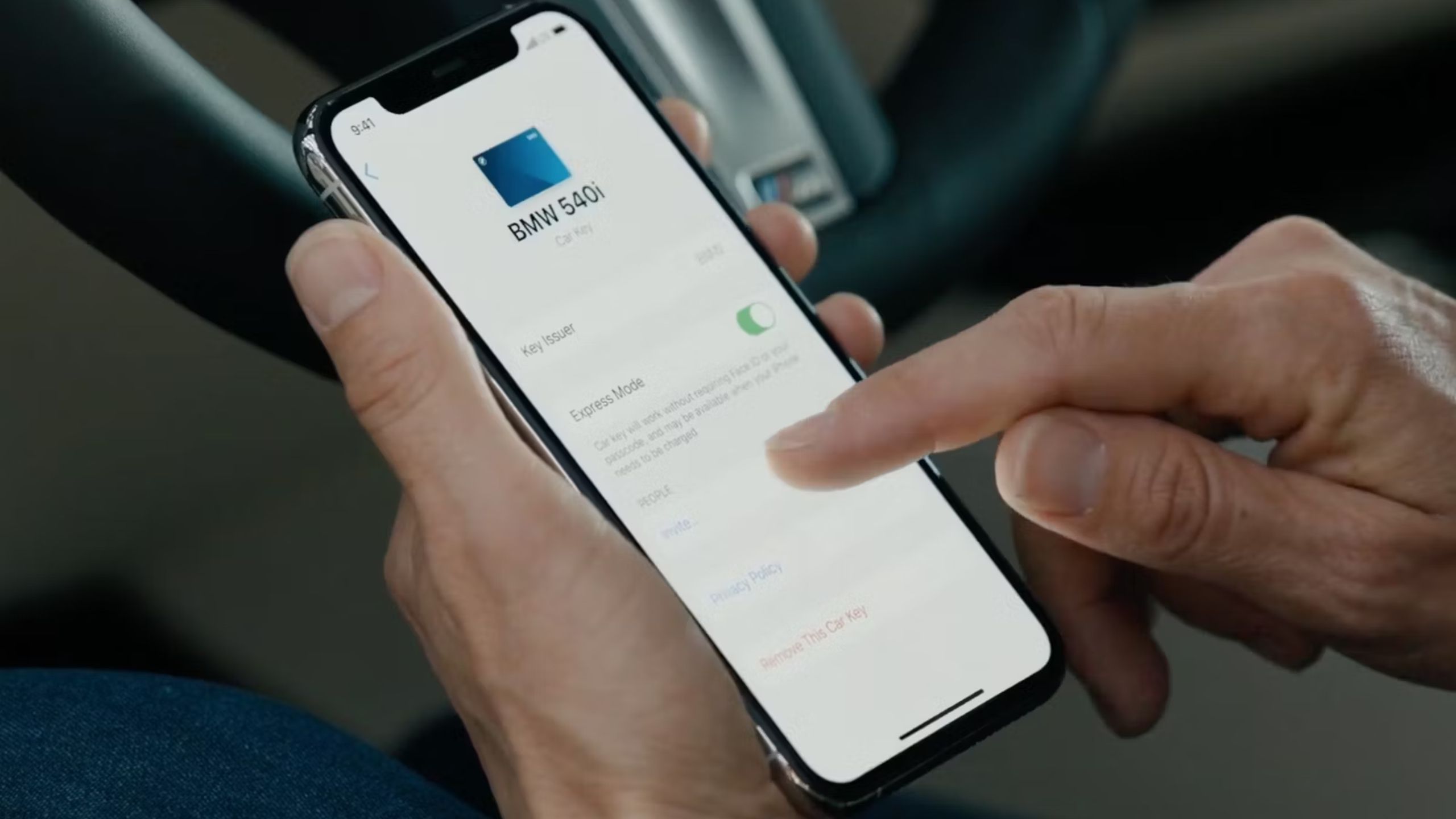Summary
- Android and iPhone car keys can be shared, often between platforms.
- Check which keys and wallet apps are supported for your region, make, and model.
- The recipient may need to enter an activation code, and/or have your physical key fob with them.
While Apple car key and Android digital car key can be extremely convenient features, a natural concern some people are going to have is sharing. You can share your physical keys as a backup, naturally, but your partner might be a little jealous if you’re the only one who can take advantage of technologies like passive entry. And digital keys should, in theory, expand sharing possibilities. For instance, letting a friend temporarily borrow your EV when you’re already out of town is just one example. If you have a child old enough to drive, you might be able to limit their driving hours.
Sharing digital keys is indeed possible. In fact, iPhone and Android users can often share keys with each other if a vehicle supports both platforms. Here’s what you need to know to get going.
Related
What you need to know before buying an e-bike
Don’t just buy the cheapest e-bike you can find — you can do better.
How to share an Android digital car key
Using Google Wallet
Google / Pocket-lint
Sharing an Android key is mostly easy. The real catch is regional support, and your car’s compatibility — some Hyundai cars, for example, may only support Samsung Wallet and Apple Wallet, not Google Wallet, although models with Hyundai Digital Key 2 should support all three apps. Before sharing a key, check which platforms are supported by your vehicle’s make and model.
Follow these steps to share a key stored in Google Wallet:
- Update your phone to Android 12 or later. Make sure the Google Wallet app is updated as well.
- Open the Wallet app.
- Select your car key, then Share car key.
- Choose a contact and/or app to share the key with. Typically, you’ll be sharing via email, SMS, or third-party messaging apps like WhatsApp.
- Create a name for the key, such as “David’s Ioniq 5 Key.” Remember, though, that you can’t change this name later.
- Go over your key’s settings. Some vehicles support key restrictions, such as blocking driving at certain times of day.
- Share the key using the previously selected app.
At this point, the person receiving the key will have to wait for it to be generated, then activate it. In some cases, this requires an activation code you have to share, or your physical key fob, the latter requiring someone to start the vehicle with their digital key while the fob is with them. Either way, they’ll be provided with setup instructions.
There may also be limits on how many keys you can share at one time. If you run into this limit, you should be able to revoke one or more shared keys using your own key’s options in the Google Wallet app.
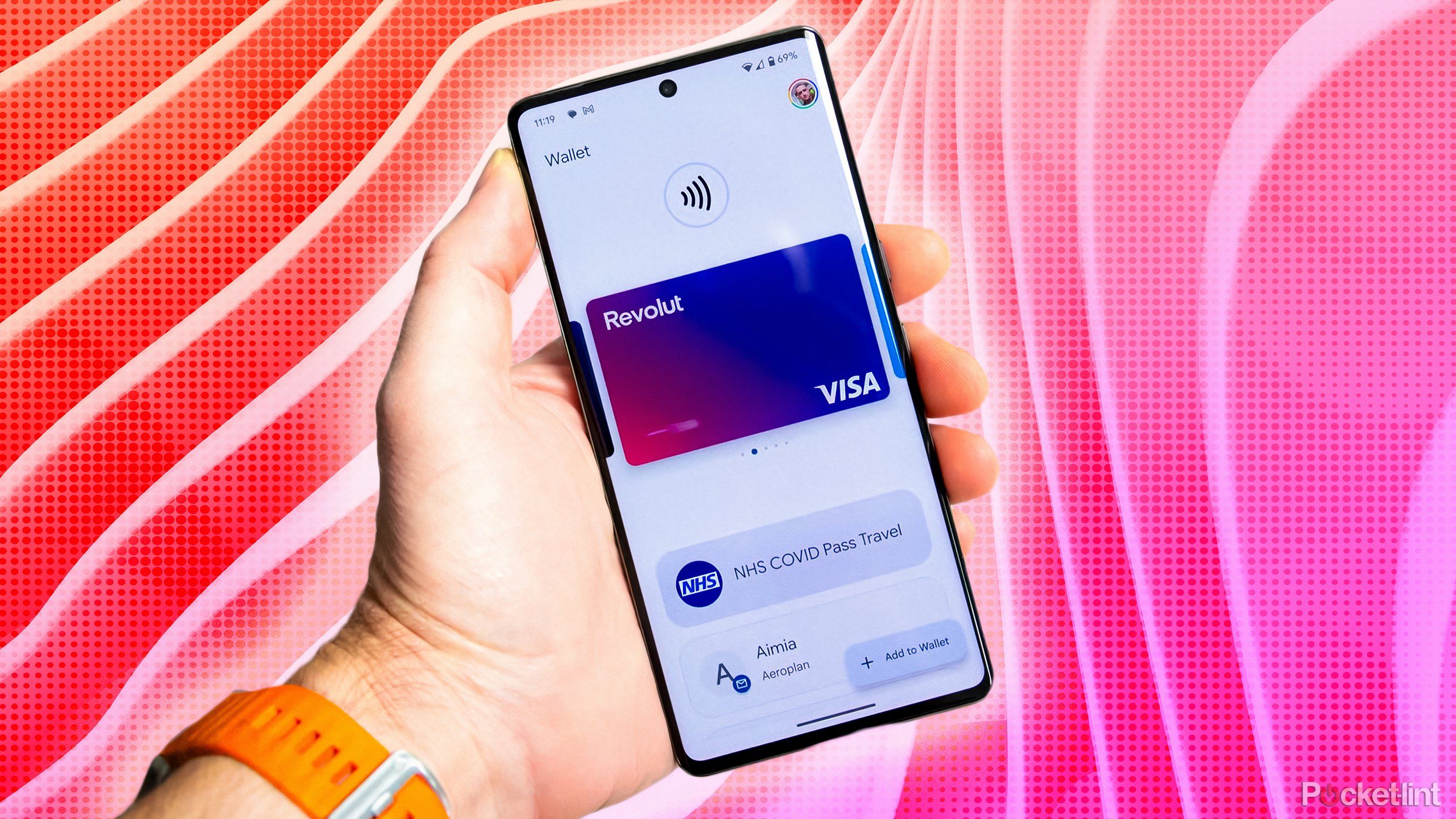
Related
5 Google Wallet features you need to be using more
Google Wallet works perfectly fine for tap-to-pay, but the Android app can store a lot more if you let it.
Using Samsung Wallet
Samsung
Samsung’s sharing process mirrors Google’s in some ways, but has some significant deviations. Both you and the person you’re sharing with need at least Android 13, Samsung Wallet, and/or the latest version of Samsung Digital Key, so sharing with an iPhone user is out of the picture.
- Make sure your phone and relevant apps (see below) are up-to-date.
- Open Samsung Wallet and select your personal key.
- Tap Share Key, and authenticate your ID.
- Enter the name of the recipient for the key, and adjust permissions as necessary.
- Tap Send Key.
- Pick the recipient you want to use, or else an available messaging app.
- Either way, an associated messaging app should open, and send the key automatically if possible.
- Share the provided authentication code with the recipient.
Activating a shared key requires the Samsung Wallet app, and may require a supplied code or key fob once the person gets into your car.

Related
Apple car key vs Android digital car key: Is there a difference?
There’s one key distinction — no pun intended.
How to share an Apple car key
Nothing to it
Apple
Apple car keys are subject to the same regional and vehicular compatibility issues as Android. Since the iPhone is a monolithic platform, though, there’s only one set of instructions for sharing them:
- Update your iPhone to the latest available version of iOS.
- Open the Wallet app, then tap on your car key.
- Tap the Share button. This looks like a square with an up arrow.
- Choose a sharing method, such as Messages, Mail, WhatsApp, or AirDrop. AirDrop will only work if the other person has an iPhone within Bluetooth range, and has settings that will allow AirDrop sharing and discovery.
- Name the shared key, or pick a recent contact to use their name.
- Set permissions for the key, including whether to require an activation code. Some car keys may require a special vehicle code.
- Choose the person you want to share with. If you’re sharing via Messages, and named the key after a recent contact, that contact should automatically be filled in.
- Tap Continue, and authenticate your ID.
- Follow any onscreen instructions.
- Any activation or vehicle code should appear after you share the key. Tap Share to send this code immediately, but you can also share it in person or over the phone, if you want to.
The recipient will need to follow activation instructions, including entering any codes and/or having your key fob with them. In some cases, having another device with the key loaded may substitute for the fob.
If you want to stop sharing a key with someone — say, if you hit the sharing limit for your vehicle — you can revoke someone’s access by opening the Wallet app, selecting your own key, then tapping the People icon. Choose the person you want, then Stop Sharing.

Related
iPad Air 7th gen vs iPad 11th gen: How the two Apple tablets stack up
You might not need as much iPad as you think you do.
Trending Products
![cimetech EasyTyping KF10 Wireless Keyboard and Mouse Combo, [Silent Scissor Switch Keys][Labor-Saving Keys]Ultra Slim Wireless Computer Keyboard and Mouse, Easy Setup for PC/Laptop/Mac/Windows – Grey](https://m.media-amazon.com/images/I/415Vb6gl+PL._SS300_.jpg)
cimetech EasyTyping KF10 Wireless Keyboard and Mouse Combo, [Silent Scissor Switch Keys][Labor-Saving Keys]Ultra Slim Wireless Computer Keyboard and Mouse, Easy Setup for PC/Laptop/Mac/Windows – Grey

AOC 22B2HM2 22″ Full HD (1920 x 1080) 100Hz LED Monitor, Adaptive Sync, VGA x1, HDMI x1, Flicker-Free, Low Blue Light, HDR Ready, VESA, Tilt Adjust, Earphone Out, Eco-Friendly

TopMate Wireless Keyboard and Mouse Ultra Slim Combo, 2.4G Silent Compact USB Mouse and Scissor Switch Keyboard Set with Cover, 2 AA and 2 AAA Batteries, for PC/Laptop/Windows/Mac – White

HP 2024 Laptop | 15.6″ FHD (1920×1080) Display | Core i3-1215U 6-Core Processor | 32GB RAM, 1.5TB SSD(1TB PCIe & P500 500GB External SSD) | Fingerprint Reader | Windows 11 Pro

Thermaltake View 200 TG ARGB Motherboard Sync ATX Tempered Glass Mid Tower Computer Case with 3x120mm Front ARGB Fan, CA-1X3-00M1WN-00

SAMSUNG FT45 Sequence 24-Inch FHD 1080p Laptop Monitor, 75Hz, IPS Panel, HDMI, DisplayPort, USB Hub, Peak Adjustable Stand, 3 Yr WRNTY (LF24T454FQNXGO),Black

Dell Inspiron 15 3520 15.6″ FHD Laptop, 16GB RAM,1TB SSD, Intel Core i3-1215U Processor(Beat i5-1135G7), SD Card Reader, WiFi, Bluetooth, Webcam, Win 11 Home, Alpacatec Accessories, Carbon Black
![Dell Inspiron 15 3000 3520 Business Laptop Computer[Windows 11 Pro], 15.6” FHD Touchscreen, 11th Gen Intel Quad-Core i5-1135G7, 16GB RAM, 1TB PCIe SSD, Numeric Keypad, Wi-Fi, Webcam, HDMI, Black](https://m.media-amazon.com/images/I/51O3nNfyJPL._SS300_.jpg)