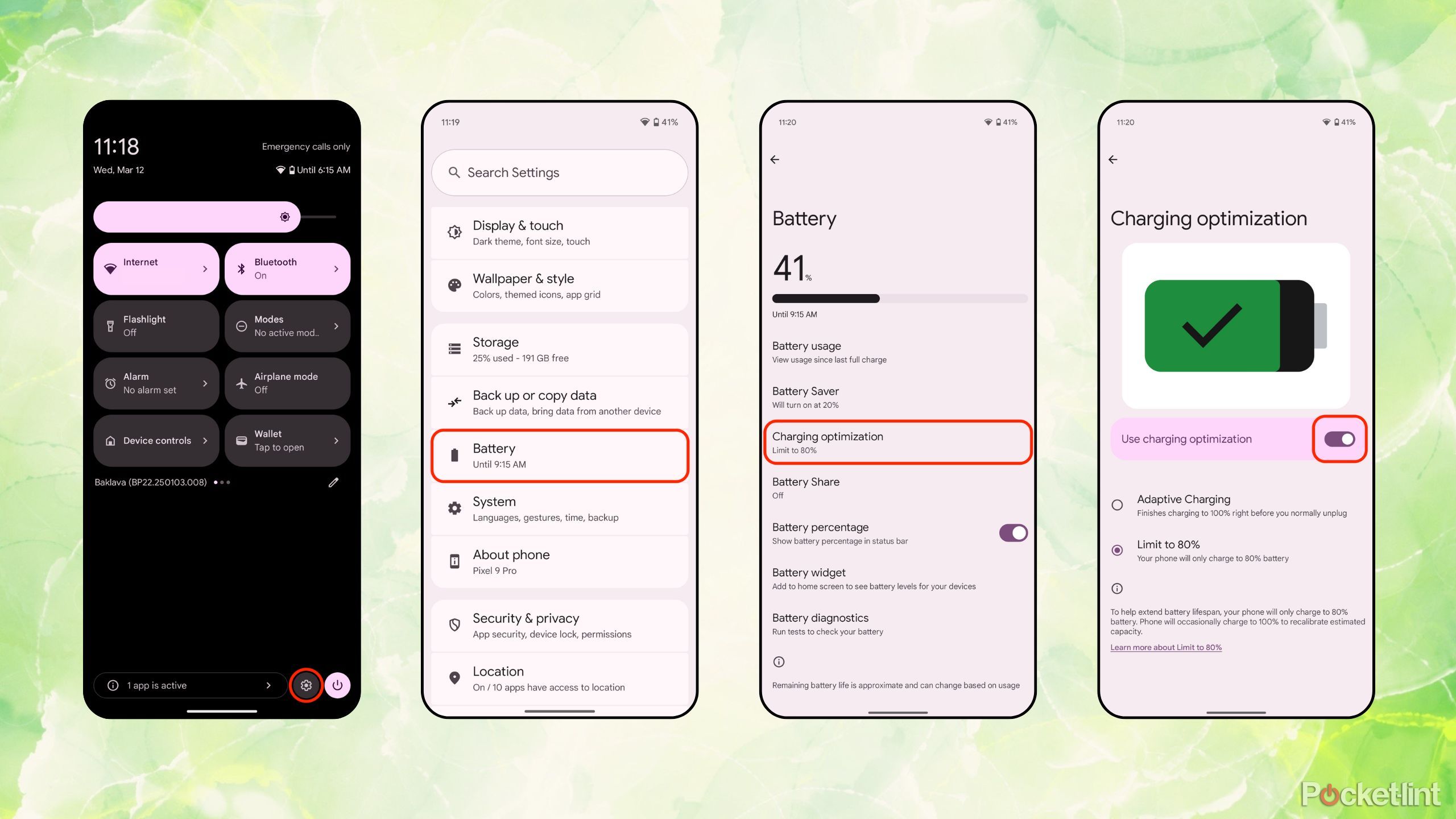Summary
- Google’s March 2025 Pixel Drop appears to have improved the recalibration logic for the 80% charge limit feature on modern Pixel phones.
- When enabled, this battery optimization tool extends the lifespan of your Pixel phone’s power pack.
- Here’s how to enable the feature on your own Pixel handset, as well as why you should consider doing so.
Google recently pushed out its big March 2025 Pixel Drop, introducing a number of new software features to compatible Pixel devices. This over-the-air (OTA) Android 15 update, which was seeded on March 4, brings updates to Gemini Live, enhancements to the Pixel Screenshots app, and introduces a new Scam Detection tool into the Google Messages app.
Soon after downloading and installing this latest software build, however, some Pixel users began to notice that the charging optimization setting on their handsets appeared to be broken. Seemingly, their phones began bypassing the existing battery charging limit feature of the OS, topping up to 100% capacity as opposed to the user-imposed 80% limit.
Many took to Reddit and other online forums to express their concern over what appeared to be an unintentional bug introduced by this new Pixel Drop. As reported on by Android Authority, however, it appears that there aren’t any bugs to worry about after all. Rather, it looks like Google has made an intentional change to the feature in order to keep Pixel phones running in tip-top shape.
Related
7 Pixel 9 tips and tricks you shouldn’t miss if you’re new to Android
Google’s Pixel phones are packed with features, but Google doesn’t explain all of them. Here are some highlights you should try out.
As it turns out, when enabling the Limit to 80% feature on a Pixel phone, the device needs to occasionally top up to 100% battery capacity to recalibrate its battery capacity, and to keep things running smoothly under-the-hood. Other phones that offer a similar feature, including the iPhone, function much in the same way.
Google’s retooling of the Pixel charging optimization feature is also corroborated by an announcement on the GrapheneOS Discussion Forum. The official GrapheneOS project account suggests that the recalibration process was actually broken pre-update, and that the issue has been resolved as of the March 2025 OTA release. As a result, many users are simply experiencing an overdue calibration upon booting up their freshly-updated Pixel phone.
It’s certainly a relief to hear that Google has resolved this apparent issue.
It’s certainly a relief to hear that Google has resolved this apparent issue, and that Pixel phones can now perform their charging optimization duties as originally intended. Of course, this raises an important question: just how worthwhile is it to use the Limit to 80% feature, and how do you access charging optimization settings on a Pixel phone to begin with?

Related
The Pixel 9 Pro is great, but here are 5 reasons why I’m waiting for the Pixel 10 Pro
Google’s Pixel 9 Pro is a slam-dunk success, but I’m still not convinced it’s time to take the Pixel plunge.
Why should I enable an 80% charging cap on my Google Pixel phone?
The feature counteracts the chemical aging process of your phone’s power pack
As with most other smartphones on the market, Google Pixel phones are powered by non-removable lithium-ion batteries. For as far as modern battery tech has come, longevity remains a weak link. The charging process itself puts strain on the chemical composition of your battery over time, and this is particularly pronounced when in a fully charged state or in a fully depleted state.
The end result of regularly topping up your phone to 100% (say, by leaving your phone plugged in overnight) is an overly strained battery, which deteriorates quicker and therefore looses its efficacy at a faster rate. Toggling on the 80% charge limit setting, then, keeps your phone’s battery at a healthier level, and extends its overall lifecycle.

Related
The Pixel 9’s desktop mode offers a broken, but tantalizing glimpse of a future I want
There’s no reason Samsung should be the only company turning smartphones into desktop computers.
How to enable charging optimization on your Google Pixel phone
Charging options can be tweaked from within the Settings app
Google offers two separate charging optimization settings on its modern Pixel phones: Adaptive Charging, and Limit to 80%. The former uses AI to “finish charging to 100% right before you normally unplug,” while the latter puts a hard upward cap on the battery at exactly 80% capacity.
Adaptive charging is available on Pixel 4a devices and later, and Limit charging to 80% is available on Pixel 6a devices and later. For best results, you’ll want to make sure to have the latest software update installed on your phone.
To access and adjust charging optimization settings, follow these steps:
- Launch the Settings app on your Pixel phone.
- Navigate to Battery > Charging optimization.
- Toggle on Use charging optimization.
- Select Adaptive Charging or Limit to 80%, depending on your preference.
As mentioned, your Pixel will occasionally top back up to 100% capacity even when Limit to 80% is enabled, and this is done by design to keep your phone properly calibrated over time.
Google’s official support page offers additional information, troubleshooting guides, and insights on the Pixel’s charging optimization feature set, including tips on how to eke out the most juice from your handset.

Related
New Pixel 9a leak offers the best look yet at the upcoming phone
A hands-on video of what could be the Pixel 9a has leaked.
Trending Products
![cimetech EasyTyping KF10 Wireless Keyboard and Mouse Combo, [Silent Scissor Switch Keys][Labor-Saving Keys]Ultra Slim Wireless Computer Keyboard and Mouse, Easy Setup for PC/Laptop/Mac/Windows – Grey](https://m.media-amazon.com/images/I/415Vb6gl+PL._SS300_.jpg)
cimetech EasyTyping KF10 Wireless Keyboard and Mouse Combo, [Silent Scissor Switch Keys][Labor-Saving Keys]Ultra Slim Wireless Computer Keyboard and Mouse, Easy Setup for PC/Laptop/Mac/Windows – Grey

AOC 22B2HM2 22″ Full HD (1920 x 1080) 100Hz LED Monitor, Adaptive Sync, VGA x1, HDMI x1, Flicker-Free, Low Blue Light, HDR Ready, VESA, Tilt Adjust, Earphone Out, Eco-Friendly

TopMate Wireless Keyboard and Mouse Ultra Slim Combo, 2.4G Silent Compact USB Mouse and Scissor Switch Keyboard Set with Cover, 2 AA and 2 AAA Batteries, for PC/Laptop/Windows/Mac – White

HP 2024 Laptop | 15.6″ FHD (1920×1080) Display | Core i3-1215U 6-Core Processor | 32GB RAM, 1.5TB SSD(1TB PCIe & P500 500GB External SSD) | Fingerprint Reader | Windows 11 Pro

Thermaltake View 200 TG ARGB Motherboard Sync ATX Tempered Glass Mid Tower Computer Case with 3x120mm Front ARGB Fan, CA-1X3-00M1WN-00

SAMSUNG FT45 Sequence 24-Inch FHD 1080p Laptop Monitor, 75Hz, IPS Panel, HDMI, DisplayPort, USB Hub, Peak Adjustable Stand, 3 Yr WRNTY (LF24T454FQNXGO),Black

Dell Inspiron 15 3520 15.6″ FHD Laptop, 16GB RAM,1TB SSD, Intel Core i3-1215U Processor(Beat i5-1135G7), SD Card Reader, WiFi, Bluetooth, Webcam, Win 11 Home, Alpacatec Accessories, Carbon Black
![Dell Inspiron 15 3000 3520 Business Laptop Computer[Windows 11 Pro], 15.6” FHD Touchscreen, 11th Gen Intel Quad-Core i5-1135G7, 16GB RAM, 1TB PCIe SSD, Numeric Keypad, Wi-Fi, Webcam, HDMI, Black](https://m.media-amazon.com/images/I/51O3nNfyJPL._SS300_.jpg)