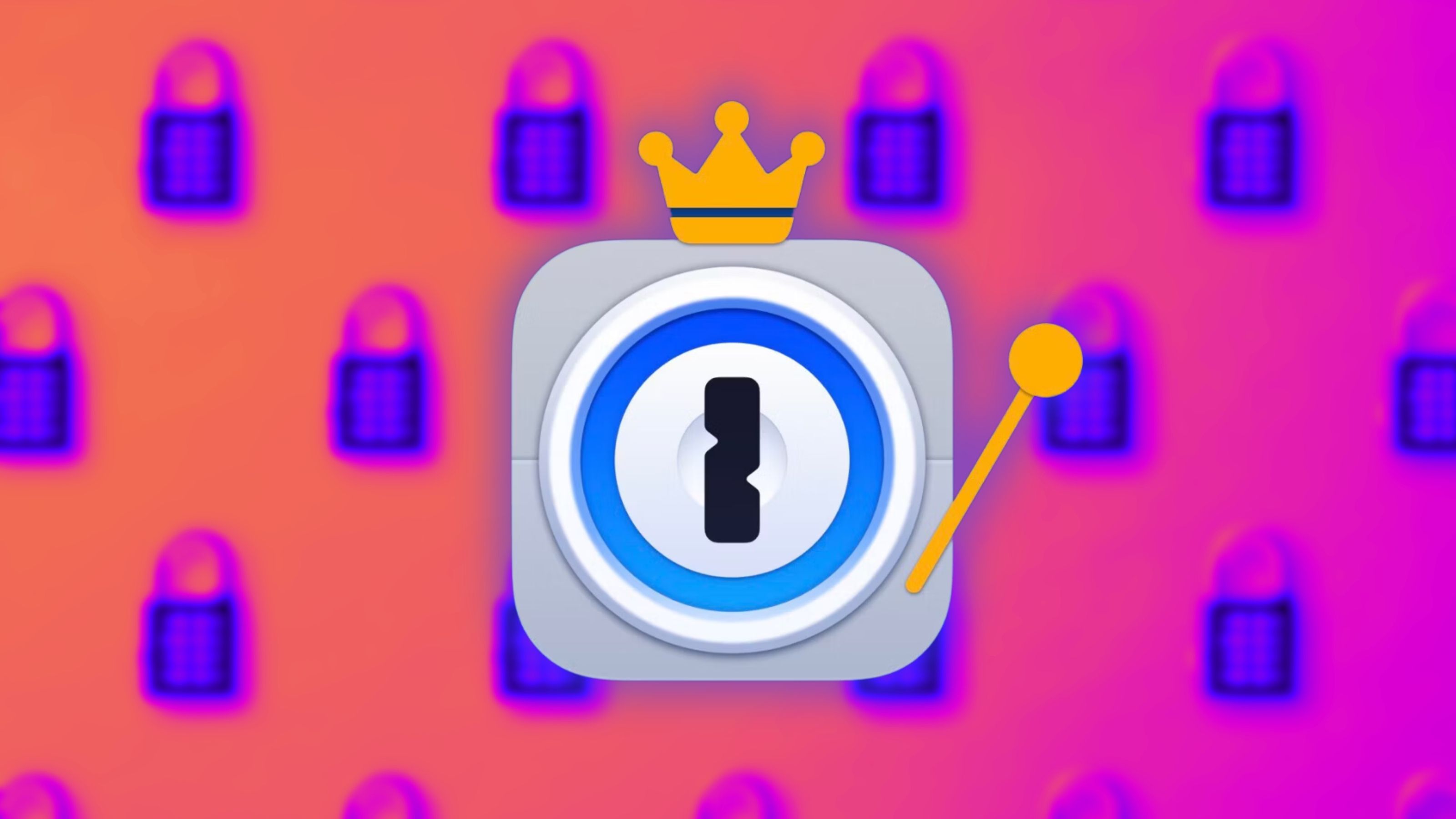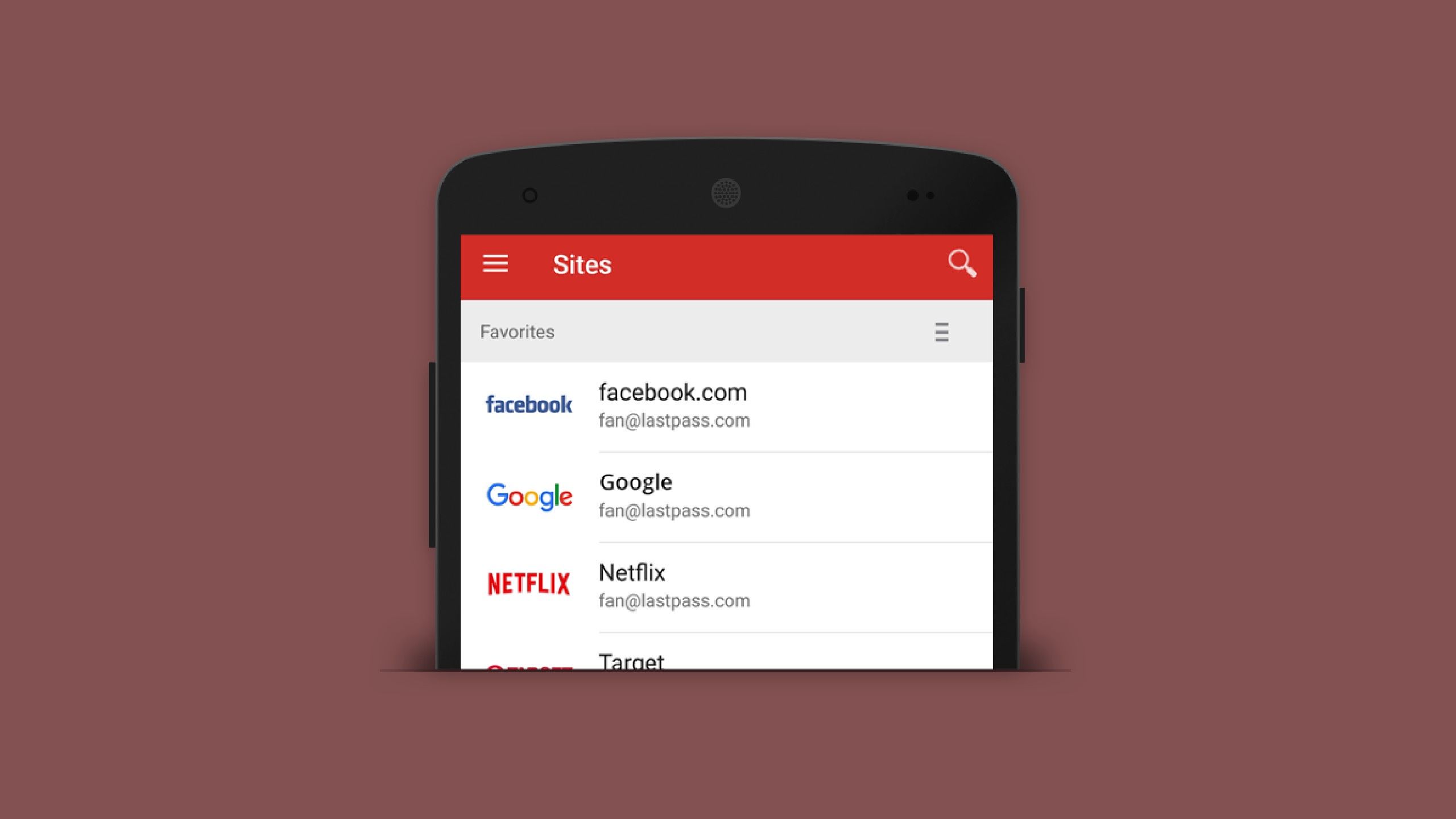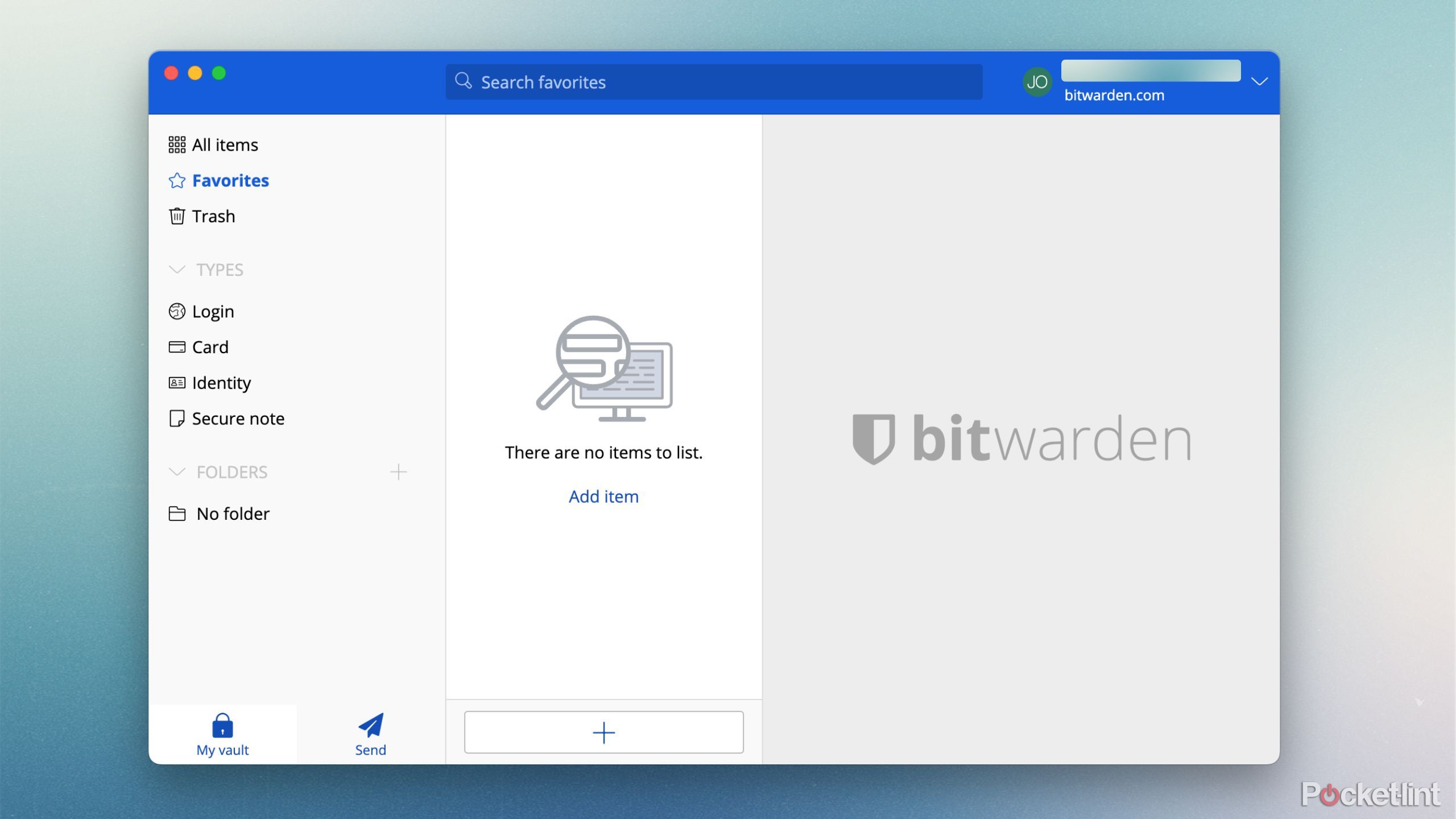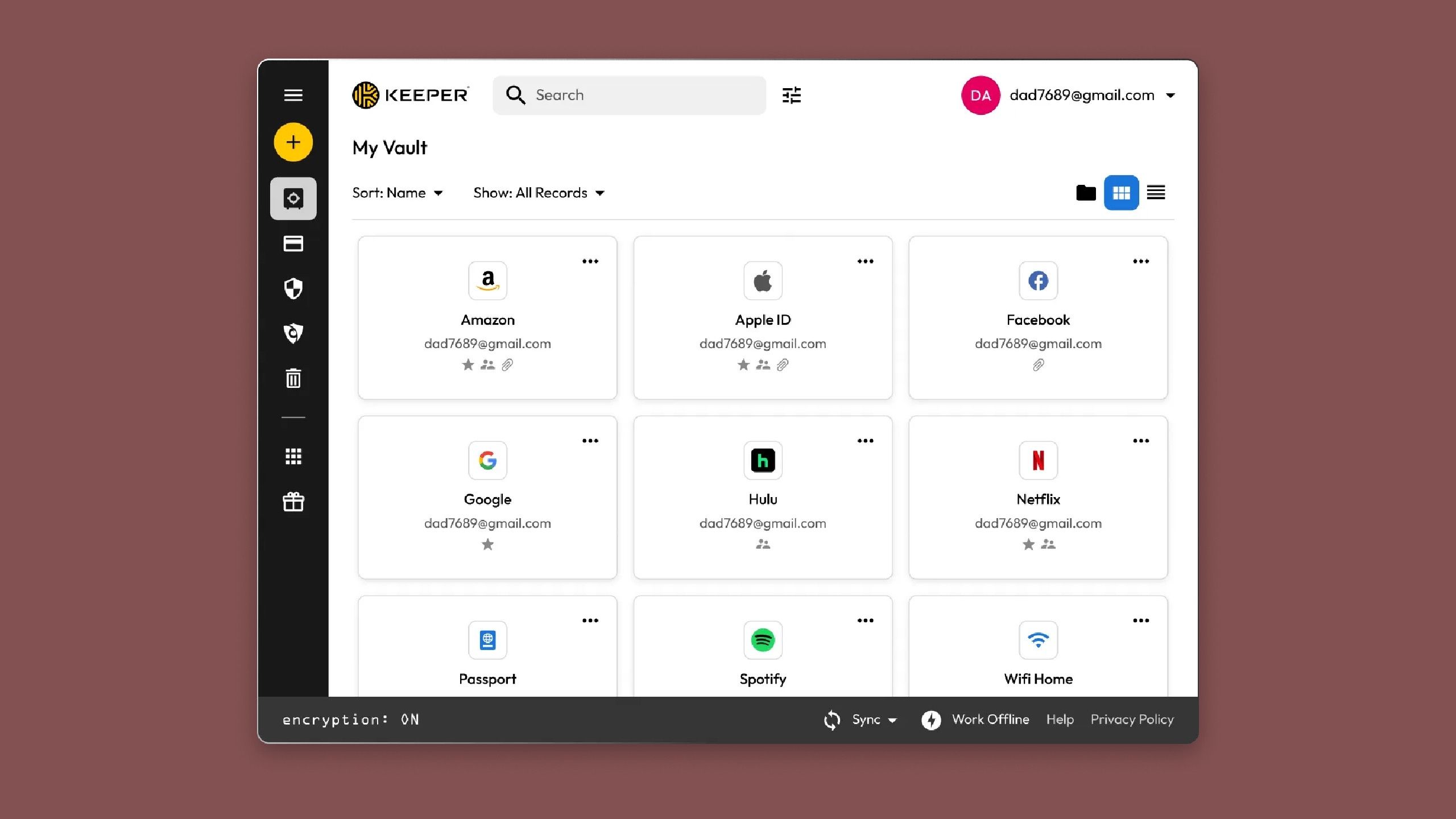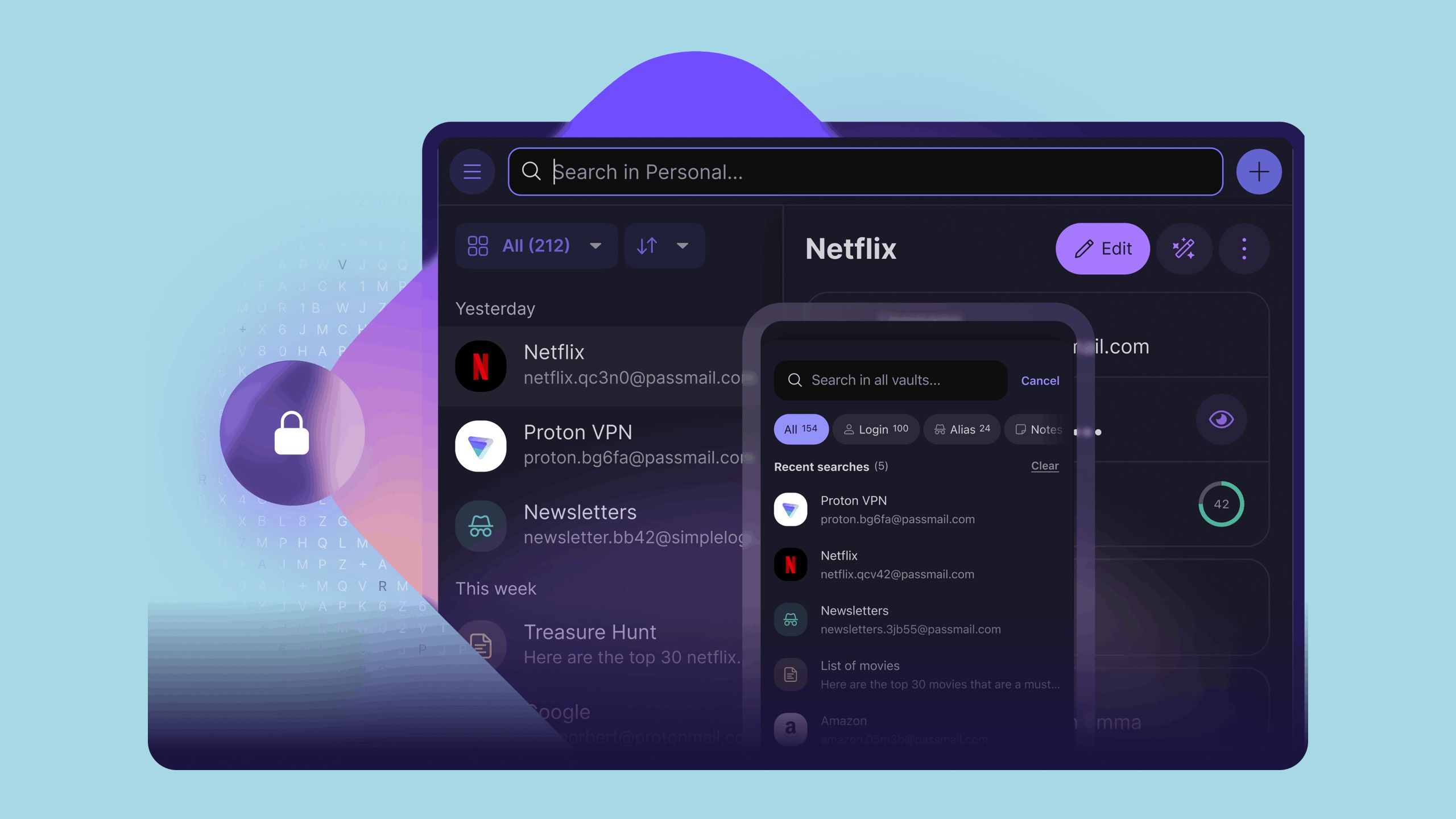Summary
- 1Password simplifies password management across multiple devices for added security.
- LastPass allows for easy login and vault storage including password sharing with colleagues.
- Bitwarden offers free, secure password storage across platforms with additional security features for a low cost.
If you’re of a certain age, you probably remember keeping a notebook next to your computer with all your passwords written down — or maybe you upgraded to a locked spreadsheet at some point. But finding a secure and convenient way to manage all your passwords was always a struggle. Think about how many movies and TV shows have used the trope of burglars finding a Post-it note with a login password stuck to a computer screen.
These days, many browsers offer to store your usernames and passwords for the sites you frequent the most. The problem is that many of them aren’t immune to hacks and data breaches. What you really need is a password manager — an all-in-one solution that keeps your passwords secure and accessible without the risks of traditional methods.
Not all password managers are created equal. There are plenty of options to choose from, including some free ones that still offer solid features. To help you decide, here’s a list of some of my favorite password managers — complete with a breakdown of their features — so you can find the one that suits your needs best.
Related
Scammers aren’t going to like these new Pixel security features
Google is adding two new AI-powered features to Pixel phones to protect you from scammers and malware.
1 1Password
A great way to start out with security
1Password / Pocket-lint
1Password makes it easy to store your passwords and access them from anywhere — no need to be at your computer to look them up. It works seamlessly across macOS, Windows, Linux, and iOS, so whether you’re using it on your phone or computer, the interface is both user-friendly and secure. It’s at the top of this list because it’s one of my very favorites.
If you’re new to password managers, 1Password is a great place to start. Its simple tutorial walks you through setting up passwords and using the system with confidence. The service is also adaptable — you can set your preferred level of security, and it will adjust its settings accordingly. It’s an excellent option for teams too, as it lets you control security levels across different devices for the whole group.
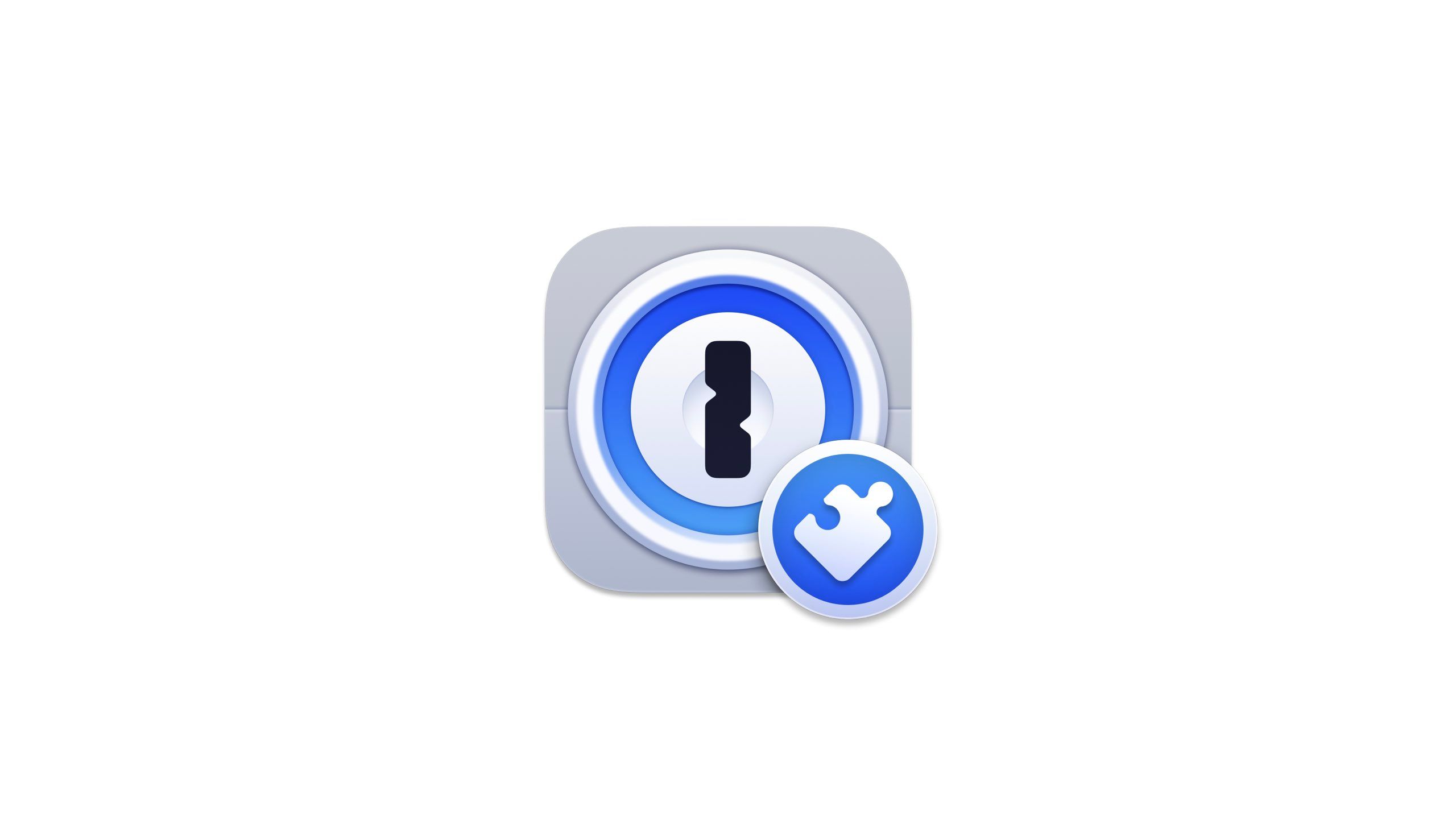
1Password
1Password will create, manage, and store all of your passwords and account names and numbers. It’s easier than having to jot down all your login information for many sites.

Related
This secret iPhone security feature reboots your device after three days of inactivity
A new security feature on the iPhone with iOS 18 reboots the phone after 72 hours of inactivity to protect your data.
2 LastPass
Hook it up in your browser
LastPass / Pocket-lint
Like all the others I mentioned already, LastPass makes it effortless to log in to your favorite sites. Once you save your username and password for a site, LastPass’s browser extension will automatically fill in your login details every time you visit. If you can’t remember your login info, just click the extension to open your vault — the secure spot where all your passwords and usernames are stored, no matter how strong or weak they are. Sharing passwords with colleagues is also super simple — it only takes a click to grant them access fast.
If you struggle to come up with a strong password, it can generate them instantly without reusing any of the ones you already have stored. You can access your vault from multiple devices and even benefit from free dark web monitoring, which alerts you if your data has been breached. Plus, there’s a helpful tutorial for newcomers that makes getting started a breeze.
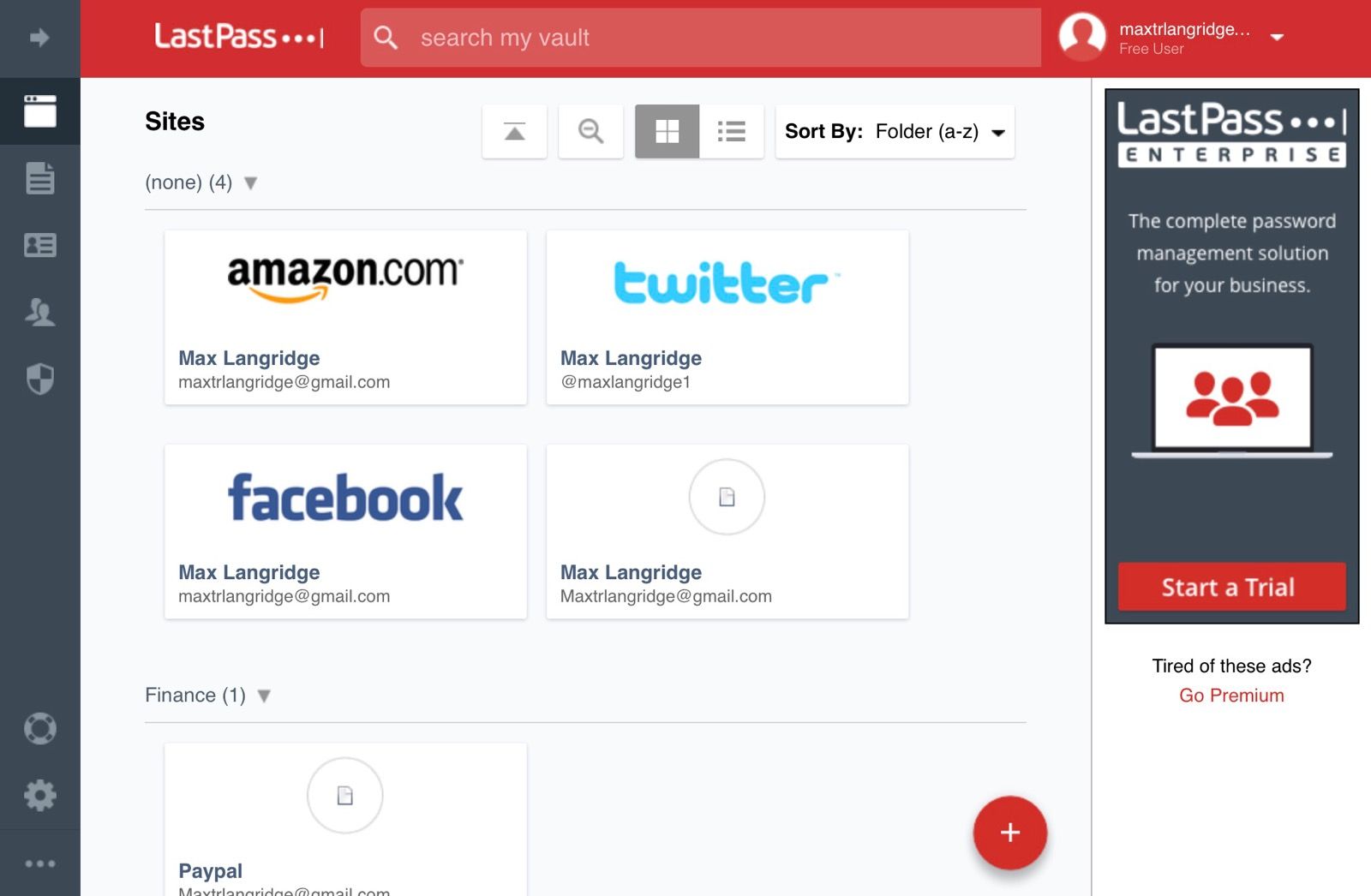
LastPass
LastPass is a password managing software platform that creates vaults for your stored logins and passwords. This becomes simple to use from multiple devices after you’ve registered and stored multiple logins.

Related
After using these 5 Microsoft Edge extensions, my productivity skyrocketed
Microsoft’s Edge web browser has its own extension storefront — here are some of the add-ons I always rely on for productivity gains.
3 Bitwarden
Enjoy a lot of security for free
Bitwarden is an open-source password manager that supports over 50 languages and works seamlessly across browsers, desktops, and mobile platforms. You can protect passwords and logins for an unlimited number of devices and accounts without any restrictions. The free version offers a lot, including the use of passkeys for added security.
If you’re looking for even more protection, the paid plan is just $1 per month and includes features like encrypted file attachments, security reports, and an integrated authenticator for your credentials. It’s a cost-effective path to upgrade your security — especially without breaking the bank.
A family plan is only $3 per month and offers up to six premium accounts with unlimited sharing.
You don’t only have to store passwords and usernames in your vault — you can keep credit card numbers, secret notes, and file attachments in there, too. The Bitwarden Send feature lets you share information with those in your family or designated accounts to work with you.
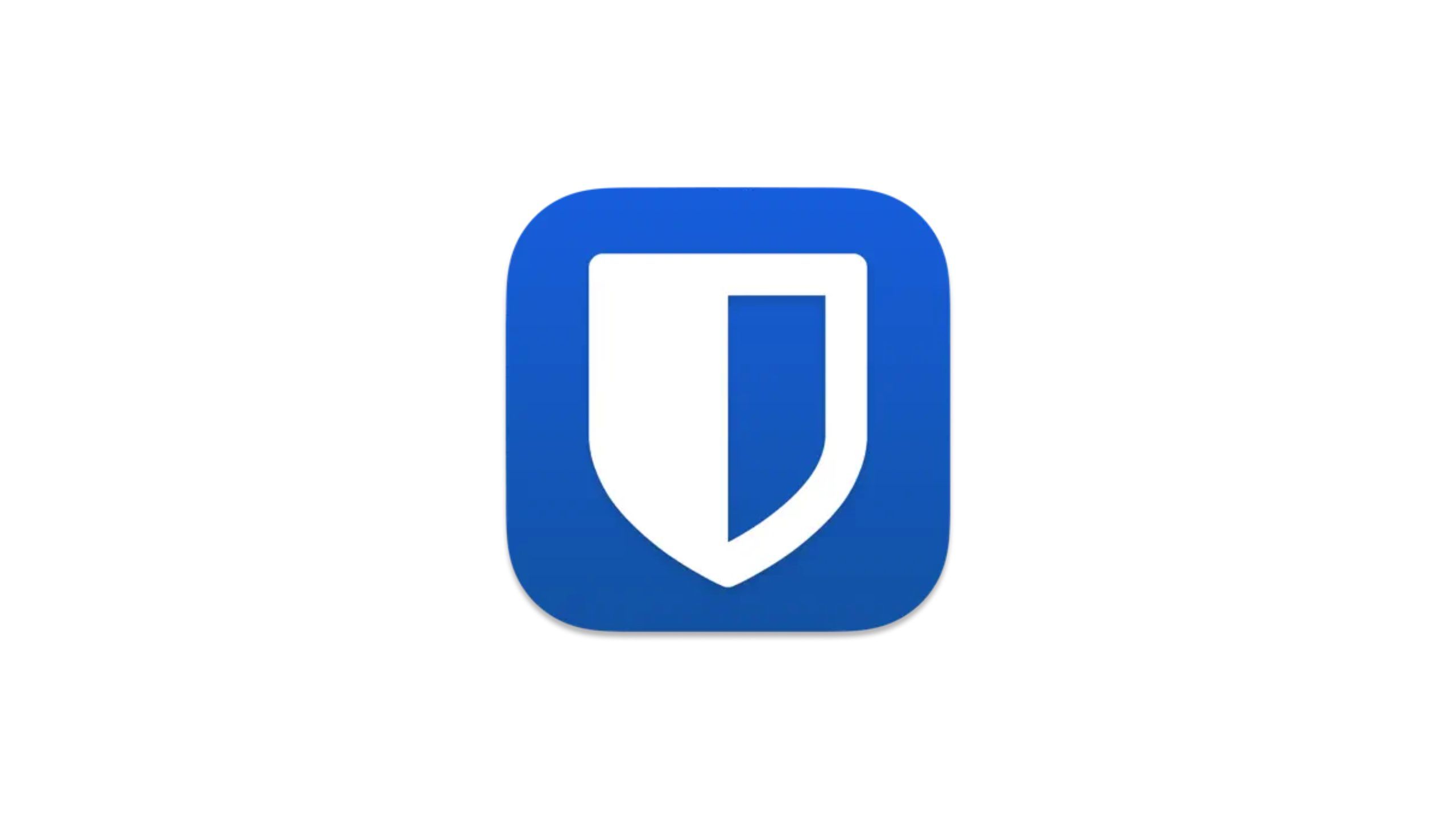
Bitwarden
A highly secure password manager app that works across platforms and operating systems.

Related
Microsoft announces new AI features, security measures for Windows 11
The tech giant is upgrading Windows 11’s Copilot and AI toolsets, along with bringing back Timeline in a more secure fashion.qq`
4 Keeper
AI-enabled cybersecurity at its best
Keeper
Keeper is a super-intuitive password manager that helps you create strong passwords and store your logins safely. With all your credentials saved in its vault, you can pull them up quickly whenever you need and autofill them on any device. It even has remote browser isolation to keep an eye on what you’re browsing and flag anything suspicious. Plus, it works with cloud storage to encrypt your info without needing a VPN — which is pretty convenient if you ask me.
The free version doesn’t give you much, but for just $3 a month, Keeper Unlimited is a solid deal. You get unlimited devices for syncing passwords, access to your vault on both browser and mobile apps, and unlimited passkey storage. It even offers emergency access if you ever get hacked — it’s got you covered in a crisis.
Keeper Unlimited is a solid deal.

Keeper
Keeper offers a ton with its monthly payment, including cloud-based storage and AI-based encryption. This can be used from both desktop and mobile.

Related
Setting up this useful tool on your iPhone helps you stream from anywhere
Encrypt your data from the palm of your hand.
5 Proton Pass
End-to-end encryption for your passwords
Proton
If you’re already using Proton for stuff like email or VPN, then Proton Pass is a no-brainer. Proton as a company is huge on security, which is why things like Proton Mail, Proton VPN, and Proton Drive are so popular in the privacy-driven community. The free version of Proton Pass gives you end-to-end encryption, so not even Proton can see your passwords or logins. It’s also open-source, so if you’re curious, you can check the security for yourself.
One of the coolest features is how Proton Pass can help protect your identity by creating alias emails when you’re signing up for new sites. If you go for the paid plan, you get integrated two-factor authentication for some extra peace of mind. It also supports passkeys and even monitors the dark web to keep tabs on your data. My favorite part is that the entire Proton lineup works seamlessly together, so jumping between their apps is a breeze.
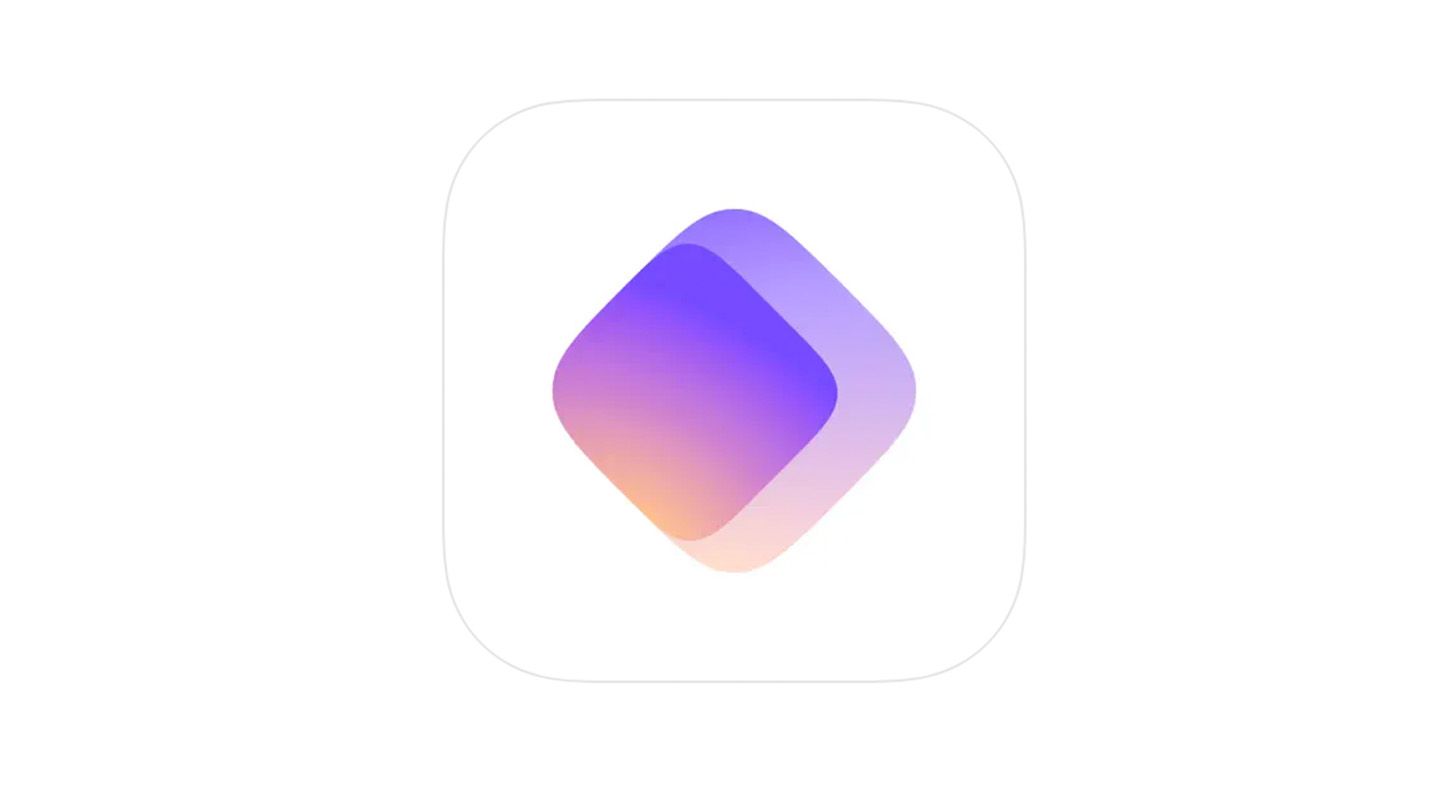
Proton Pass
Proton Pass is a free password manager from Proton. It can secure your identity anytime you sign up for something.
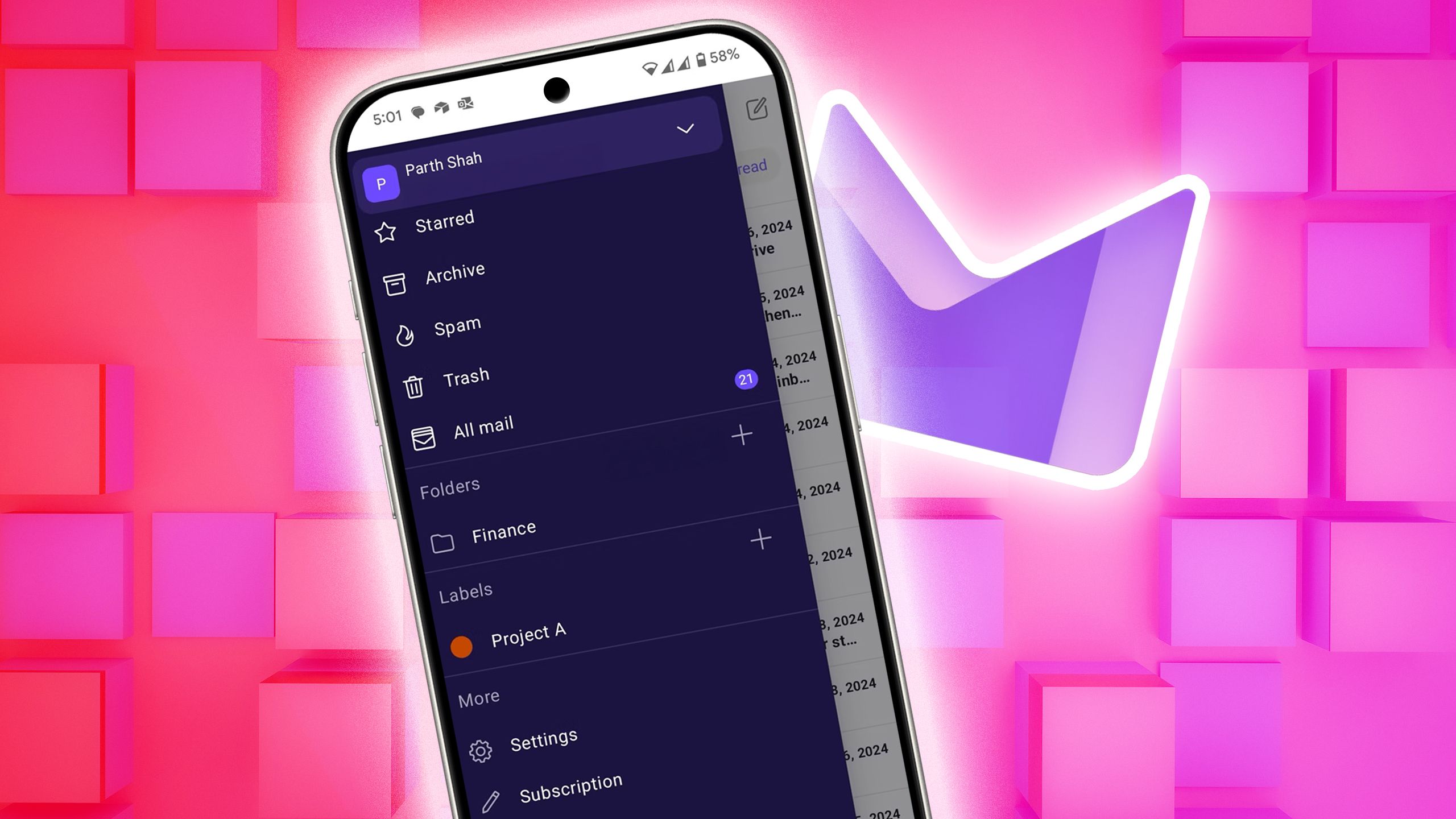
Related
The email service I switched to when I got serious about privacy
Proton Mail feels like a vault. But Gmail? More like a glass house.
Trending Products
![cimetech EasyTyping KF10 Wireless Keyboard and Mouse Combo, [Silent Scissor Switch Keys][Labor-Saving Keys]Ultra Slim Wireless Computer Keyboard and Mouse, Easy Setup for PC/Laptop/Mac/Windows – Grey](https://m.media-amazon.com/images/I/415Vb6gl+PL._SS300_.jpg)
cimetech EasyTyping KF10 Wireless Keyboard and Mouse Combo, [Silent Scissor Switch Keys][Labor-Saving Keys]Ultra Slim Wireless Computer Keyboard and Mouse, Easy Setup for PC/Laptop/Mac/Windows – Grey

AOC 22B2HM2 22″ Full HD (1920 x 1080) 100Hz LED Monitor, Adaptive Sync, VGA x1, HDMI x1, Flicker-Free, Low Blue Light, HDR Ready, VESA, Tilt Adjust, Earphone Out, Eco-Friendly

TopMate Wireless Keyboard and Mouse Ultra Slim Combo, 2.4G Silent Compact USB Mouse and Scissor Switch Keyboard Set with Cover, 2 AA and 2 AAA Batteries, for PC/Laptop/Windows/Mac – White

HP 2024 Laptop | 15.6″ FHD (1920×1080) Display | Core i3-1215U 6-Core Processor | 32GB RAM, 1.5TB SSD(1TB PCIe & P500 500GB External SSD) | Fingerprint Reader | Windows 11 Pro

Thermaltake View 200 TG ARGB Motherboard Sync ATX Tempered Glass Mid Tower Computer Case with 3x120mm Front ARGB Fan, CA-1X3-00M1WN-00

SAMSUNG FT45 Sequence 24-Inch FHD 1080p Laptop Monitor, 75Hz, IPS Panel, HDMI, DisplayPort, USB Hub, Peak Adjustable Stand, 3 Yr WRNTY (LF24T454FQNXGO),Black

Dell Inspiron 15 3520 15.6″ FHD Laptop, 16GB RAM,1TB SSD, Intel Core i3-1215U Processor(Beat i5-1135G7), SD Card Reader, WiFi, Bluetooth, Webcam, Win 11 Home, Alpacatec Accessories, Carbon Black
![Dell Inspiron 15 3000 3520 Business Laptop Computer[Windows 11 Pro], 15.6” FHD Touchscreen, 11th Gen Intel Quad-Core i5-1135G7, 16GB RAM, 1TB PCIe SSD, Numeric Keypad, Wi-Fi, Webcam, HDMI, Black](https://m.media-amazon.com/images/I/51O3nNfyJPL._SS300_.jpg)