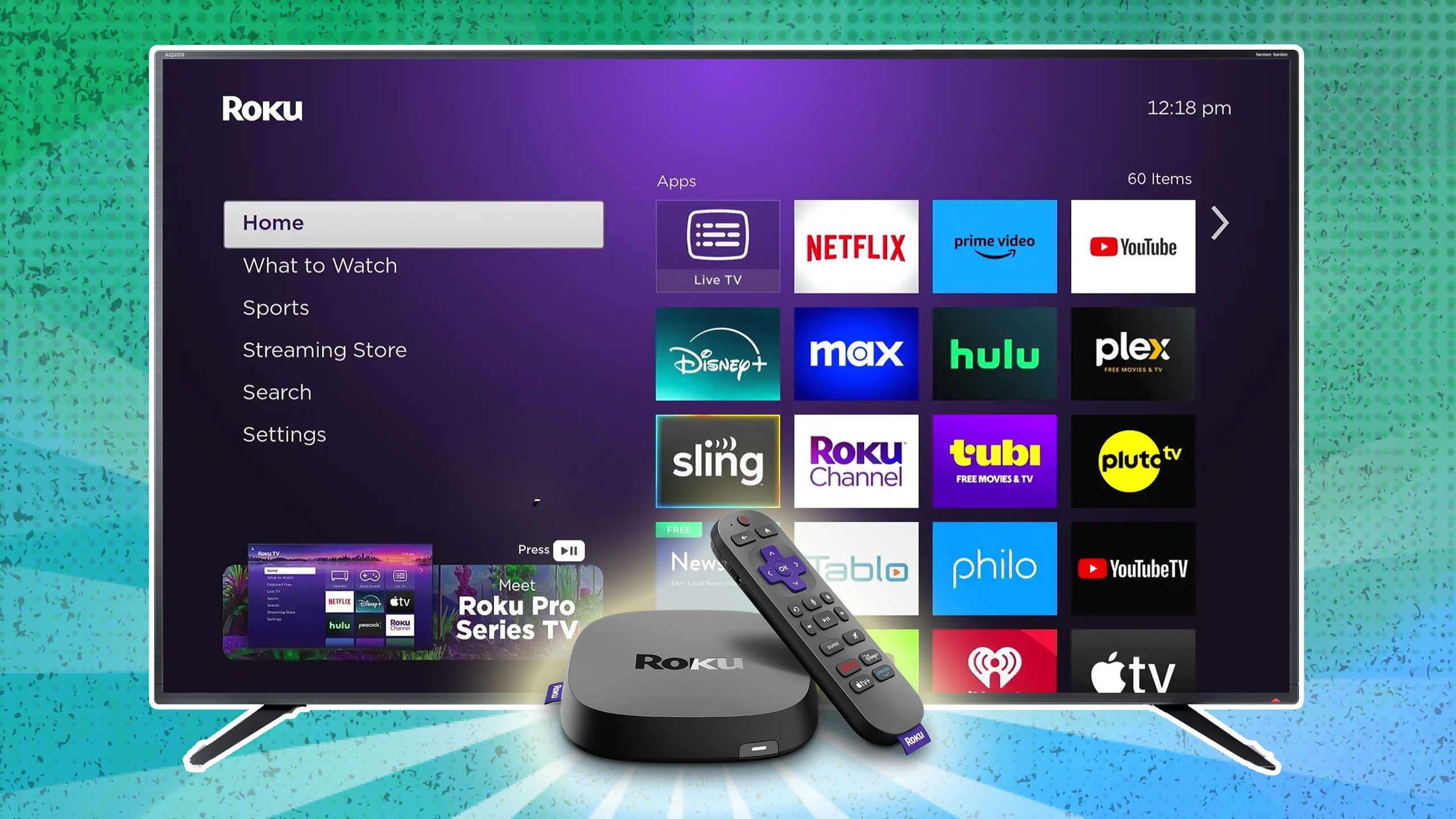Summary
- Some Pluto TV users are reporting issues getting the app to work properly on their Roku device.
- Check to see if the Pluto TV app or your Roku system software needs to be updated. Clearing your Roku’s cache by restarting it may also fix the problem.
- If all else fails, you can try uninstalling and reinstalling the Pluto TV app on Roku.
Pluto TV is one of the most popular FAST streaming platforms in the US. It is home to over 250 free live TV channels and thousands of on-demand movies and TV shows. However, some users trying to watch Pluto TV on their Roku devices have been having issues lately.
First reported on Reddit, some Pluto TV users are having trouble getting the app to work on their Roku, such as the app freezing, stuttering, or refusing to load at all. All these issues can be extremely frustrating if you’re just trying to sit down and relax and watch some TV.
So far, users have been reporting having issues with Pluto TV on the Roku Premiere 4K and Roku Ultra. Luckily, if you’re having any issues at all with the Pluto TV app on Roku, there are a few easy things you can do to try and fix it.
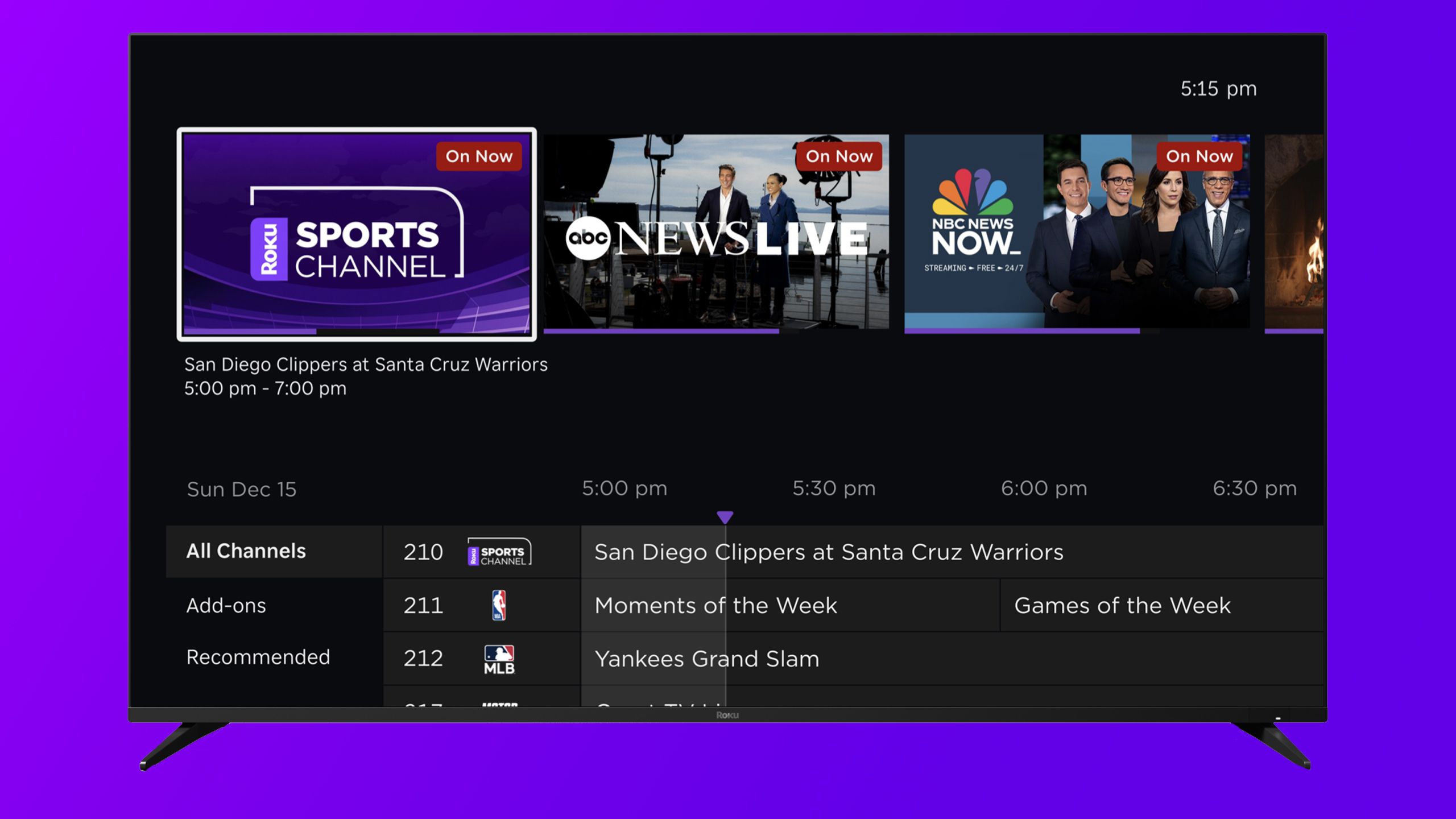
Related
Roku finally got the live TV upgrade it needed
Roku is adding a new personalized row of free live TV channels recommendations to the Roku Channel Live TV guide.
How to fix Pluto TV on Roku
Updating the Pluto TV app and your Roku could work, and clearing your Roku’s cache
Pocket-lint / Roku / Sharpusa
Pluto TV may not work on your Roku device due to several issues, such as an outdated app or Roku system software.
First and foremost, before you do anything, double-check that Pluto TV isn’t having an outage. You can quickly check its website (pluto.tv) and see if it works there to check. Second, double-check your internet speed by running a speed test. To do this, you can simply just Google search “speed test” and run it from your browser. Pluto TV recommends having 5MB of download speed to work. If your internet is running slower than that, it could be why Pluto TV isn’t working on your Roku.
If Pluto TV isn’t experiencing an outage and your internet is working fine, hopefully, one of the fixes below will help get the Pluto TV app back up and running on your Roku device.
Updating the Pluto TV app and Roku System Software
The first step is to check whether your Pluto TV app and Roku system software are up-to-date. Here’s how.
1. Highlight the Pluto TV app on your Roku.
2. Press the star button on your Roku remote.
3. Select Check for updates on your screen.
After you check for updates to the Pluto TV app, I’d also recommend checking for a Roku system update at the same time. Here’s how.
1. Press the Home button on your Roku remote.
2. Choose Settings, and then System.
3. Select System Update and then Check Now.
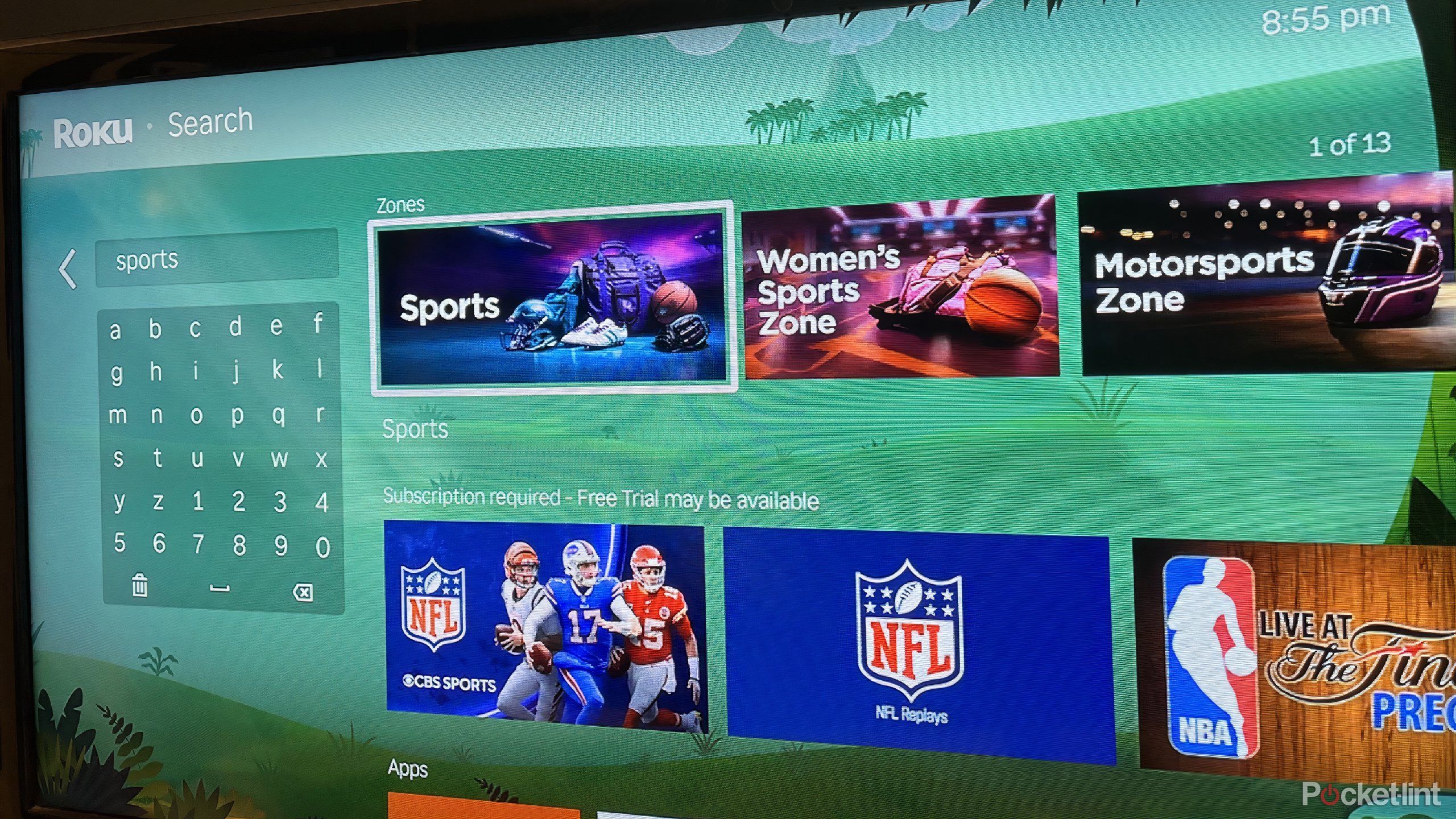
Related
Roku Zones are actually really useful and I wish I’d have known about them sooner
Go from one genre to another and see what Roku has to offer.
How to clear your Roku cache
If your Pluto TV app and Roku software are up-to-date and the Pluto TV app still doesn’t work, you can also try clearing your Roku’s cache to get it working again. Here’s how.
1. Go to Home.
2. Choose Settings, and then System.
3. Select System Restart and then Restart.
Remove Pluto TV and reinstall it
If the Pluto TV app on your Roku is still having issues, you can also try uninstalling and reinstalling the app on your device.
1. Press the Home button on your Roku remote.
2. Highlight the Pluto TV app on your screen.
3. Press the star button on your remote.
4. Select Remove channel.
5. Go to the Roku Channel Store.
6. Search for Pluto TV and install it again.
If none of these work, you can try reaching out to Roku or Pluto TV support and seeing if they can help. If you’re interested in reading what other users have to say about Pluto TV having issues on Roku, you can check out the original Reddit thread where the issue was reported below.
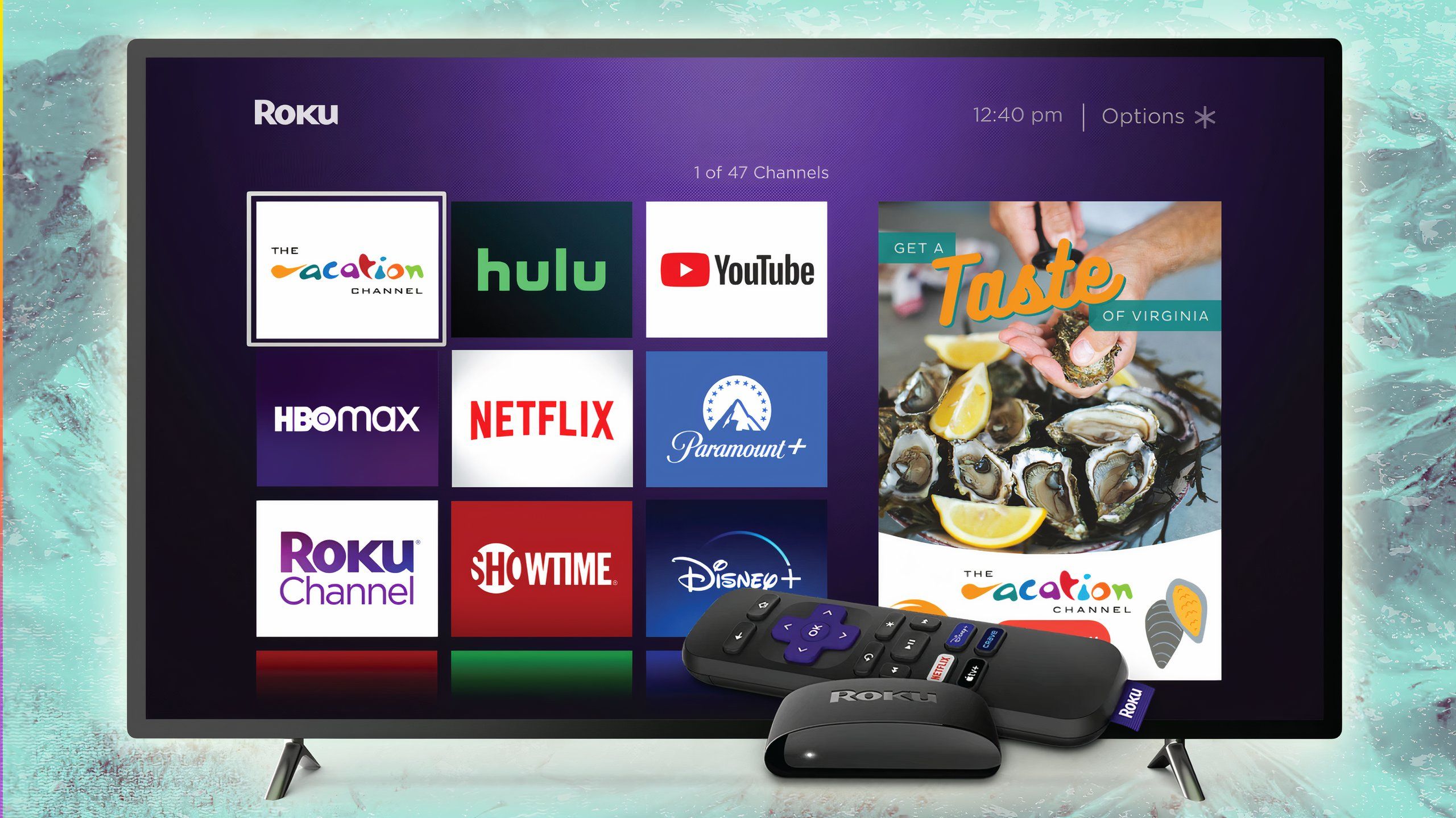
Related
My Roku kept freezing. Here’s how I fixed it
Get to streaming instead of looking at a stuck screen.
Trending Products
![cimetech EasyTyping KF10 Wireless Keyboard and Mouse Combo, [Silent Scissor Switch Keys][Labor-Saving Keys]Ultra Slim Wireless Computer Keyboard and Mouse, Easy Setup for PC/Laptop/Mac/Windows – Grey](https://m.media-amazon.com/images/I/415Vb6gl+PL._SS300_.jpg)
cimetech EasyTyping KF10 Wireless Keyboard and Mouse Combo, [Silent Scissor Switch Keys][Labor-Saving Keys]Ultra Slim Wireless Computer Keyboard and Mouse, Easy Setup for PC/Laptop/Mac/Windows – Grey

AOC 22B2HM2 22″ Full HD (1920 x 1080) 100Hz LED Monitor, Adaptive Sync, VGA x1, HDMI x1, Flicker-Free, Low Blue Light, HDR Ready, VESA, Tilt Adjust, Earphone Out, Eco-Friendly

Wireless Keyboard and Mouse Ultra Slim Combo, TopMate 2.4G Silent Compact USB 2400DPI Mouse and Scissor Switch Keyboard Set with Cover, 2 AA and 2 AAA Batteries, for PC/Laptop/Windows/Mac – White

HP 2024 Laptop | 15.6″ FHD (1920×1080) Display | Core i3-1215U 6-Core Processor | 32GB RAM, 1.5TB SSD(1TB PCIe & P500 500GB External SSD) | Fingerprint Reader | Windows 11 Pro

Thermaltake View 200 TG ARGB Motherboard Sync ATX Tempered Glass Mid Tower Computer Case with 3x120mm Front ARGB Fan, CA-1X3-00M1WN-00

SAMSUNG FT45 Sequence 24-Inch FHD 1080p Laptop Monitor, 75Hz, IPS Panel, HDMI, DisplayPort, USB Hub, Peak Adjustable Stand, 3 Yr WRNTY (LF24T454FQNXGO),Black

Dell Inspiron 15 3520 15.6″ FHD Laptop, 16GB RAM,1TB SSD, Intel Core i3-1215U Processor(Beat i5-1135G7), SD Card Reader, WiFi, Bluetooth, Webcam, Win 11 Home, Alpacatec Accessories, Carbon Black
![Dell Inspiron 15 3000 3520 Business Laptop Computer[Windows 11 Pro], 15.6” FHD Touchscreen, 11th Gen Intel Quad-Core i5-1135G7, 16GB RAM, 1TB PCIe SSD, Numeric Keypad, Wi-Fi, Webcam, HDMI, Black](https://m.media-amazon.com/images/I/51O3nNfyJPL._SS300_.jpg)