Summary
- Deleting Facebook permanently erases all data — your profile, posts, photos, etc. Deletion is irreversible after 30 days.
- After deletion, logins for Spotify and others reset too.
- On a computer, you can delete Facebook via Settings. The process is very similar on the phone.
Facebook has been a staple for many people for nearly — checks notes — two decades at this point. But there are several reasons why you might finally be considering deleting your account. Whether you’re concerned about privacy, want to reduce time spent on social media, or simply no longer find Facebook useful, deleting your account is a huge step toward a digital detox — one that comes with both benefits and consequences.
Before you go through with it, let’s go over what deleting Facebook means and how to do it on different devices.
Related
Facebook is about to become a lot more like X
Mark Zuckerberg has announced major changes coming to Facebook, Instagram, and Threads soon.
What happens when you delete your Facebook?
When you delete your Facebook account, it’s permanent. Most of your data — including your profile, photos, posts, and videos — will be permanently removed without the possibility of recovery. Some residual information, like messages sent to friends, will remain visible in their inboxes. You’ll also lose access to any apps or services you logged into using your Facebook account, such as Spotify or Pinterest, so you need to reset your login credentials with the various platforms to continue using them.
After you delete your Facebook account, you have up to 30 days to cancel the process. Once that period passes, the decision becomes irreversible, though Facebook said full data removal can potentially take up to 90 days.
Understood? Great. Now, here’s how to delete your Facebook for good.
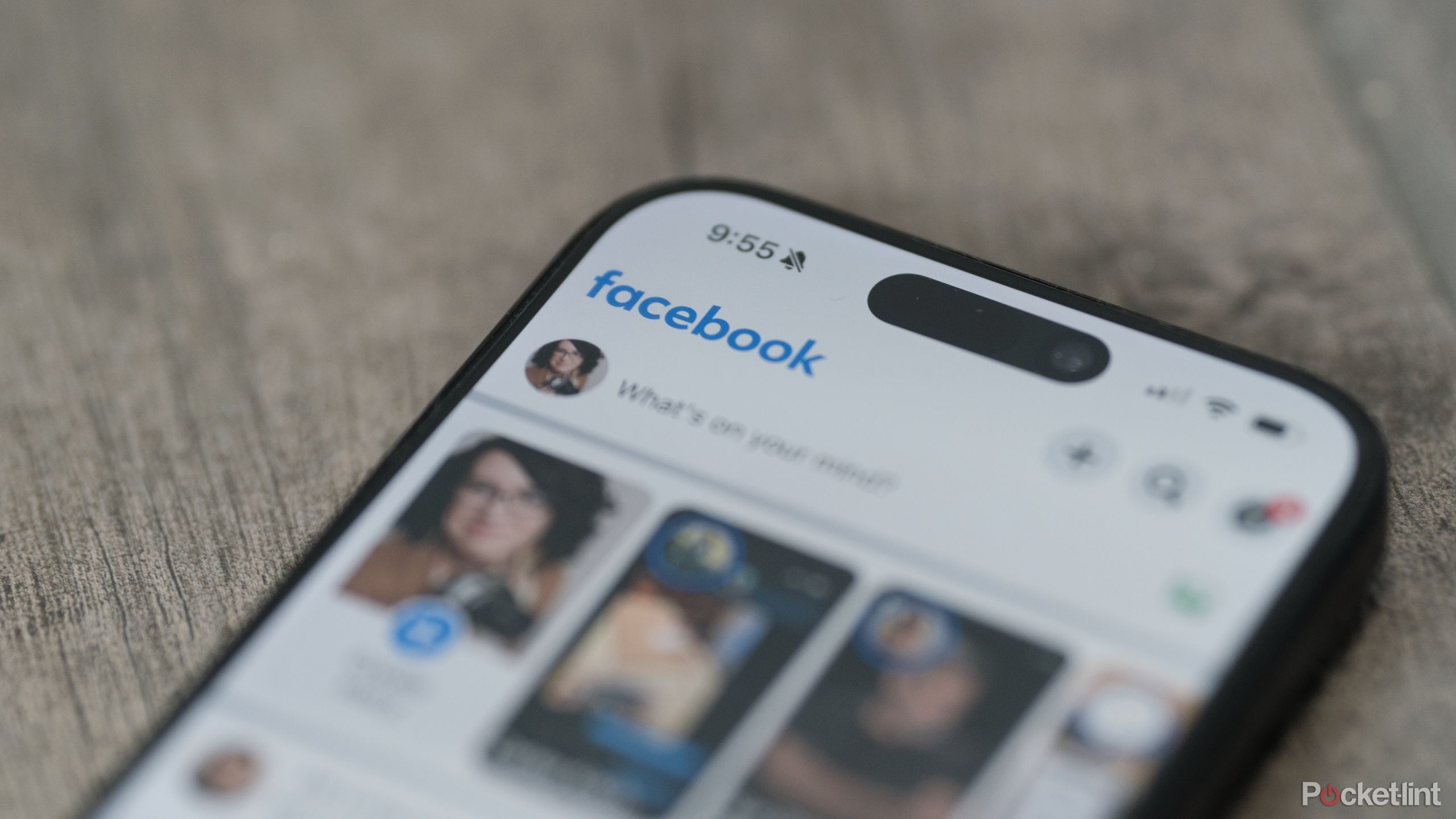
Related
20 hidden Facebook features, tips, and tricks you need to try
Admit it, Facebook can get on your nerves. Use these tips to customize your experience.
How to delete Facebook
You can delete Facebook from a computer or a phone. Both are easy and can be done in a matter of minutes.
Deleting Facebook on a computer
- Log into Facebook: Open Facebook in your browser and log in to your account if you aren’t already signed into it.
- Access Settings: Click on your profile picture in the top-right corner and select Settings & Privacy, then Settings.
- Find the Deletion Options:
- If Accounts Center is at the top left of the Settings menu, go to Accounts Center > Personal Details > Account Ownership and Control. Select Deactivation or Deletion, then choose your account and select Delete Account.
- If Accounts Center is at the bottom left, go to Your Facebook Information > Deactivation and Deletion. Select Delete Account, then click Continue to Account Deletion.
- Confirm: Follow the on-screen instructions, enter your password, and click Delete Account.
Deleting Facebook on a phone
To delete your account from an iPhone:
- Log into Facebook: Open the Facebook app and log in if needed.
- Access Settings: Tap the Menu icon in the bottom-right corner, scroll down, and select Settings & Privacy > Settings.
- Find the Deletion Options:
- If Accounts Center is at the top of the menu, tap Accounts Center > Personal Details > Account Ownership and Control. Select Deactivation or Deletion, choose your account, and select Delete Account.
- If Accounts Center is at the bottom, tap Profile Access and Control > Deactivation and Deletion. Choose Delete Account and tap Continue to Account Deletion.
- Confirm: Follow the on-screen prompts to confirm the deletion.
To delete your account from an Android phone:
- Log into Facebook: Open Facebook in your browser and log in to your account if you aren’t already signed into it.
- Access Settings: Click on your profile picture in the top-right corner and select Settings & Privacy, then Settings.
- Find the Deletion Options:
- If Accounts Center is at the top, tap Accounts Center > Personal Details > Account Ownership and Control. Select Deactivation or Deletion, choose your account, and tap Delete Account.
- If Accounts Center is at the bottom, tap Profile Access and Control > Deactivation and Deletion. Choose Delete Account and tap Continue to Account Deletion.
- Confirm: Follow the on-screen prompts to confirm the deletion.
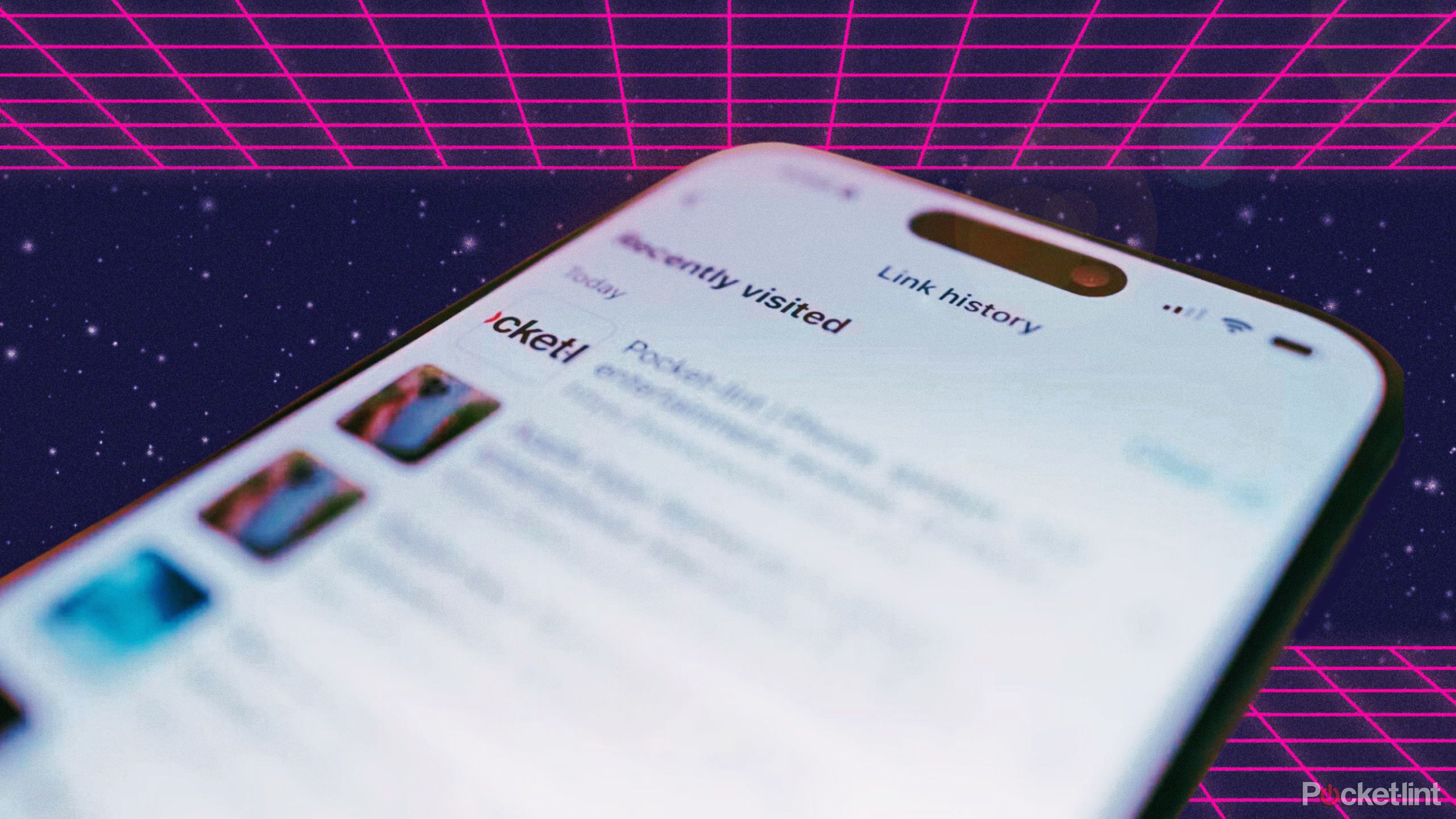
Related
How to check your Facebook web browser history — and turn it off
Here’s how to use Facebook’s new link history feature to see your in-app browser history. Plus, how to disable it — if you think it’s a spy tactic.
FAQ
What’s the difference between deleting and deactivating Facebook?
As mentioned above, deleting your Facebook permanently removes your account and all associated data. Once deleted, it cannot be undone after 30 days. Deactivating, however, temporarily disables your account. Your profile won’t be visible, but your data remains intact, and you can reactivate your account anytime. You should deactivate your Facebook if you think you might regret deleting your account down the line.
If you’re still confused about the difference and the implications of either, check out
Facebook’s support hub
for more information.
Can you cancel your account deletion?
Yes. You can cancel the process within 30 days simply by logging back into your account and selecting Cancel Deletion. After 30 days, the deletion becomes irreversible, so mark your calendars and make sure it’s something you absolutely want before the deadline arrives.
How to deactivate your Facebook
Got cold feet about deleting? No worries, I got you. To deactivate your Facebook account, go to Settings & Privacy in the Facebook app or website and then select Settings. From there, go to Accounts Center or Your Facebook Information, depending on your settings layout, and choose Deactivation and Deletion. Select Deactivate Account, follow the on-screen instructions, and confirm.
Once again — deactivation is temporary. You can reactivate your account anytime by logging back into Facebook.
Trending Products
![cimetech EasyTyping KF10 Wireless Keyboard and Mouse Combo, [Silent Scissor Switch Keys][Labor-Saving Keys]Ultra Slim Wireless Computer Keyboard and Mouse, Easy Setup for PC/Laptop/Mac/Windows – Grey](https://m.media-amazon.com/images/I/415Vb6gl+PL._SS300_.jpg)
cimetech EasyTyping KF10 Wireless Keyboard and Mouse Combo, [Silent Scissor Switch Keys][Labor-Saving Keys]Ultra Slim Wireless Computer Keyboard and Mouse, Easy Setup for PC/Laptop/Mac/Windows – Grey

AOC 22B2HM2 22″ Full HD (1920 x 1080) 100Hz LED Monitor, Adaptive Sync, VGA x1, HDMI x1, Flicker-Free, Low Blue Light, HDR Ready, VESA, Tilt Adjust, Earphone Out, Eco-Friendly

TopMate Wireless Keyboard and Mouse Ultra Slim Combo, 2.4G Silent Compact USB Mouse and Scissor Switch Keyboard Set with Cover, 2 AA and 2 AAA Batteries, for PC/Laptop/Windows/Mac – White

HP 2024 Laptop | 15.6″ FHD (1920×1080) Display | Core i3-1215U 6-Core Processor | 32GB RAM, 1.5TB SSD(1TB PCIe & P500 500GB External SSD) | Fingerprint Reader | Windows 11 Pro

Thermaltake View 200 TG ARGB Motherboard Sync ATX Tempered Glass Mid Tower Computer Case with 3x120mm Front ARGB Fan, CA-1X3-00M1WN-00

SAMSUNG FT45 Sequence 24-Inch FHD 1080p Laptop Monitor, 75Hz, IPS Panel, HDMI, DisplayPort, USB Hub, Peak Adjustable Stand, 3 Yr WRNTY (LF24T454FQNXGO),Black

Dell Inspiron 15 3520 15.6″ FHD Laptop, 16GB RAM,1TB SSD, Intel Core i3-1215U Processor(Beat i5-1135G7), SD Card Reader, WiFi, Bluetooth, Webcam, Win 11 Home, Alpacatec Accessories, Carbon Black
![Dell Inspiron 15 3000 3520 Business Laptop Computer[Windows 11 Pro], 15.6” FHD Touchscreen, 11th Gen Intel Quad-Core i5-1135G7, 16GB RAM, 1TB PCIe SSD, Numeric Keypad, Wi-Fi, Webcam, HDMI, Black](https://m.media-amazon.com/images/I/51O3nNfyJPL._SS300_.jpg)






