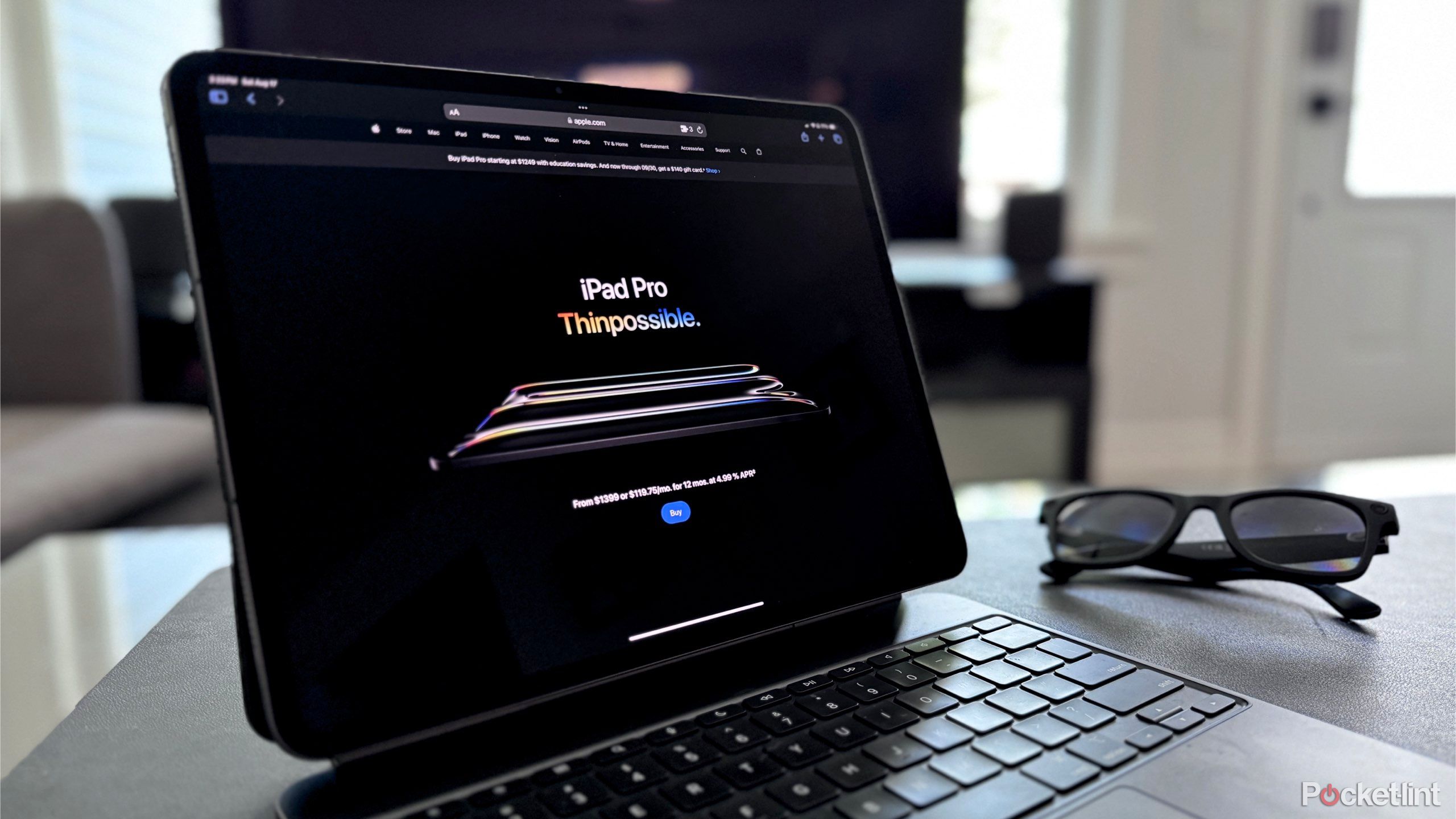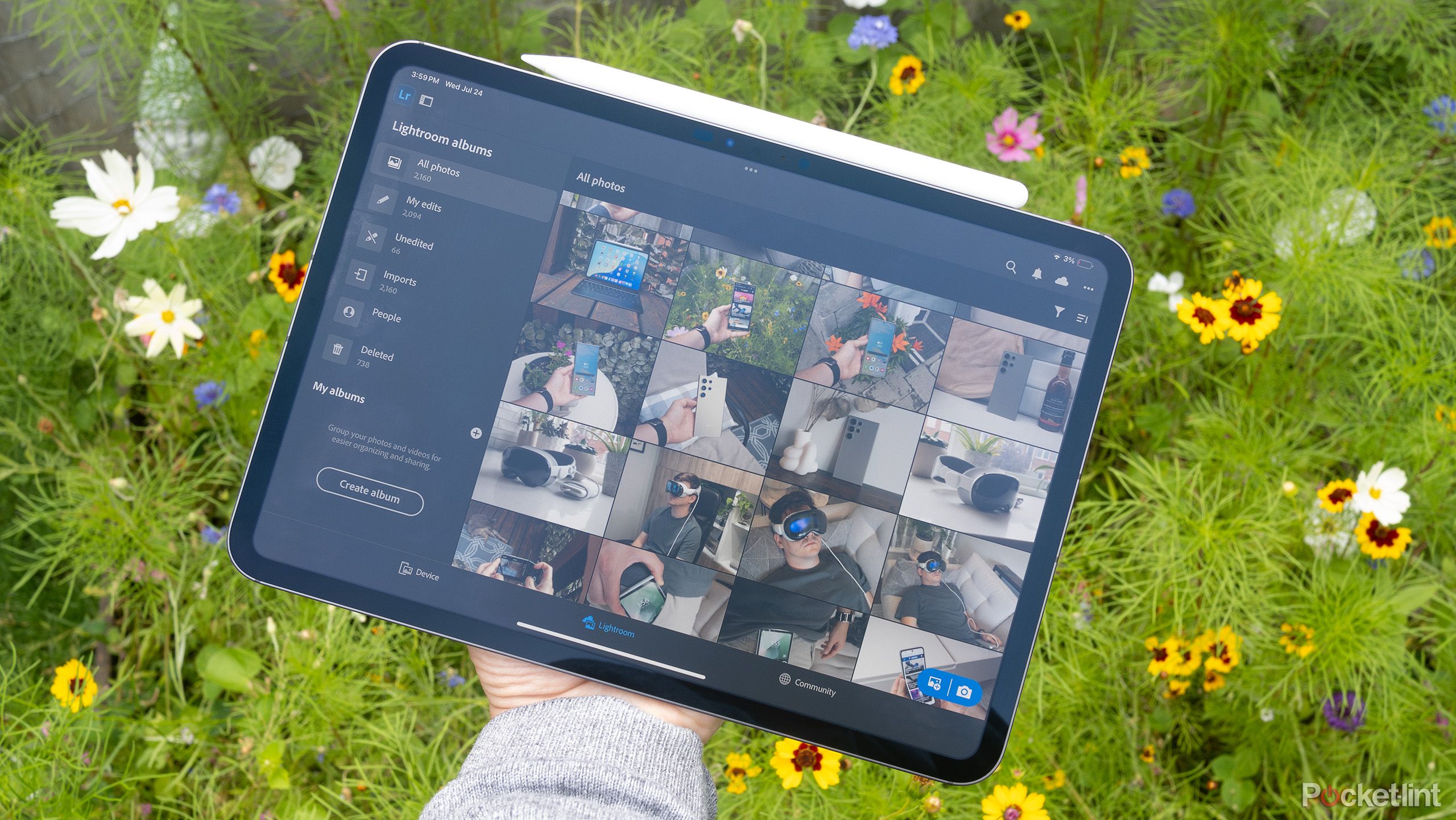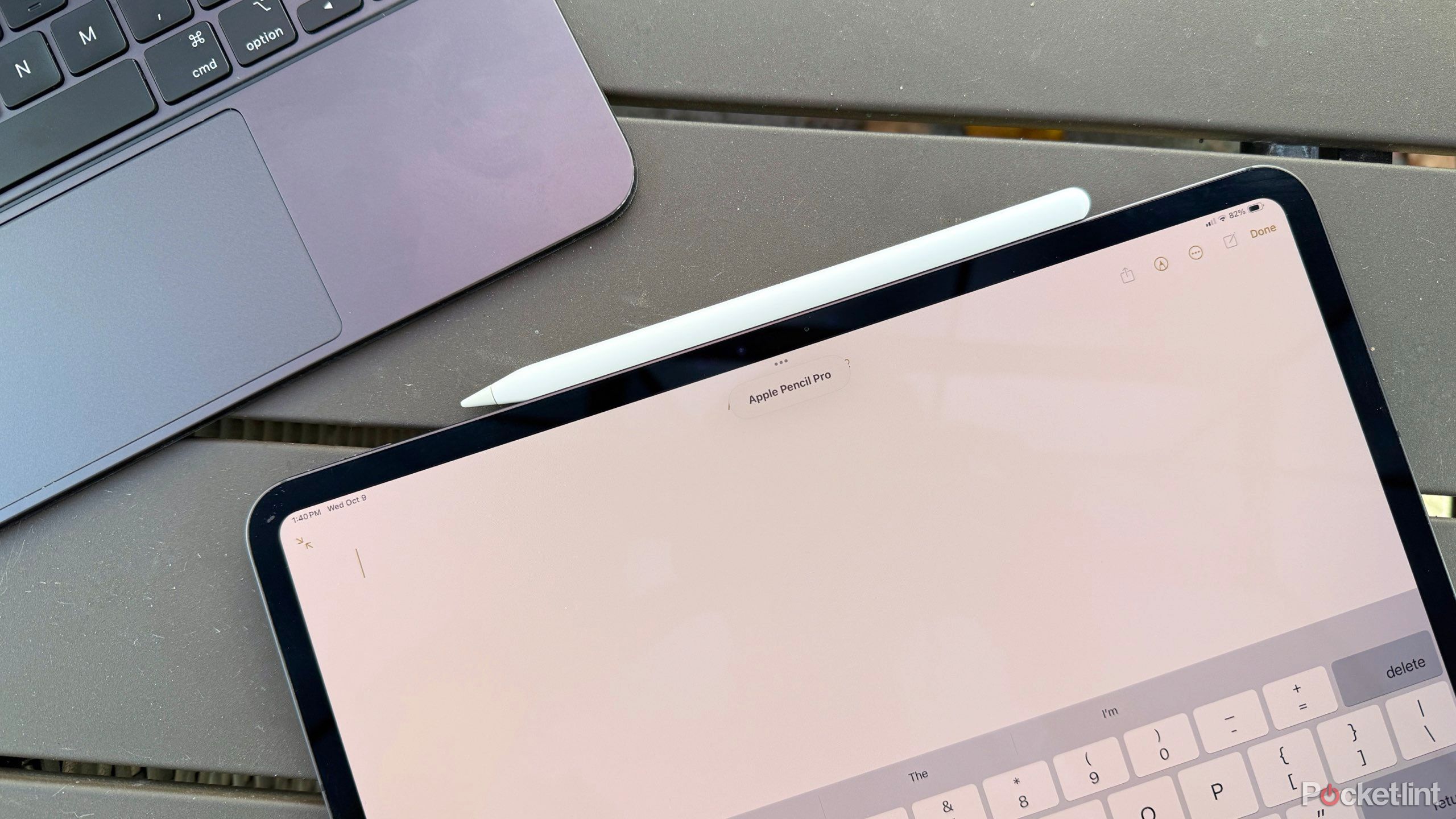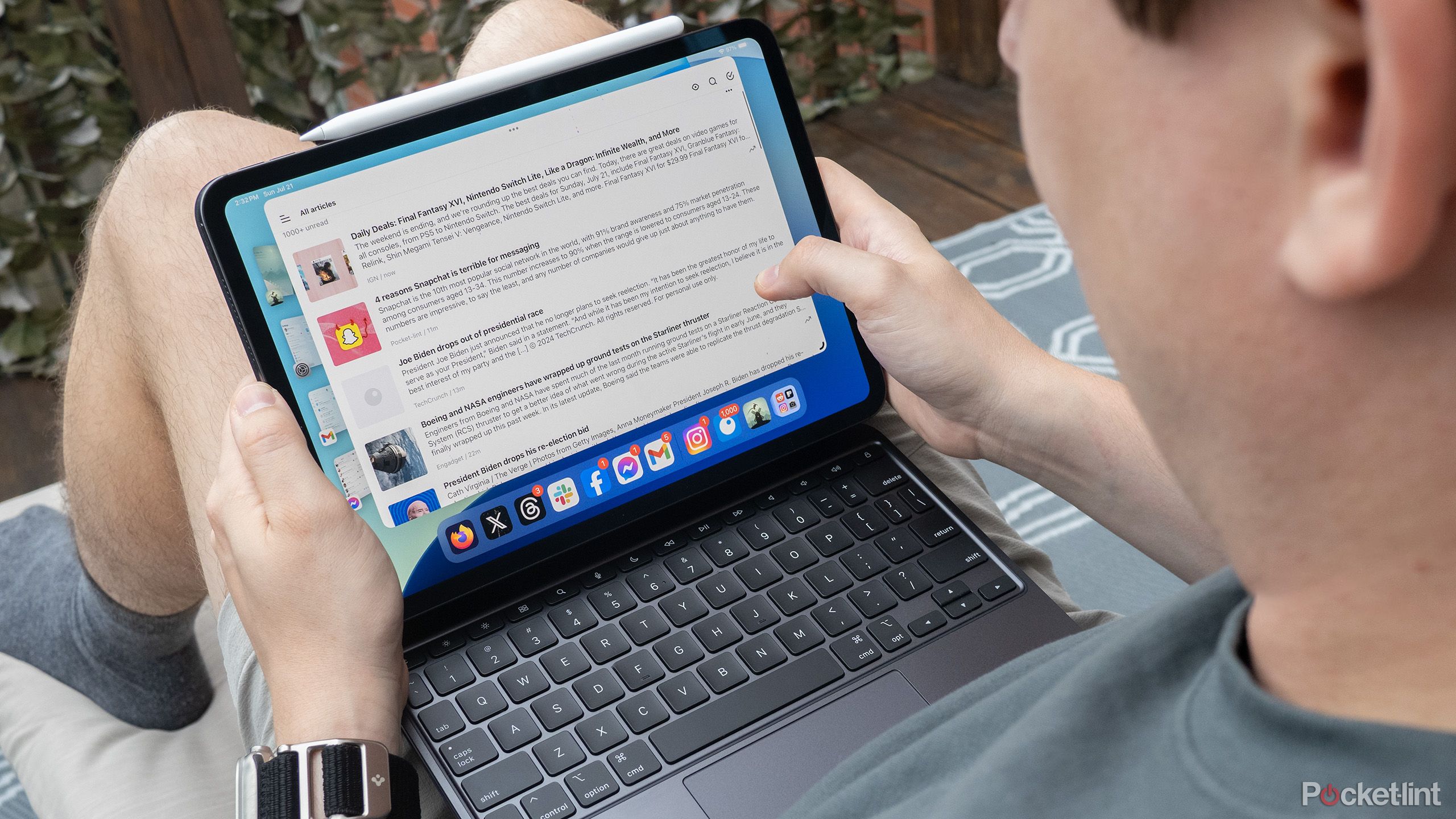Summary
- The iPad Pro is great for content consumption and tasks where you need to lock in.
- Apple Pencil on iPad Pro is ideal for sketching, note-taking, and photo editing, among much more.
- Cellular connectivity gives an iPad Pro a quick, reliable, and secure internet connection at all times.
Here’s my hot take: an iPad doesn’t need to replace your laptop. I’m among the crowd that believes (besides the Apple Vision Pro) every product in the iPad maker’s lineup has a niche use case it’s best suited for. Sure, you can watch videos on your MacBook, but it’s not quite as fluid as using an iPad.
I’ve become a big fan of the iPad Pro since its bezel-less design was introduced in 2018. Currently, I use a 13″ M4 iPad Pro with cellular. While I love my iPad Pro, I also believe it has a long way to go before anyone should seriously consider buying it as a laptop replacement.
Related
Do you need an iPad if you have a laptop?
As a laptop owner, you might not need a iPad. But, if you do any of these things, you could benefit more than you think from buying one.
I didn’t buy an iPad Pro to replace my MacBook. Instead, I bought it as a complementary device for a specific set of tasks — which it thrives at checking off the to-do list.
1 Watching video content
YouTube, Apple TV+, Netflix — you name it
The iPad Pro is easily my go-to device for streaming video content. Admittedly, using an expensive sheet of metal and glass solely for video streaming has become a bit of a meme. Still, whenever I’m making dinner, getting ready in the morning, or needing a distraction, I grab my iPad Pro because its large screen, loudspeakers, and touch interface make it an incredible content consumption device.
While it’s possible to download content for offline streaming on a laptop, I find it much easier to do on an iPad with a native app.
Plus, its low profile means it can be placed on a stand or in the corner without getting in the way. The iPad’s long battery life, combined with its ability to easily save content for offline viewing, adds to the defense of why it makes for an excellent medium for video content consumption.

Related
A folding iPad could change the game, as long as Apple doesn’t screw it up
There’s obvious appeal to a folding iPad, but it’s a question of whether Apple will let its potential shine.
2 Sketching and note-taking
The Apple Pencil is a key competitive advantage

Apple Pencil Pro
The Apple Pencil Pro is a upgraded version of Apple’s stylus with pressure-sensitive sides that lets you squeeze the stylus to access contextual menus.
Possibly, the number one reason people buy an iPad is to use an Apple Pencil. Many people get the device duo with the intention of sketching and illustrating. While these are great use cases for the iPad and Apple Pencil, you can do a lot more with these two devices.
When using an iOS or iPadOS device, you can also view presenter notes, view current or upcoming slides, add temporary doodles or illustrations to slides, and use a virtual laser pointer to get your points across.
When finishing my undergraduate studies, I used my iPad Pro and Apple Pencil daily to copy down formulas and take notes during my mathematics classes. I’ve also made it a habit to edit photos using the two devices on my flight home after a trip. Document markup, audio editing, and any other task that utilizes a stylist means a MacBook can’t match, and the iPad has to come in to do the job.
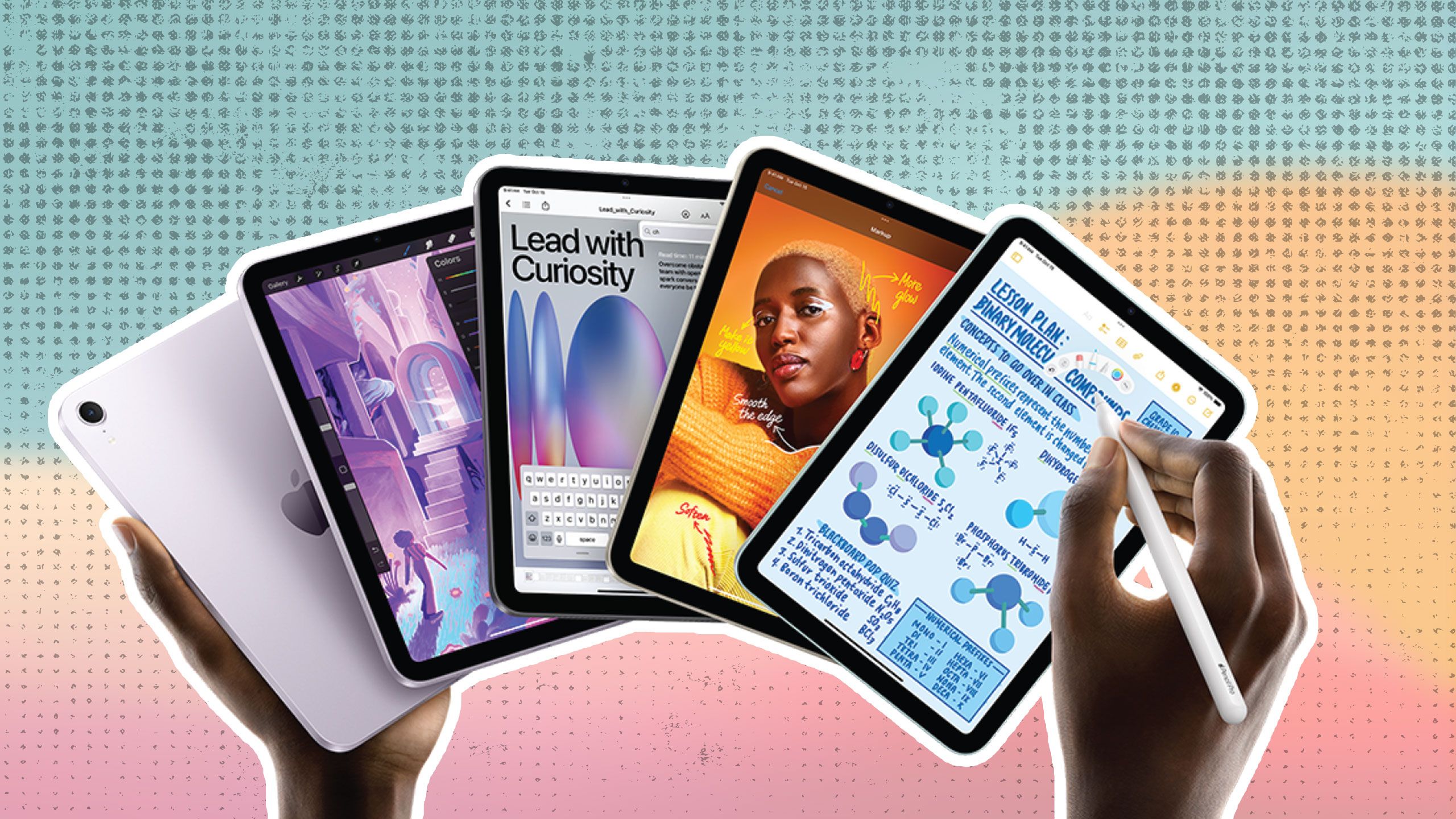
Related
The 4 ways my iPad mini earns its keep every single day
The iPad mini 7 is far from perfect, but its 8.3-inch display makes it the perfect tool for these activities.
3 FaceTime calls
Landscape camera for the win
I recently came back from a week-long trip to Nashville. While away, my girlfriend and I FaceTimed each evening to chat about our days. The iPad quickly became my go-to device for these calls. Like video streaming and content consumption, the iPad’s large screen, loud speakers, great microphones, and low profile make for a great video calling device.
Combining those benefits with the new landscape camera placed on the iPad Pro’s long side, you’re now looking right at the person on the call rather than this off-side video.
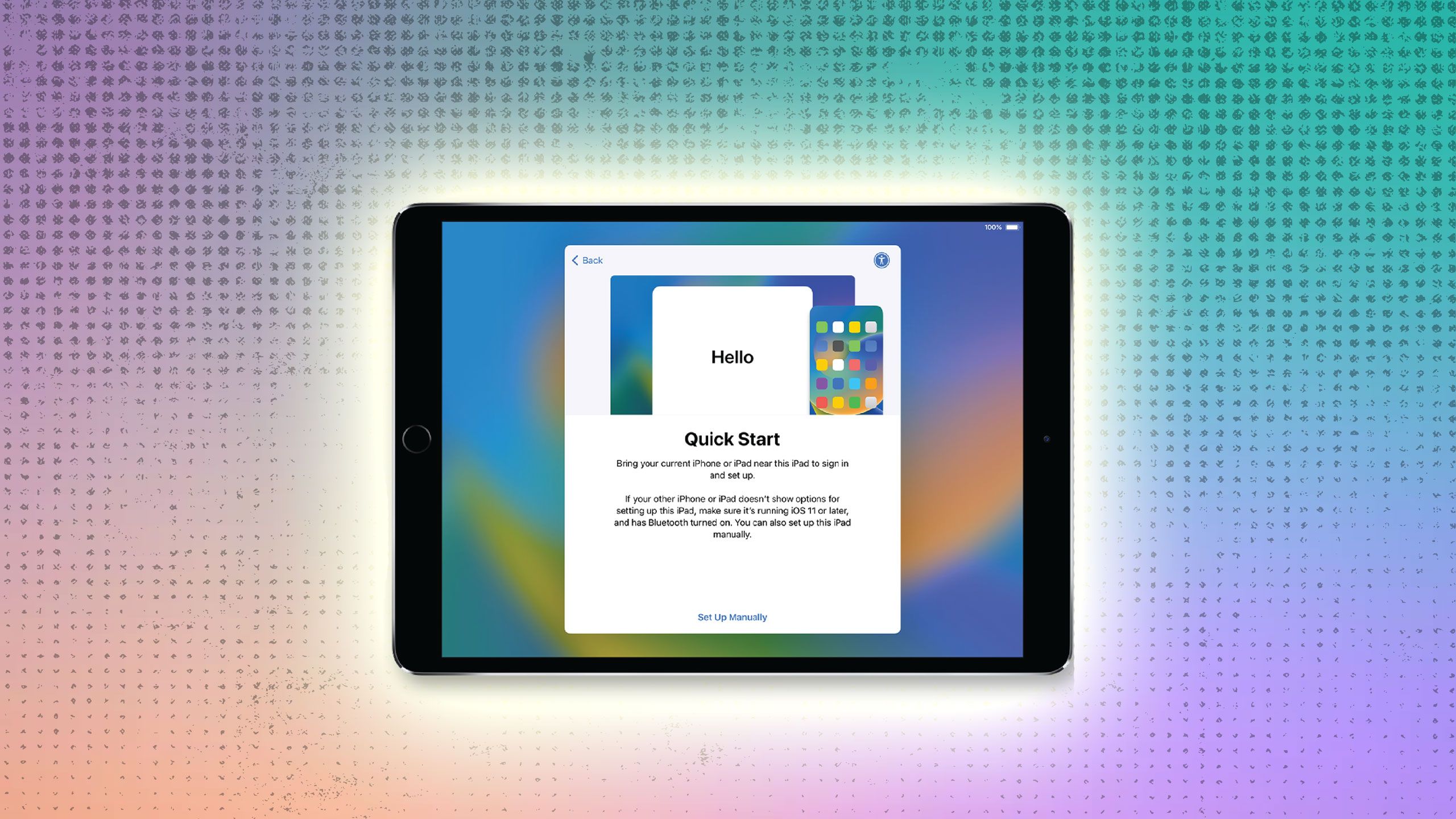
Related
I nailed my iPad setup, and you can too with these 5 start-up tips
New iPad fresh out of the box? Do these five things the second you unlock it.
4 Presenter remote and notes
Take control of your keynote presentation and view anything you jotted down
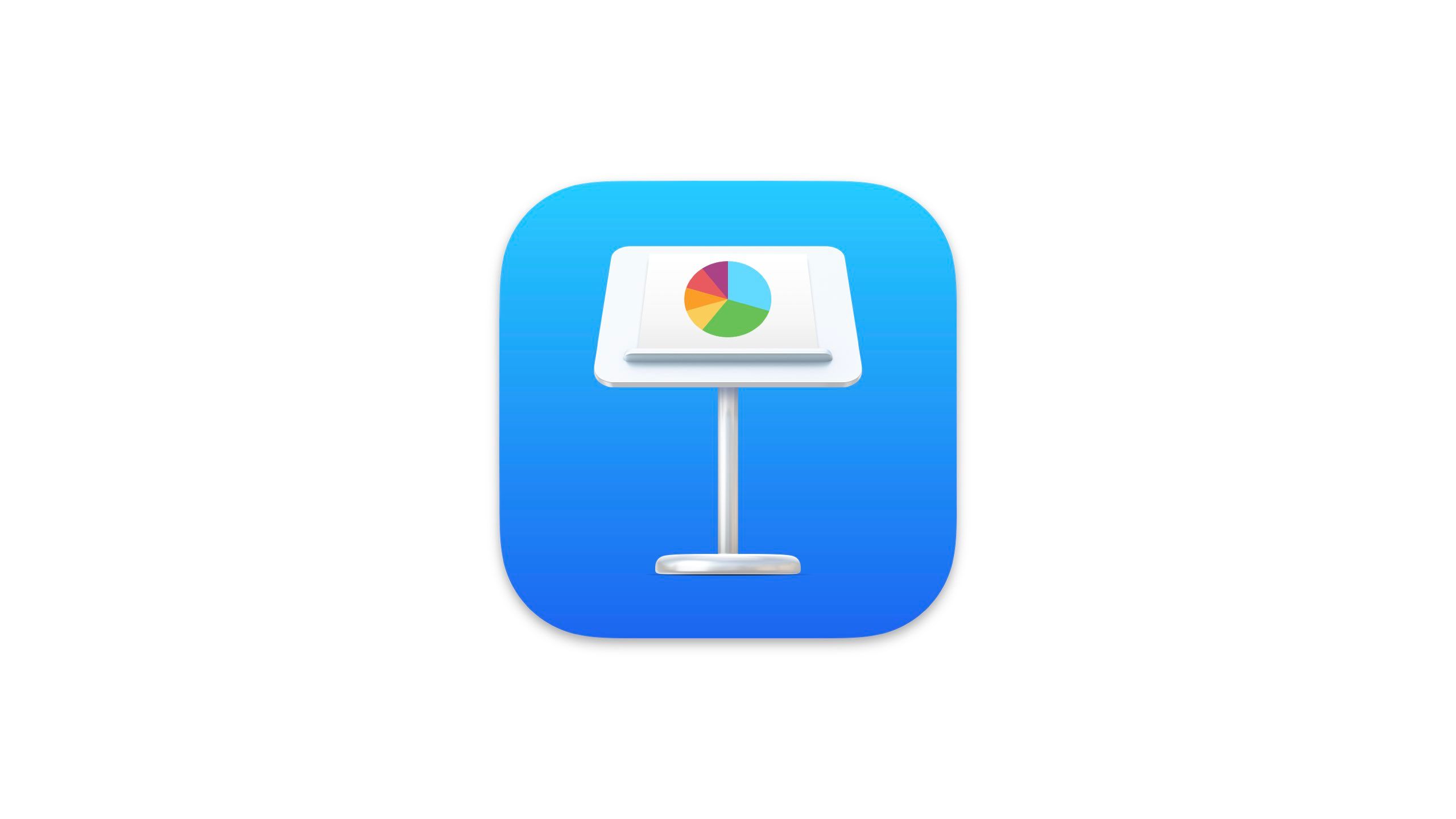
I really love presenting. Whenever I get invited to speak at a conference or event, I’m jazzed to design and deliver a new keynote. A tremendous benefit of using Apple’s keynote app (beyond beautiful-looking presentations) is the presenter remote feature. If you’re unfamiliar with it, the presenter remote allows you to have your keynote on one device (MacBook, iPad, iPhone) and control it with another (iPad, iPhone, Apple Watch).
When using an iOS or iPadOS device, you can also view presenter notes, view current or upcoming slides, add temporary doodles or illustrations to slides, and use a vertical laser pointer to convey your points.
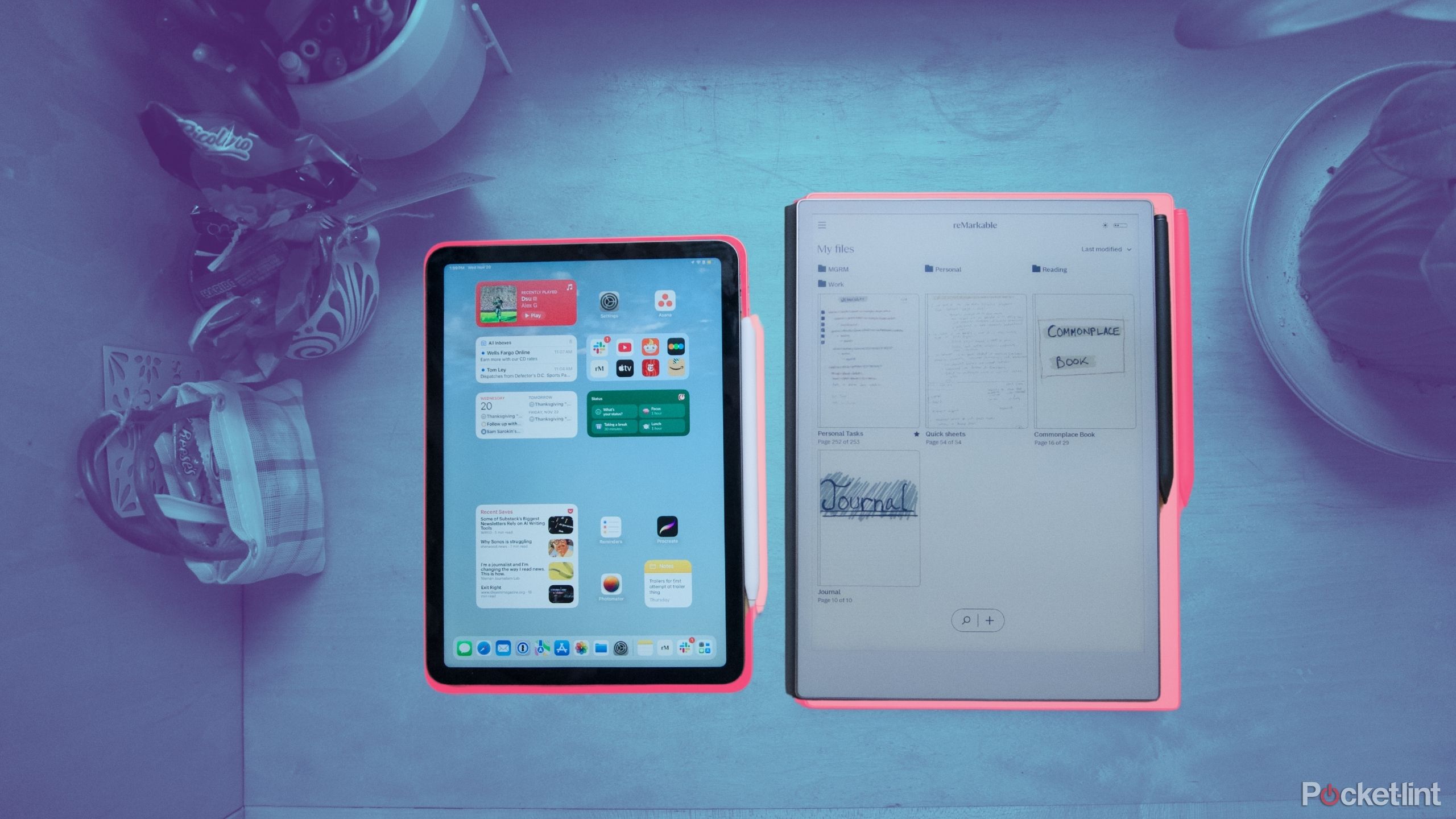
Related
How I moved from an iPad to a ReMarkable Paper Pro
Streamline and strip down your tablet experience by taking your iPad files, books, and notes to a reMarkable Paper Pro.
My typical presentation setup involves connecting my MacBook to the presentation display (projector or TV) and using my iPad as the remote to switch between slides and view my presenter’s notes. The 2024 iPad Pros are a fair bit lighter and thinner than their predecessors, so I’ve found holding my 13″ model for extended periods a lot more comfortable than the 12.9″ that came before.
5 Reading the news

One of my most significant personal accomplishments has been moving away from social media (with the exception ofLinkedIn). When Twitter ended support for third-party clients, I decided it was the moment to find an alternative way to get the news. So, I turned to an RSS reader called Reeder. All an RSS reader does is collect articles and videos from websites and feeds to pool them into a single chronological timeline (yay, no algorithms).
Whether you use an RSS or a dedicated news app, I’ve found my iPad to be a nice way to catch up on local and world events in the evening. As a way to reduce distractions throughout the day, I created a shortcut to automatically close Reeder on my iPhone when I’m at home but allow me to use it while I’m out of the house. Instead, I rely on my iPad as my primary reading device while relaxing on the sofa.
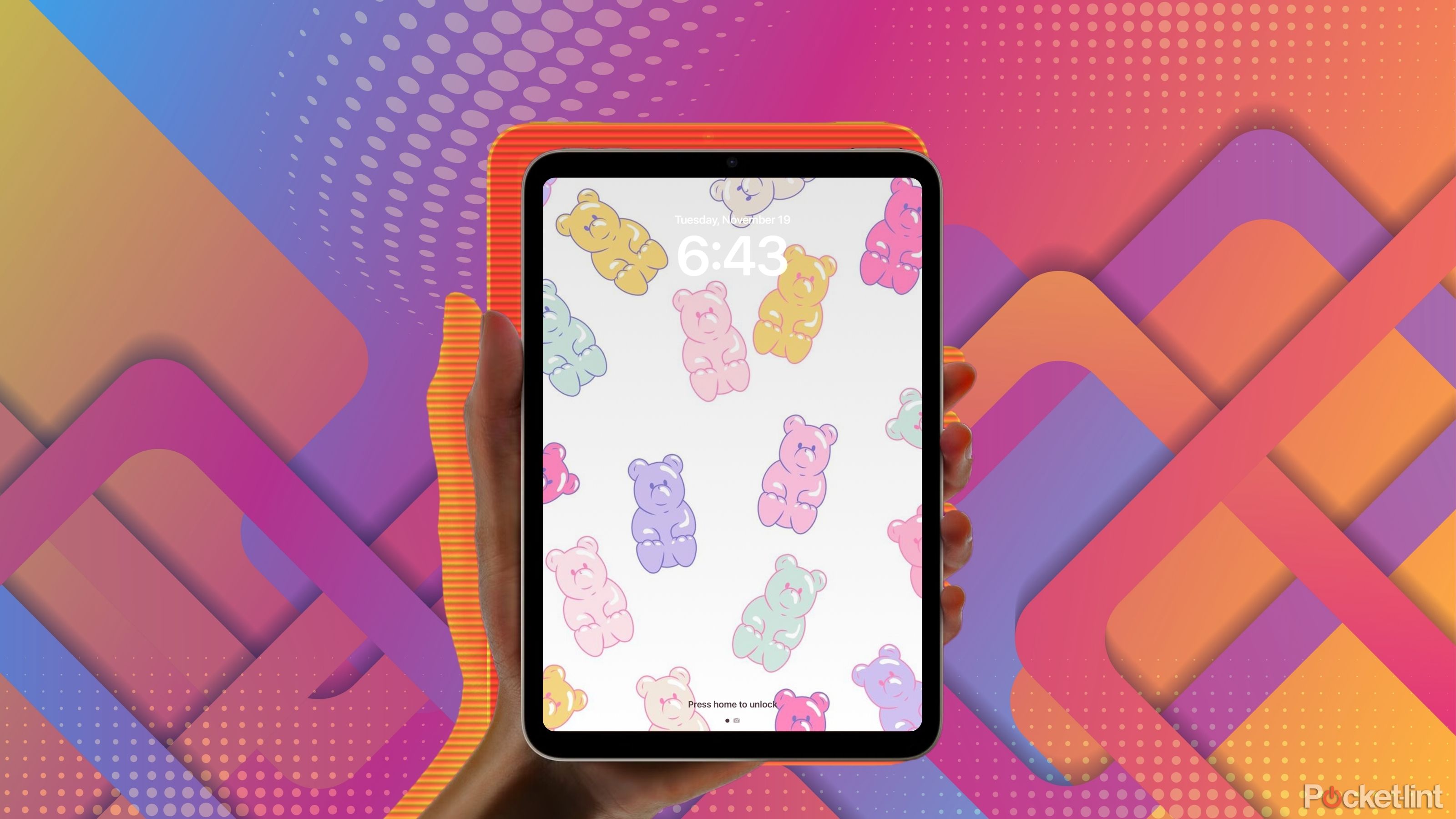
Related
How I turned my iPad into a baby-safe zone (and kept my sanity)
There’s an iPad feature that’ll keep kids’ friendly content locked on screen.
6 Writing and focus workflows
The Magic Keyboard provides an amazing typing experience

Apple Magic Keyboard for iPad Pro 13‑inch (M4)
iPads are great devices when you need to focus on a single task, since the platform largely focuses on the user only having one or two apps open. When trying to write an article, my iPad Pro and its Magic Keyboard foster a great typing experience where I can focus on the single task at hand.
When writing on my Mac, it’s easy to get distracted by an email or Slack message. So, writing an article in Pages on my iPad leads to fewer distractions. The iPad Pro’s Magic Keyboard also makes for a comfortable typing experience, which is expected of such a pricey keyboard.

Related
Apple Magic Keyboard for iPad review: Productivity gains
The Magic Keyboard for iPad Pro and iPad Air is pricey, but makes working on the go with your iPad a real possibility.
7 Remote productivity
I wish MacBooks came in cellular
Apple / Pocket-lint
If Apple made a MacBook with cellular connectivity, I would buy it in a heartbeat, and I’m not the first tech writer to say this. I purchased an iPad with a cellular transmitter because I’ve found using my iPhone as a hotspot to be unreliable, inconsistent, and battery-draining. Instead, when working away from my house, I use my iPad Pro’s direct cellular service for a fast and secure internet connection. More often than not, my iPad’s cellular service is far more performant and certainly more secure than using a public Wi-Fi network.
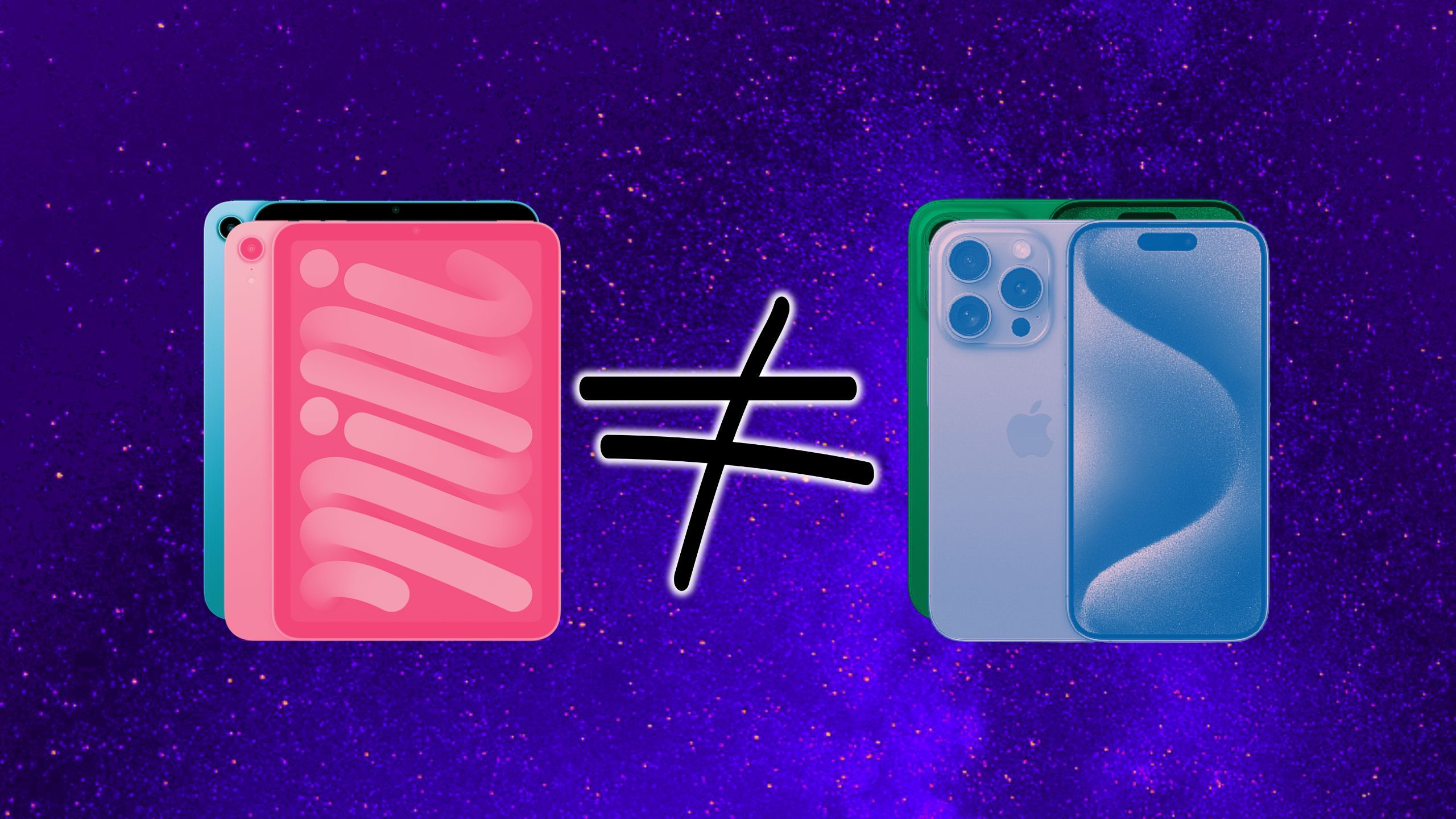
Related
No, you can’t replace your phone with an iPad Mini. And that’s OK
The iPad Mini is perfect the way it is — as long as you don’t try to force it to be a Pro.
Trending Products
![cimetech EasyTyping KF10 Wireless Keyboard and Mouse Combo, [Silent Scissor Switch Keys][Labor-Saving Keys]Ultra Slim Wireless Computer Keyboard and Mouse, Easy Setup for PC/Laptop/Mac/Windows – Grey](https://m.media-amazon.com/images/I/415Vb6gl+PL._SS300_.jpg)
cimetech EasyTyping KF10 Wireless Keyboard and Mouse Combo, [Silent Scissor Switch Keys][Labor-Saving Keys]Ultra Slim Wireless Computer Keyboard and Mouse, Easy Setup for PC/Laptop/Mac/Windows – Grey

AOC 22B2HM2 22″ Full HD (1920 x 1080) 100Hz LED Monitor, Adaptive Sync, VGA x1, HDMI x1, Flicker-Free, Low Blue Light, HDR Ready, VESA, Tilt Adjust, Earphone Out, Eco-Friendly

TopMate Wireless Keyboard and Mouse Ultra Slim Combo, 2.4G Silent Compact USB Mouse and Scissor Switch Keyboard Set with Cover, 2 AA and 2 AAA Batteries, for PC/Laptop/Windows/Mac – White

HP 2024 Laptop | 15.6″ FHD (1920×1080) Display | Core i3-1215U 6-Core Processor | 32GB RAM, 1.5TB SSD(1TB PCIe & P500 500GB External SSD) | Fingerprint Reader | Windows 11 Pro

Thermaltake View 200 TG ARGB Motherboard Sync ATX Tempered Glass Mid Tower Computer Case with 3x120mm Front ARGB Fan, CA-1X3-00M1WN-00

SAMSUNG FT45 Sequence 24-Inch FHD 1080p Laptop Monitor, 75Hz, IPS Panel, HDMI, DisplayPort, USB Hub, Peak Adjustable Stand, 3 Yr WRNTY (LF24T454FQNXGO),Black

Dell Inspiron 15 3520 15.6″ FHD Laptop, 16GB RAM,1TB SSD, Intel Core i3-1215U Processor(Beat i5-1135G7), SD Card Reader, WiFi, Bluetooth, Webcam, Win 11 Home, Alpacatec Accessories, Carbon Black
![Dell Inspiron 15 3000 3520 Business Laptop Computer[Windows 11 Pro], 15.6” FHD Touchscreen, 11th Gen Intel Quad-Core i5-1135G7, 16GB RAM, 1TB PCIe SSD, Numeric Keypad, Wi-Fi, Webcam, HDMI, Black](https://m.media-amazon.com/images/I/51O3nNfyJPL._SS300_.jpg)