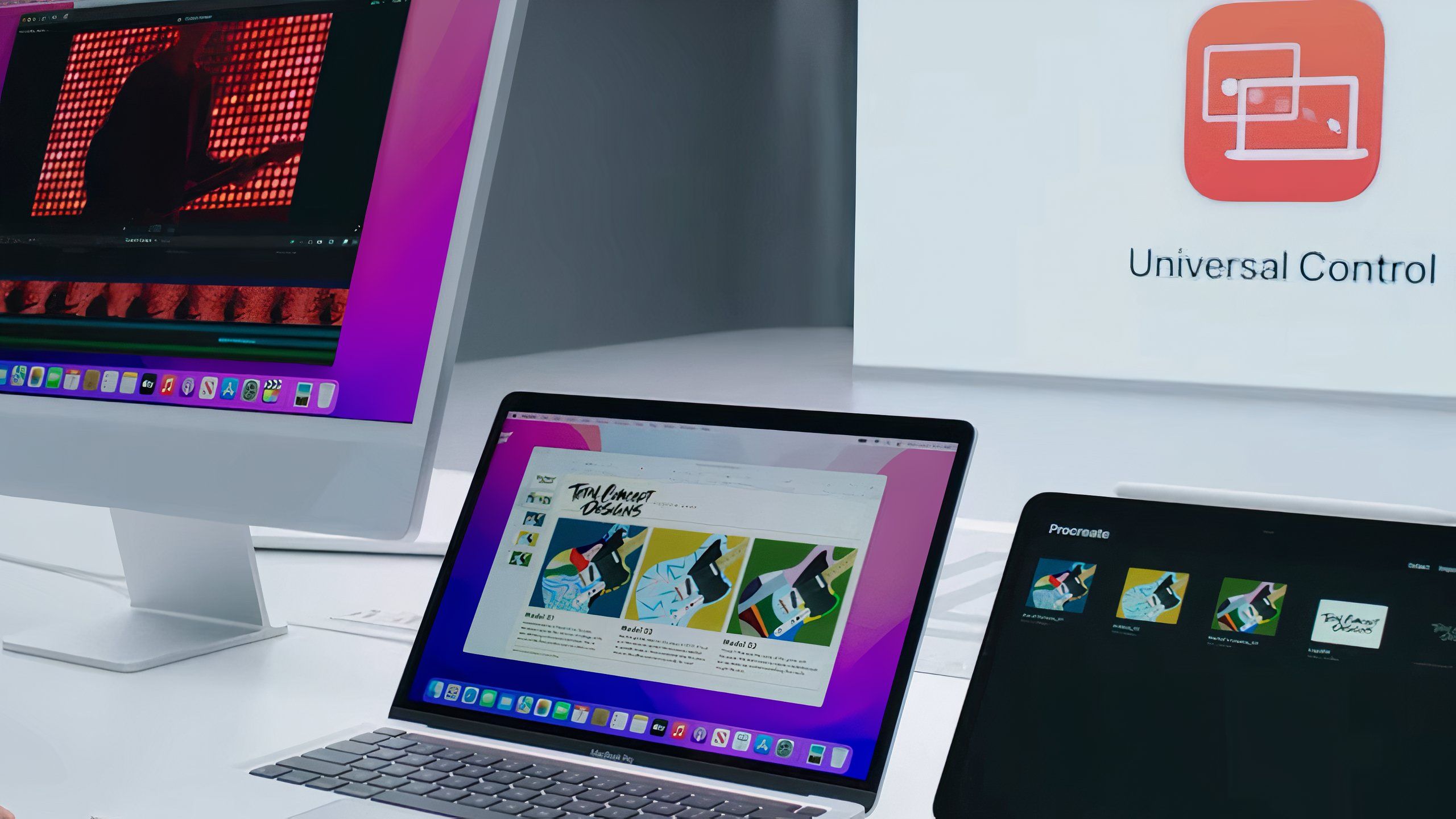Key Takeaways
- After having to give up my roomy iMac display for an entire week, I needed a new work setup — and fast.
- I discovered that using my iPad in conjunction with Apple’s Universal Control provides me with a setup that maximizes productivity.
- Universal Control is pretty excellent in practice, but further improvements would be welcome.
My mornings almost always kick off in a predictable manner: I wake up, I brew myself a scorching hot cup of coffee, and I prepare for the day ahead. I then turn to my main desk setup — a 24-inch M1 iMac — and I start typing away.
I’ve become quite accustomed to my all-in-one Mac setup and the relatively roomy display real estate it provides. Last week, however, I had to lend my workspace to a family member, which left me scrambling for an alternative solution.
I opted to whip out my trusty 2020 M1 MacBook Air, which had served me well during my time as a college student. After only a few minutes, a new problem set in — after growing comfortable with my larger iMac’s panel, my laptop’s 13-inch display suddenly felt cramped and claustrophobic in comparison.
My frustration led to some brainstorming, and I soon decided to experiment with using an iPad as a supplementary work display. That’s when I remembered Apple’s Universal Control feature, prompting me to test it for the very first time. In retrospect, I’m so glad I gave the feature the time of day it deserves.
Related
What is Apple Universal Control and how does it work across your devices?
With the release of macOS 12.3 and iPadOS 15.4 in March 2022, Apple is finally making Universal Control available to use.
By and large, everything ‘just works’
Apple
It’s impressive how seamless the Apple ecosystem can be at times. Both my MacBook Air and my iPad mini were already signed in to my Apple Account, as well as connected to my same home Wi-Fi network. Without having to so much as lift a finger, I dragged my MacBook’s cursor over towards my iPad screen and the magic ensured.
Whether via my MacBook’s trackpad or the external Bluetooth mouse connected to it, Universal Control allows me to control my iPad using a single, unified pointer. I remember being impressed by the feature when Apple announced it back in March 2022, but I didn’t think much of it after the release of iPadOS 15.4 and macOS Monterey 12.3. For me, the utility simply wasn’t there at the time. Fast-forward to today, and I not only understand the appeal, but I now revel in it.
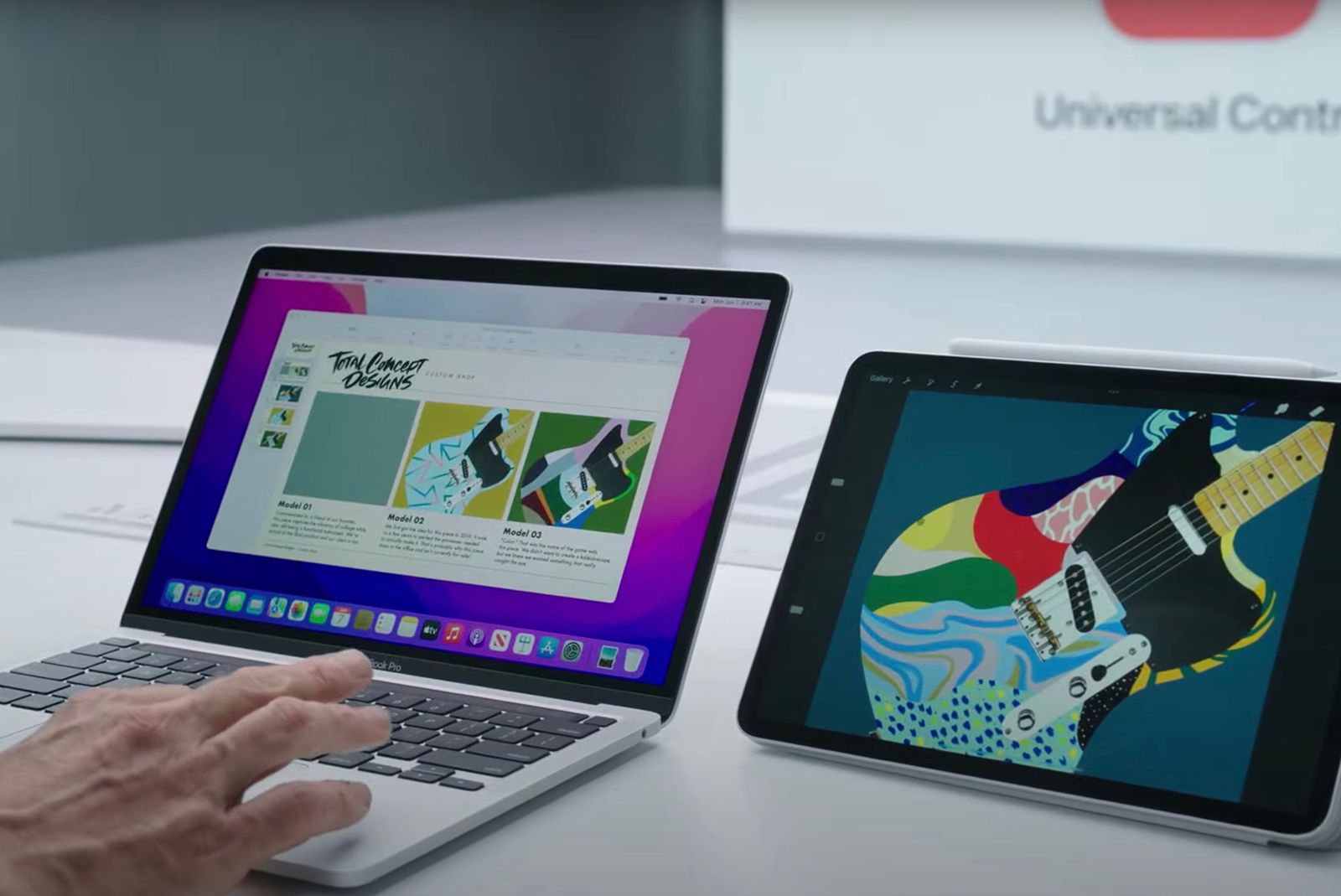
Related
Apple’s latest iPadOS and macOS betas finally introduce Universal Control
Apple has finally begun to roll out Universal Control, but you need to install the latest developer betas for iPadOS and macOS Monterey to try it.
With Universal Control, my workspace feels far less confined
Had I not tapped into the feature, my productivity would’ve suffered
Rather than juggling multiple app windows and tabs within the constraints of a 13-inch laptop display, my new Universal Control-equipped setup allows me to spread my work across a second space. I’ve been using my MacBook’s display for primary work — word processing, scheduling, and more — while offloading my work message board and research tools onto the iPad.
For users of a dual monitor setup, this might not sound particularly impressive. MacOS has long allowed you to utilize external monitors as a secondary workspace. Apple has also offered SideCar for a number of years, which allows you to turn an iPad into a wireless external Mac display.
…it’s the ability to let the iPad be the iPad that has been the true revelation so far as my workflow is concerned.
Rather, it’s the ability to let the iPad be the iPad that has been the true revelation so far as my workflow is concerned. The iPad’s app-centric interface paradigm allows me to silo away my individual work tools, without all the overhead of macOS. iPad-optimized apps simply feel better to use than their macOS or web-based alternatives, and my MacBook feels less cluttered without all the extra tabs and minimized applications stressing me out in the background.

Related
Best iPad: Expert reviewed and ranked
With an array of iPad models on the market, we break down which version is best for you, based on our testing.
Apple can (and should) do more to improve Universal Control
I love my setup, but it comes with its fair share of quirks
So far, I’ve been enjoying the benefits of Universal Control, and I find myself preferring it over something like SideCar. Even with my iPad mini’s small 8.3-inch display, I’m able to enter a flow state that better matches the one I’ve gotten used to on my iMac. That being said, there’s still room for improvement. There have been a couple of instances where it’s taken longer than I’d like for the feature to kick in, and I’ve even had to resort to rebooting my devices on one mysterious occasion.
I wish I could match the sleep and wake status of my iPad with my MacBook.
The biggest problem I have with Universal Control in its current implementation, is that it doesn’t let me wake up my iPad from sleep. I have to manually tap its display or press its sleep / wake button to get things going, which started to irritate me after the 4th or 5th go around. I’d love to be able to ‘link’ the power button of both devices — in other words, I wish I could match the sleep/wake status of my iPad with my MacBook when they’re both sitting idly at my desk and working in unison.

Related
5 features I’d like to see in an iPad mini Pro
Small size doesn’t have to mean compromised specs.
The other major issue I’ve encountered is that third-party mice are downright terrible on iPadOS. My MacBook’s trackpad works like a dream when swiping through iPad apps and performing system gestures. Using my Logitech MX Anywhere 3 mouse, on the other hand, feels underbaked in comparison. Accessing Control Center, returning to the home screen, and using a scroll wheel to reach the bottom of a document are all nightmarishly clunky tasks.
These quirks are all fixable via software updates, which makes it all the more frustrating that Apple hasn’t addressed them yet. I have no doubt that mouse-based interactions on the iPad will evolve in the coming years, but it’s certainly a downer in the meantime.
These quirks are all fixable via software updates, which makes it all the more frustrating that Apple hasn’t addressed them yet.
Even still, I now find myself relying on Universal Control and the perks of a multi-device work setup. I’ve since switched back to my iMac for most work-related tasks, but my iPad mini has stuck close by. It now serves as a useful sidekick that keeps my main workspace clutter-free. Even if I were to dish out on an external monitor for my iMac, I can’t see myself removing my iPad from the equation any time soon.

Related
Best MacBook laptops: Expertly tested and ranked
MacBooks are powerful machines that professionals use to get work done. Here are the best ones available now.
FAQ
Q: What is Universal Control?
Universal Control is a relatively new feature within the Apple ecosystem, having been released back in 2022. It allows you to pair Macs and iPads together, and to interact with them via a unified cursor. This creates cross-device synergy, while maintaining each device’s independence in the process.
Q: How do I set up Universal Control?
To set up Universal Control, ensure that your Mac is running macOS Monterey 12.3 or newer, and that your iPad is running iPadOS 15.4 or newer. Both devices need to be connected to the same Wi-Fi network, be in proximity to one another, and be signed in using the same Apple Account. On Mac, the feature can be toggled on by navigating to System Settings > Displays > Advanced > Link to Mac or iPad. On iPad, the feature is accessible from Settings > General > AirPlay & Continuity > and toggling Cursor and Keyboard on.
Q: How is Universal Control different from Apple’s SideCar feature?
SideCar works by turning your iPad into a dedicated external Mac display, extending macOS onto the iPad as an extra desktop environment. This is different from Universal Control, which lets you control your iPad organically via iPadOS, while using your Mac’s cursor arrow.
Trending Products
![cimetech EasyTyping KF10 Wireless Keyboard and Mouse Combo, [Silent Scissor Switch Keys][Labor-Saving Keys]Ultra Slim Wireless Computer Keyboard and Mouse, Easy Setup for PC/Laptop/Mac/Windows – Grey](https://m.media-amazon.com/images/I/415Vb6gl+PL._SS300_.jpg)
cimetech EasyTyping KF10 Wireless Keyboard and Mouse Combo, [Silent Scissor Switch Keys][Labor-Saving Keys]Ultra Slim Wireless Computer Keyboard and Mouse, Easy Setup for PC/Laptop/Mac/Windows – Grey

AOC 22B2HM2 22″ Full HD (1920 x 1080) 100Hz LED Monitor, Adaptive Sync, VGA x1, HDMI x1, Flicker-Free, Low Blue Light, HDR Ready, VESA, Tilt Adjust, Earphone Out, Eco-Friendly

TopMate Wireless Keyboard and Mouse Ultra Slim Combo, 2.4G Silent Compact USB Mouse and Scissor Switch Keyboard Set with Cover, 2 AA and 2 AAA Batteries, for PC/Laptop/Windows/Mac – White

HP 2024 Laptop | 15.6″ FHD (1920×1080) Display | Core i3-1215U 6-Core Processor | 32GB RAM, 1.5TB SSD(1TB PCIe & P500 500GB External SSD) | Fingerprint Reader | Windows 11 Pro

Thermaltake View 200 TG ARGB Motherboard Sync ATX Tempered Glass Mid Tower Computer Case with 3x120mm Front ARGB Fan, CA-1X3-00M1WN-00

SAMSUNG FT45 Sequence 24-Inch FHD 1080p Laptop Monitor, 75Hz, IPS Panel, HDMI, DisplayPort, USB Hub, Peak Adjustable Stand, 3 Yr WRNTY (LF24T454FQNXGO),Black

Dell Inspiron 15 3520 15.6″ FHD Laptop, 16GB RAM,1TB SSD, Intel Core i3-1215U Processor(Beat i5-1135G7), SD Card Reader, WiFi, Bluetooth, Webcam, Win 11 Home, Alpacatec Accessories, Carbon Black
![Dell Inspiron 15 3000 3520 Business Laptop Computer[Windows 11 Pro], 15.6” FHD Touchscreen, 11th Gen Intel Quad-Core i5-1135G7, 16GB RAM, 1TB PCIe SSD, Numeric Keypad, Wi-Fi, Webcam, HDMI, Black](https://m.media-amazon.com/images/I/51O3nNfyJPL._SS300_.jpg)